WordPress Member Directory Plugin (CMED) - Views - List View
List View
To configure the List view in the WordPress Member Directory plugin, navigate to the Admin Dashboard → CM Expert Directory → Settings.
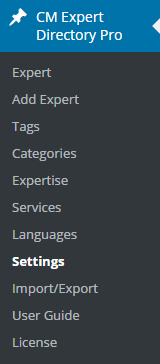
Click on the Directory Appearance tab.

In the first section set List View as Current View.

Change the heading level of the expert name (this can be useful for SEO). In the example below, the expert names will be inside h5 tags. Learn more about headings.

The General Settings allow you to change how names are organized.
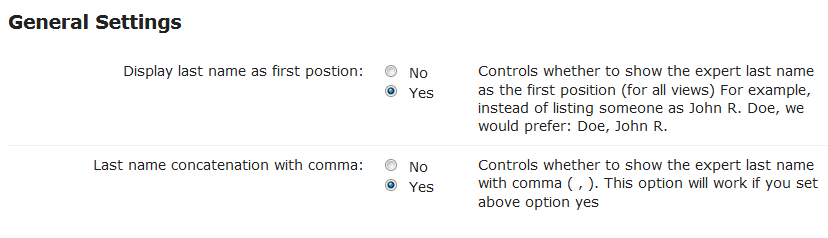
Then, configure the list view:
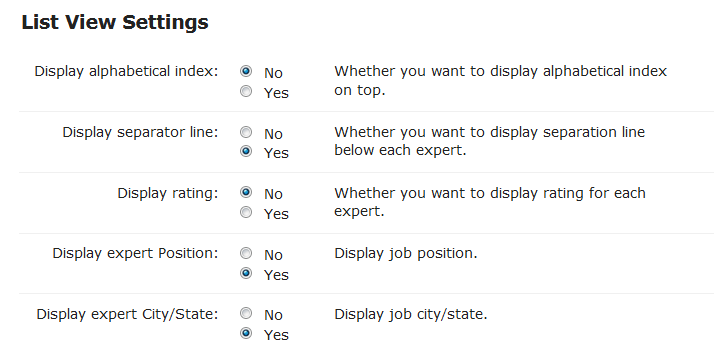
Display alphabetical index - Enables an alphabetical index just above the directory. (Feature added in version 1.3.3)

Displaying the alphabetical index - Display separator line - Whether you want to display separation line below each expert.
- Display rating - Whether you want to display rating for each expert.
- Display expert Position - Display job position.
Display expert City/State - Displays the information below the expert name, if available. (Feature added in version 1.3.3)

Displaying the city/state
Select options for the List View and save changes.
List View - Rating
To display rating go to the CM Star Rating Settings tab.

First enable rating here to activate functionality and then go back to the List View Settings to check if you want to display or hide rating.

List View - Display
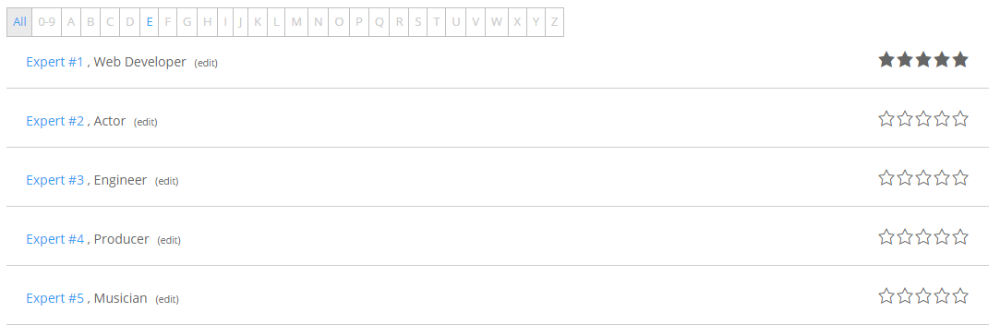
 |
More information about the WordPress Member Directory Plugin Other WordPress products can be found at CreativeMinds WordPress Store |
 |
Let us know how we can Improve this Product Documentation Page To open a Support Ticket visit our support center |

