CM Product Directory (CMPD) - Category List
Category List
Creating/Updating Category
While creating (or updating) category put image ID into Taxonomy Featured Image field and save changes.

Obtaining Image Id
Go to Media and click on image you want assign to category. Copy image ID from navigation bar.
In the example below the image ID is 972.
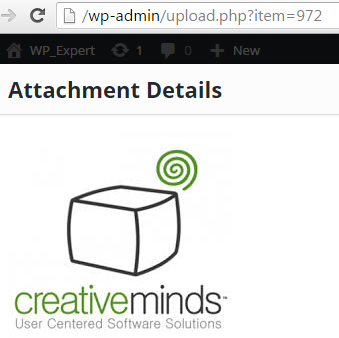
Category List Shortcodes
- [cmpd_category_list] - Display Category List
- Shortcode Attributes
- [cmpd_category_list count="1"]- Display counter of posts belonging to each category
- [cmpd_category_list columns="4"] - Number of columns (1-6)
- [cmpd_category_list category="1"] - Display only category terms
- [cmpd_category_list pricingmodel="1"] - Display list of Pricing Model terms (1/0)
- [cmpd_category_list languagesupport="1"] - Display list of Language Support terms (1/0)
- [cmpd_category_list targetaudience="1"] - Display list of Target Audience terms (1/0)
- [cmpd_category_list tag="1"] - Display span>nly tag terms
- [cmpd_category_list hide_empty="1"] - Display only terms assigned to at least one Business
Below: [cmpd_category_list count="1" columns="4"]

Category List Settings
On Category List Setting page select taxonomy/taxonomies you want to display. Later you can hide/show one of them individually for each shortcode using the attribute.

 |
More information about the CM Product Directory WordPress Plugin Other WordPress products can be found at CreativeMinds WordPress Store |
 |
Let us know how we can Improve this Product Documentation Page To open a Support Ticket visit our support center |
