WordPress Curated Lists (CMCLM) - Organization - Using Tags
Using Tags
Along with categories and sub-categories, tags are another way for users to organize links and add important information. Readers are able to search for specific tags in the curated list to easily find what interests them.
To create and manage tags in the WordPress Curated Lists plugin, navigate to Admin Dashboard → Curated List Manager Pro → Tags.
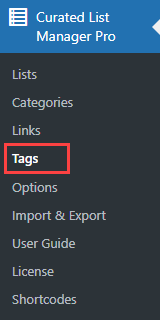
Adding tags is easy. Simply write a Name, add Description and choose the tag Color. The slug can be generated automatically from the tag name. Then click the button Add New Tag. Note: the Description field was introduced in version 1.4.0.
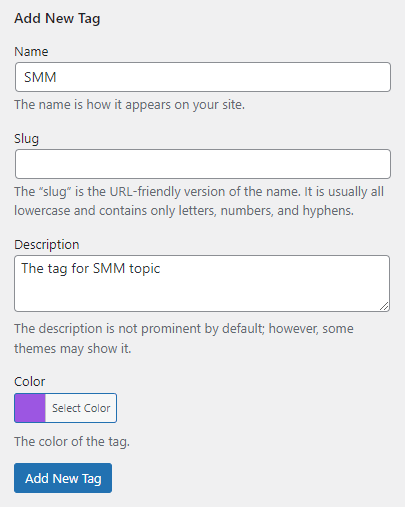
Here's an example of what the tag looks like:
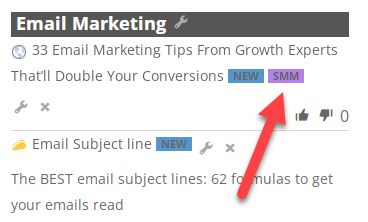
Once created, the option to add the tag to links appears when creating or editing individual links. You can also add multiple tags for one link.
There is also a dashboard where you can view and edit existing tags.
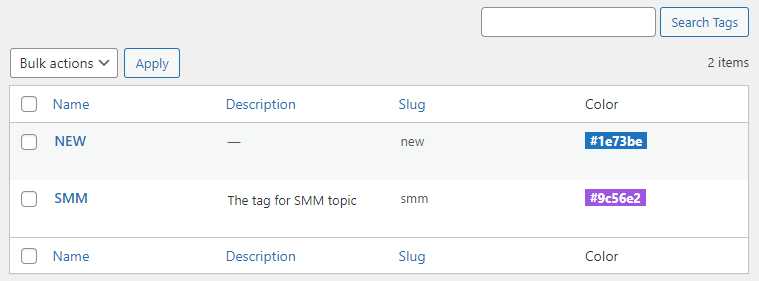
Using Tags in Shortcode
You can show all information related to one or more tags in a shortcode in the following way:
[cm_list_manager tag=tag1,tag2,...]
Make sure you use the slugs of the tags and not the names.
 |
More information about the WordPress Curated Lists plugin Other WordPress products can be found at CreativeMinds WordPress Store |
 |
Let us know how we can Improve this Product Documentation Page To open a Support Ticket visit our support center |
