WordPress Curated Lists (CMCLM) - Installation
Plugin Installation
Prefer a Complete Step-by-Step?
Check our these use case guides:
Here are the steps needed to install the WordPress Curated Lists plugin.
- Download - To manually install the plugin, you first must download it from the WordPress.org (free version) or Client Dashboard (Pro version) to your computer. Navigate to the Plugin tab on the Wordpress Admin Panel to install the plugin.
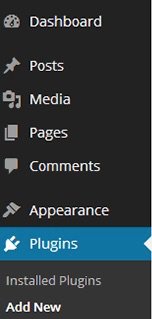
- Hover over the Plugin tab and click on Add New.
- Select Upload from the options shown and find the file you downloaded.
- Install the plugin.
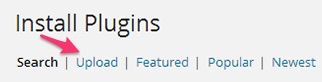
- Once the plugin is downloaded it will appear on the Plugin tab for you to activate and use.
- For the Pro version you will need next to activate the license. Navigate to to the License section which is found under the CM Curated List Manager and add the license which you have received from CreativeMinds. There are instructions there for finding the license key,
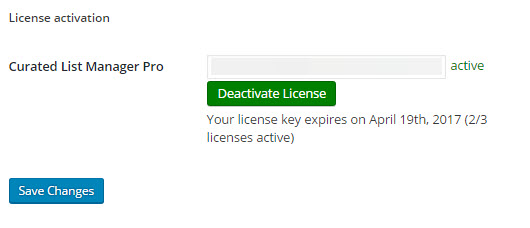
- Save it first and then Activate it. A green label and the word "active" will show that the plugin license was successfully activated.
The License section is also where you can check for updates and download them.
 |
More information about the WordPress Curated Lists plugin Other WordPress products can be found at CreativeMinds WordPress Store |
 |
Let us know how we can Improve this Product Documentation Page To open a Support Ticket visit our support center |
