WordPress Interactive Map Plugin (CMML) - Getting Started - Index Page
Navigating the Locations Index Page
This article gives an overview of what the Index Page looks like in the WordPress Interactive Map plugin.
To learn how to configure every aspect of it, check WordPress Interactive Map Plugin (CMML) - Settings - Appearance (Index Page, Location Page, Dashboard)
In the Settings page, you can find a URL to view the locations Index Page. The Index Page shows all locations. From here, visitors can search and filter the list of locations.
Location SideBar Widget
Users with access permissions to add or edit a location can view and manage their locations through the Locations Menu widget. This widget can be added in Appearance → Widgets.
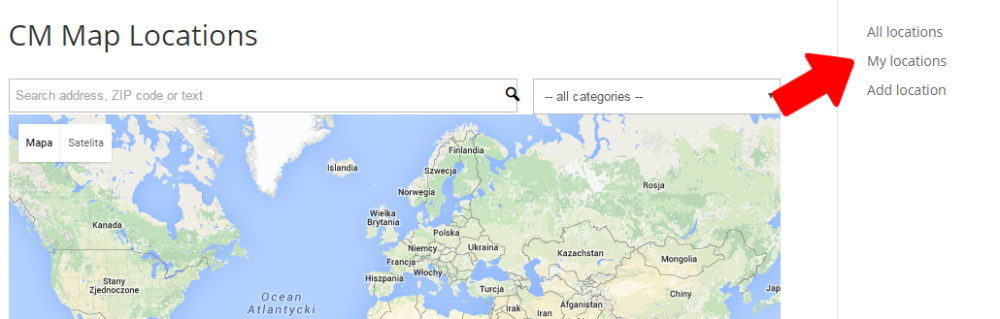
To edit who is able to add/edit locations, see Access Control Settings in related articles.
Filter Locations by Category
In the Index view mode, you can specify what category of locations you want to view by using the category filter:
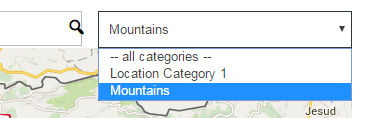
For example, if you want to view only the "mountains" category, you can select that in the drop-down options.
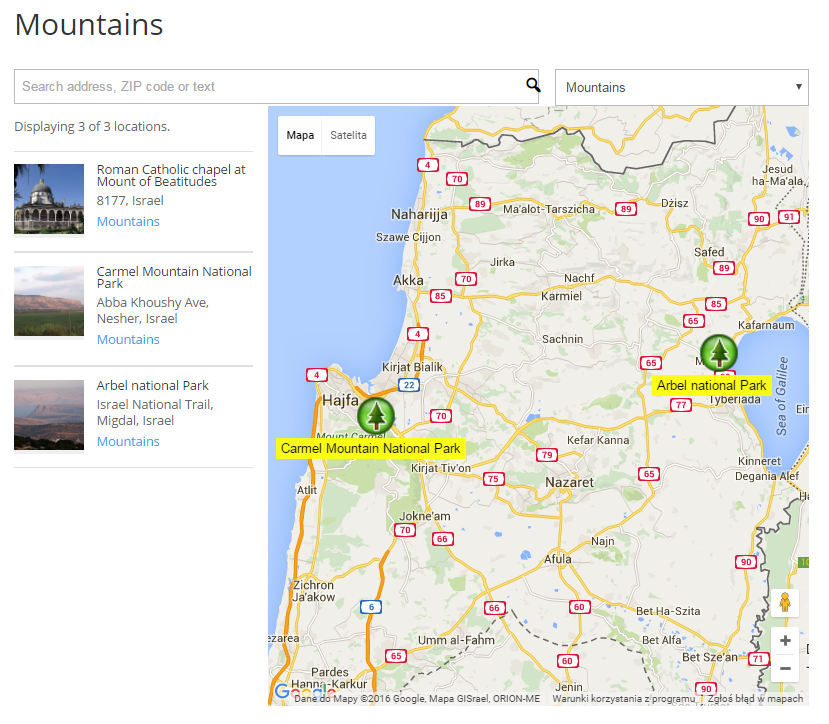
Search for Locations
On the Index Page, you can also search for locations.
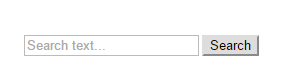
The Index Page displays a list of location names, with their location and category which match the search keyword
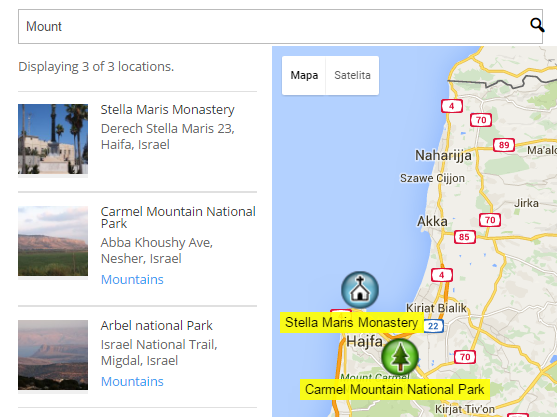
You can also search location by ZIP codes. Find more information on Searching by ZIP article.
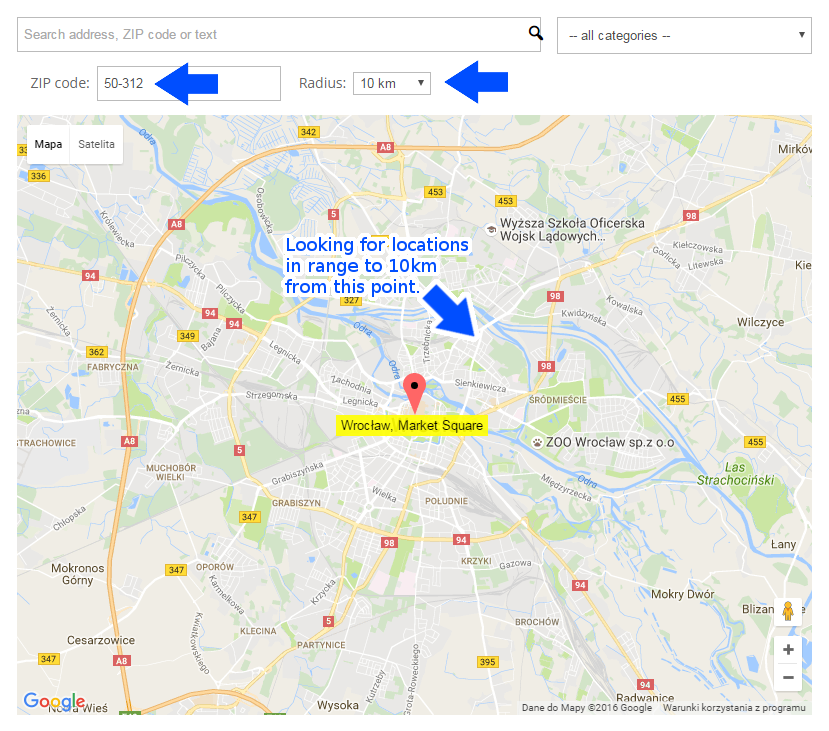
Choosing a location from map or list
You can choose any location which appears on the map or on the list.
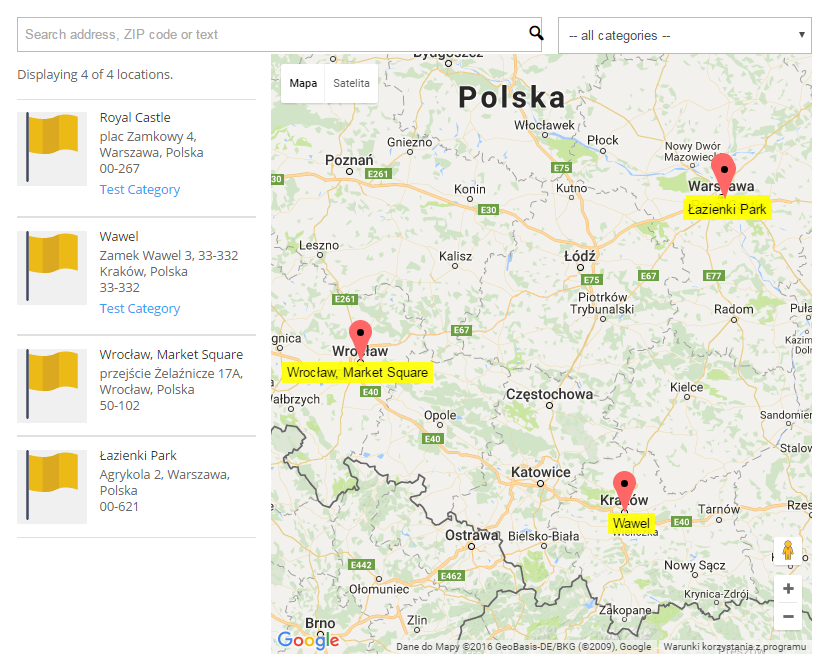
Clicking on a location shows a tooltip with more specific information about the location.
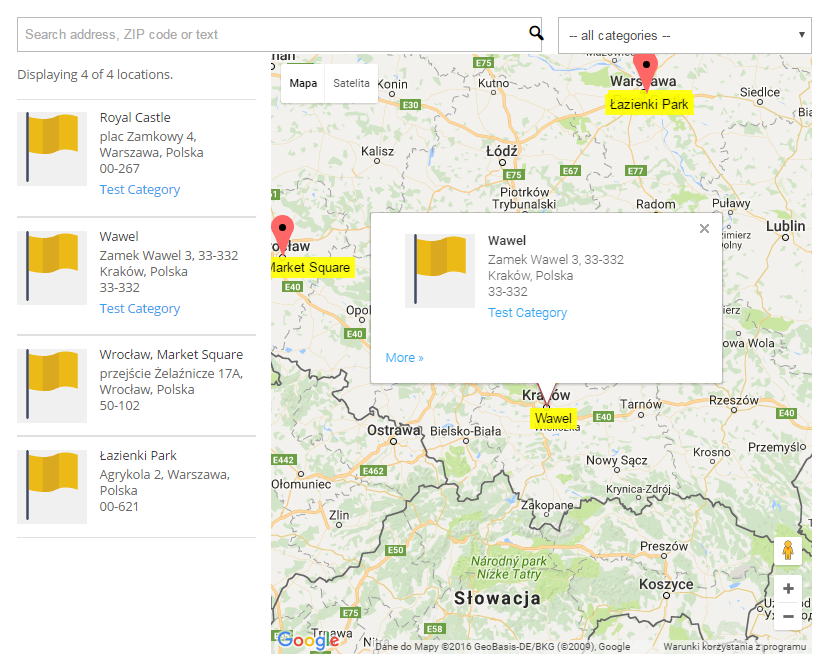
Or opens a location page accordingly to the settings. You can edit what is shown on the Index Page, including images, the list location in relation to the map, and more in Settings. See Editing Appearance Settings in related articles for more information.
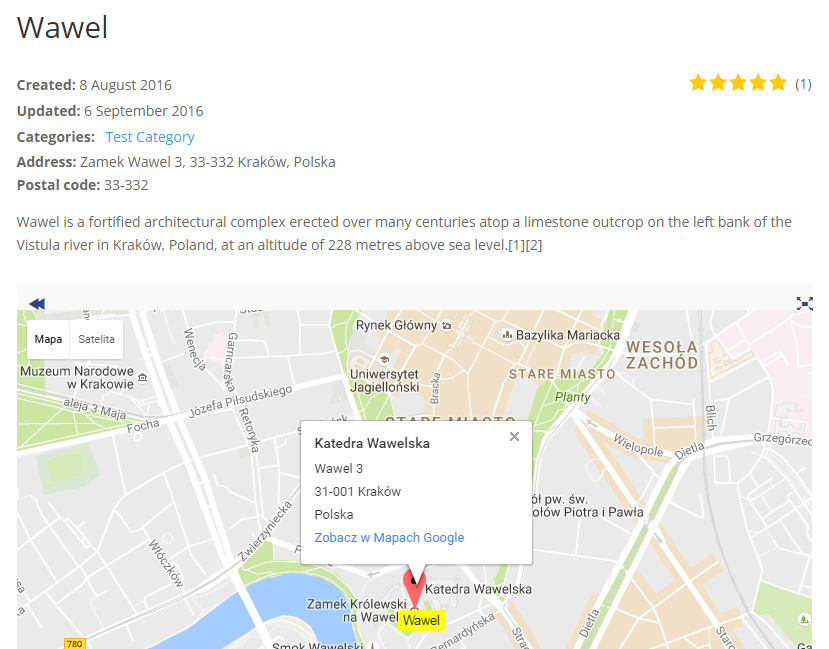
 |
More information about the WordPress Interactive Map Plugin Other WordPress products can be found at CreativeMinds WordPress Store |
 |
Let us know how we can Improve this Product Documentation Page To open a Support Ticket visit our support center |
