WordPress Interactive Map Plugin (CMML) - Adding/Editing Categories
Adding/Editing Categories
To add/edit categories in the WordPress Interactive Map plugin, click on Categories under the plugin menu.
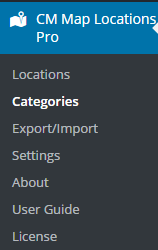
Adding Category
Here you can add a new category that can be assigned to a location. You can specify whether the category is part of a parent category and add a category description.
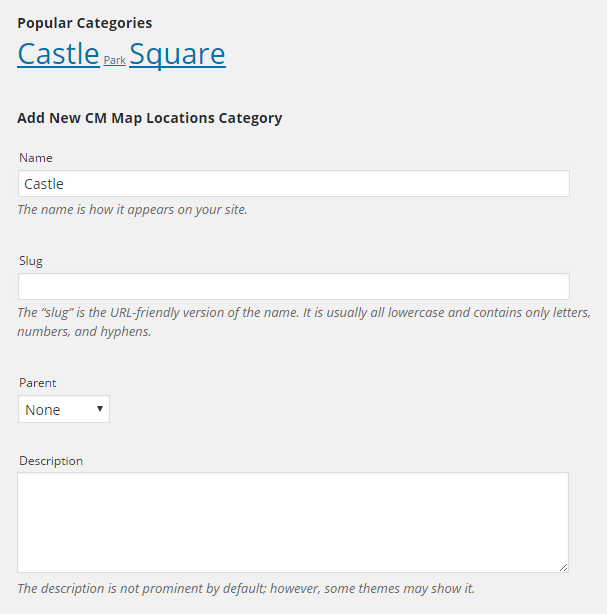
Icon/Marker
Before saving the category, you can choose the default icon from the plugin's pool or upload a new one. If you choose an icon when adding/editing a location, this will override the default marker icon.
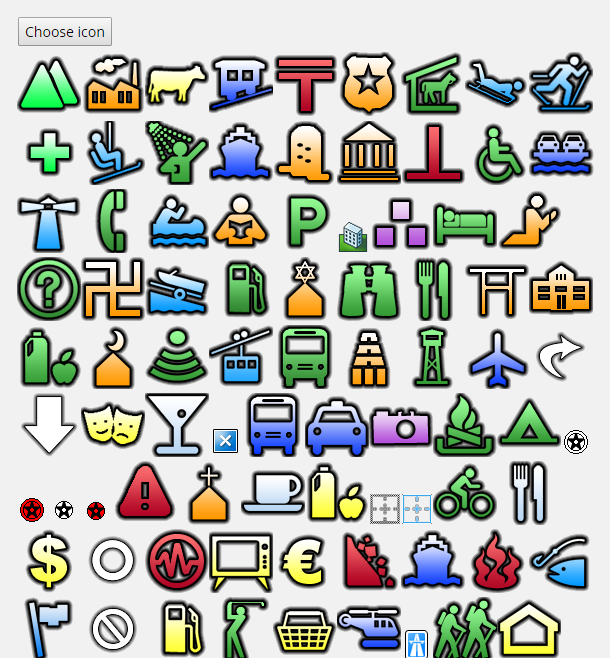
Category Dashboard
You can also view a directory of your categories with a count of how many locations are in that category.
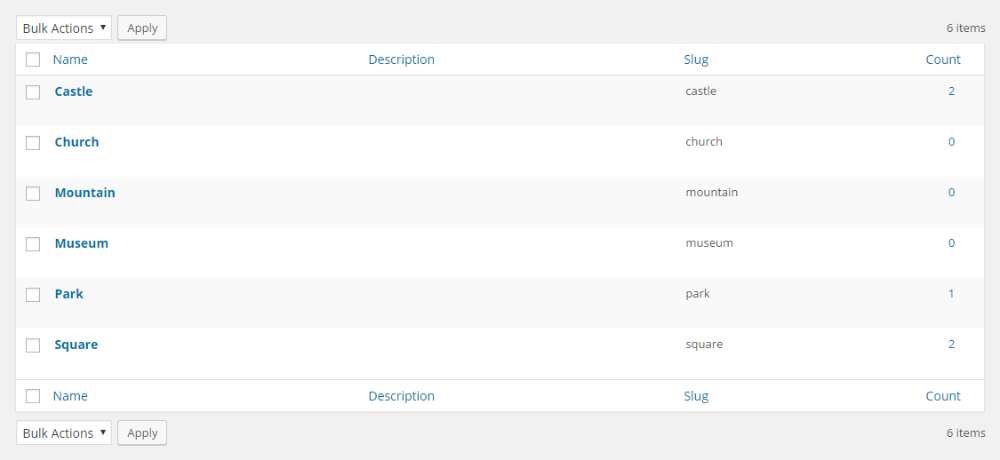
Edit a category by hovering over it and clicking Edit.
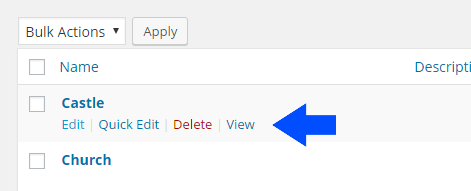
Below: Locations with different icons as markers.
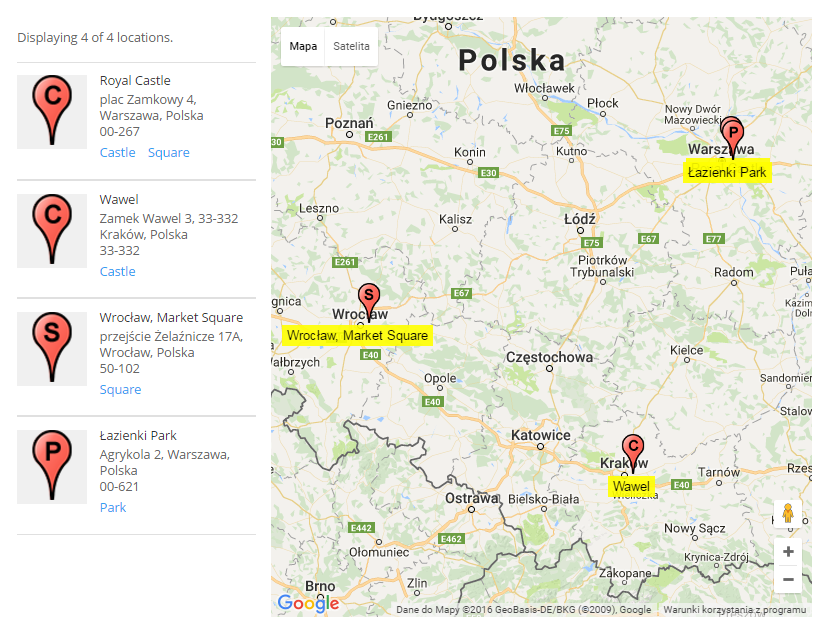
Adding File Attachments
You can also add files to a category by clicking the button Select Files.
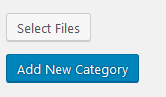
The file(s) will be shown:
- Above the category map
- Within the Category Description Widget
 |
More information about the WordPress Interactive Map Plugin Other WordPress products can be found at CreativeMinds WordPress Store |
 |
Let us know how we can Improve this Product Documentation Page To open a Support Ticket visit our support center |
