WordPress Client Zone - Creating User Groups
User Groups
Explore CM Downloads' Documentation
With the WordPress Client Zone plugin, you can create user groups that you can manage, moderate, and assign permissions to. The admin can create groups to easily distribute downloads among group of users. He can also assign upload permission based on user groups.
Creating User Groups
First, navigate to User Groups from the CM Downloads dashboard.

Under Add group, the admin can create a new user group by giving it a name and assigning group members. To add existing users to the group, you can either search by their name or show all existing users and select which ones you would like to join the new user group.
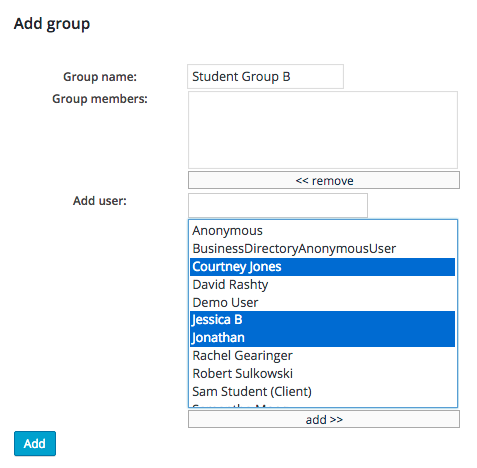
Remember to click the "add>>" button to make sure the users you selected appear as group members.
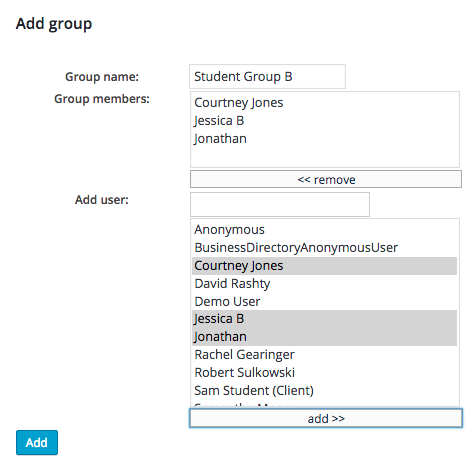
Finally, click the blue "Add" button at the bottom of the form to create the new user group.

You will receive a message indicating that your group was added successfully and you will be able to view the group you just created in the list of User Groups. The list includes the name of the user group. the number of users in the group, and action buttons that let you easily edit or delete the group.
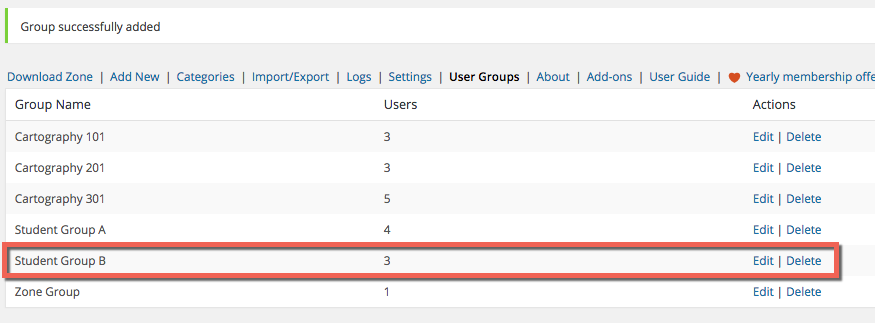
When you click on the "Edit" link, you can easily change the group name and add or delete users from the group. Make sure you click the blue "Update" button when you are done making changes.
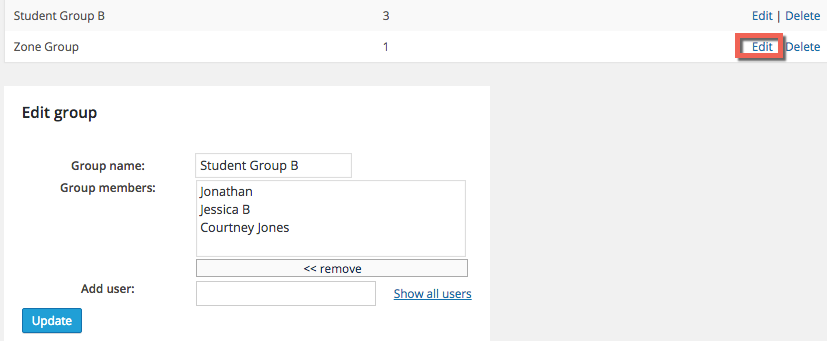
User Group Settings
After creating user groups, admins can then set the permissions for each of these groups. The admin can decide which user groups have permission to upload their own files.
Navigate to the Access tab under the plugin settings.

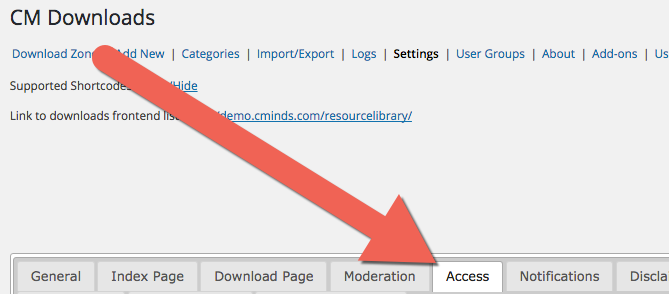
The admin can restrict adding and viewing downloads to specific user groups. If you choose this option from the dropdown menu, you can then select which user groups have that specific permission.
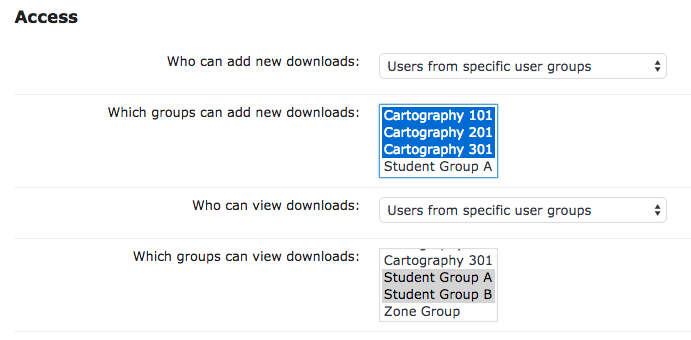
Administrators can also grant download authors the option to define which groups are allowed to view individual downloads.
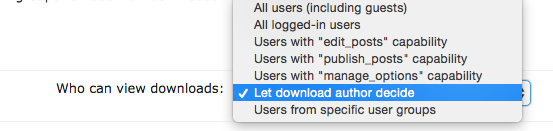
In this case, the download author can set the visibility of the download to specific user groups on the "New Download" form.
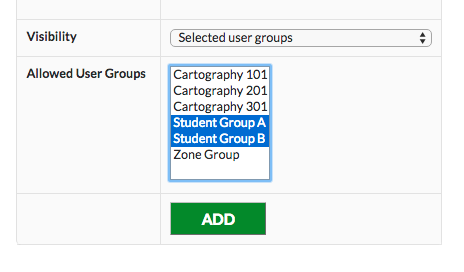
 |
More information about the WordPress Client Zone plugin Other WordPress products can be found at CreativeMinds WordPress Store |
 |
Let us know how we can Improve this Product Documentation Page To open a Support Ticket visit our support center |
