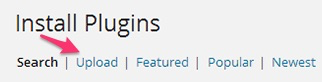WordPress MicroPayments (CMMP) - Installation
WordPress MicroPayments Installation and Basic Setup
Prefer a Complete Step-by-Step?
Check our use case guides:
- WordPress MicroPayments (CMMP) - Use Case - How to Allow Users to Buy Points and Sell Items for Points
- WordPress MicroPayments (CMMP) - Use Case - How to Let Users Transfer Points to Each Other
- WordPress MicroPayments (CMMP) - Use Case - How to Control User Wallets From the Front-end
- WordPress MicroPayments (CMMP) - Use Case - How to Create Wallets for Non-Registered Users
- WordPress MicroPayments (CMMP) + External API Add-on - Use Case - Control Wallet From External Apps
- WordPress MicroPayments (CMMP) + PeepSo - Use Case - How to Charge and Grant Points for PeepSo Actions
Here are the steps needed to install the plugin WordPress MicroPayments:
Download - To manually install the plugin, you first must download it from our Client Dashboard (Pro version) to your computer. Navigate to the Plugin tab on the Wordpress Admin Panel to install the plugin.

Navigation to Plugins dashboard - Hover over the Plugin tab and click on Add New.
Select Upload from the options shown and find the file you downloaded.
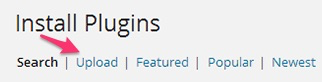
Uploading new plugin - Install the plugin.
- Once the plugin is downloaded it will appear on the Plugin tab for you to activate and use.
You will need next to activate the license. Navigate to the License section which is found under the CM Micropayment Platform and add the license which you have received from CreativeMinds in the purchase e-mail. After filling the license key you can click "Save Changes & Activate" button. The screen will refresh and a green label will shows that the plugin license was successfully activated will appear.

Activating the license After installation please make sure to define the virtual currency name.

Setting up points labels Next define the conversion between your virtual currency and the real word currency.

Setting up points conversion You can add any number of option to convert between by clicking on Add new.

Adding new options for points conversion Last define the checkout page location. if you are integrating the plugin with EDD this option will not be available. if you are using this plugin without using EDD you should select the checkout page location.

Specifying the checkout page
Video Tutorial
Below you can see a video tutorial showing the activation of the plugin and a couple first steps with the plugin.
 |
More information about the WordPress MicroPayments plugin Other WordPress products can be found at CreativeMinds WordPress Store |
 |
Let us know how we can Improve this Product Documentation Page To open a Support Ticket visit our support center |