Business Directory Plugin (CMBD) - Business Page - Customizing What is Shown (Template, Colors, Related Businesses)
Business Page
Settings
To configure business page settings of Business Directory Plugin, navigate to the Admin Dashboard → CM Business Directory Pro → Settings.
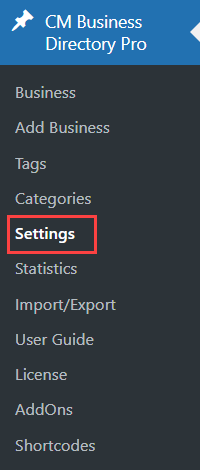
Click on the Business Page tab.

Business Page Defaults
The options are:
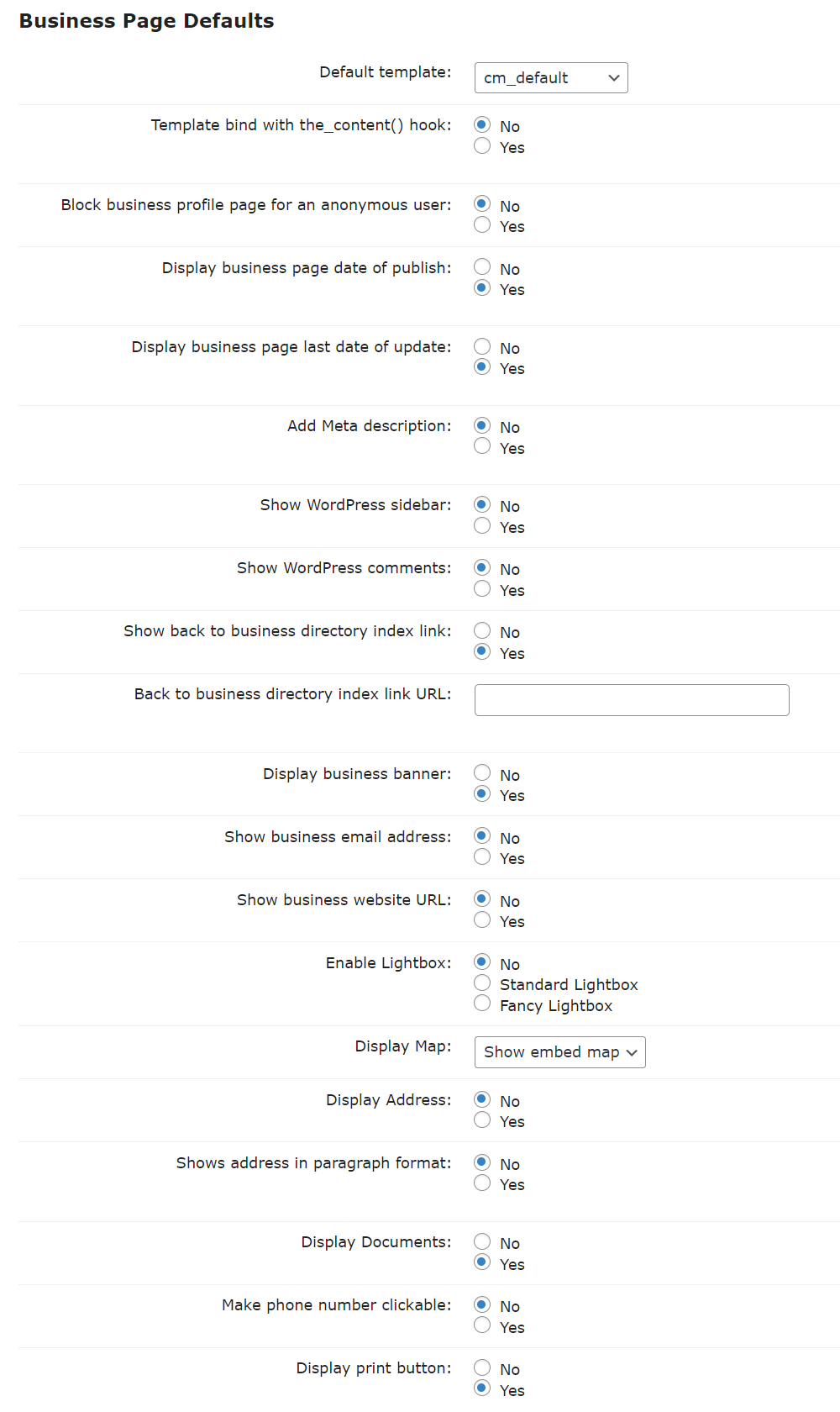
- Default template - Choose a default template from the drop down menu.
- It is possible to build additional templates. Learn more: Business Directory Plugin (CMBD) - Creating Custom Page Template
- Template bind with the_content() hook - Enable this option in case if your active theme "header.php" and "footer.php" files are empty and header/footer section designed with layouts or blocks. (This feature was introduced in version 1.9.7).
- Block business profile page for an anonymous user - If this option is enabled then anonymous user will not able to open business profile page with detailed information until he logged in. (This feature was introduced in version 2.0.4).
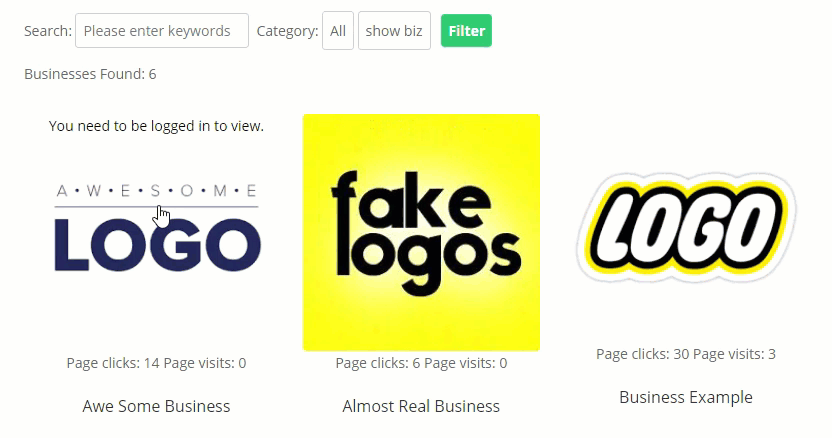
- Display business page date of publish - Choose yes if you want to display the publish date of a Business.
- Display business page last date of update - Choose yes if you want to display the updated date of a Business.

- Add Meta description - Select yes or no to add a meta description tag on the business page. By default, if this option is set to no; a meta tag containing the description will not be shown unless you have an SEO plugin that does this. If you select this option, a meta description will be injected to the HTML source of the business page containing the business pitch if it has been entered. If you have Yoast SEO installed and you have filled up the meta description for the specific business, the Yoast description will be shown instead.
- Show WordPress sidebar - Select yes to display the WP sidebar on every Business page.
- Show WordPress comments - Select yes to display the default WordPress comments section for each Business. This will allow users to leave comments on the business' page.
- Show back to business directory index link - Select yes to display the "back to business directory index" link at the top of the business page. You can control the label associated with this link in the plugin settings.
- Back to business directory index link URL - Here you are able to add custom URL for back to business directory index link. If empty then page will redirect to the default CM Business Directory page.
- Display business banner - Enable this option if you want to display business banner on the business page. (This feature was introduced in version 1.9.6).
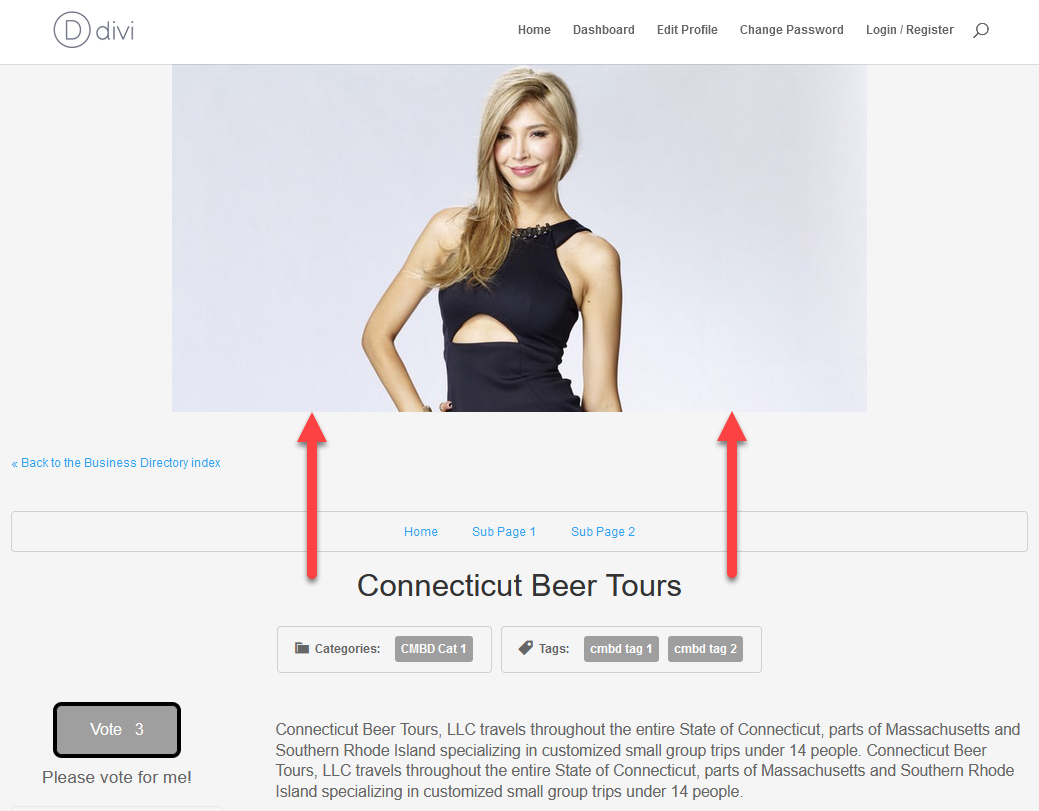
- Show Business email address - Select yes to display an e-mail address next to the e-mail link on Business Page.

- Show business website URL - Enable this option to show the business website URL on the business page.
- Enable Lightbox - Turns on pop-ups for images and videos. (This feature was introduced in version 1.5.6).
- No - If this option is chosen, then clicking on image or video will open them in a new tab.
- Standard Lightbox - If this option is chosen, clicking on image or video will show them in a pop-up window using Standard Lightbox.
- Fancy Lightbox - If this option is chosen, clicking on image or video will show them in a fullscreen pop-up window using Fancy Lightbox. (This feature was introduced in version 2.2.9).
Standard Lightbox vs Fancy Lightbox:
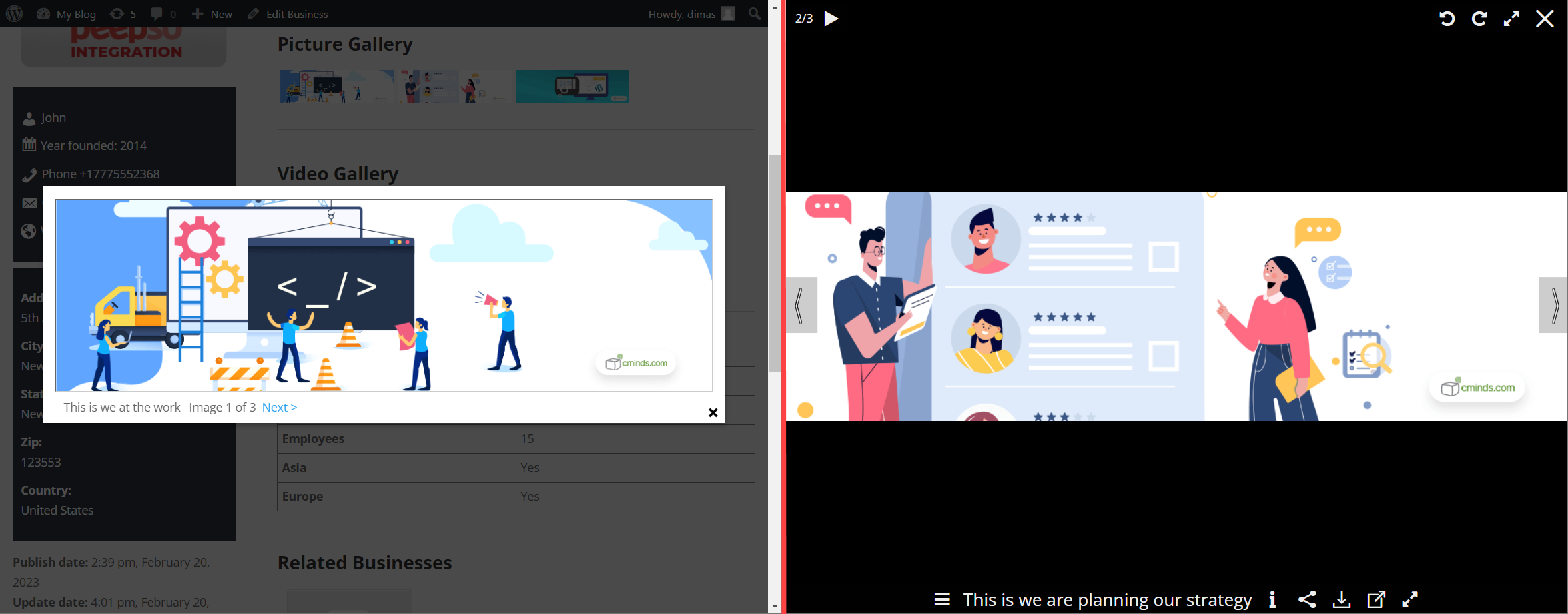
- Display Map - Choose between these options to display a map on the sidebar. (This feature was introduced in version 1.6.0).
- Show embed map
- Don't show map
- Show link to map
- Display Address - This option defines whether to show the address on the business page or not. Every new added business will follow this setting, but it can be changed individually for every business while adding/editing it. (This feature was introduced in version 1.9.10).
- Show address in paragraph format - You can either show the address information in items or condense it in a paragraph. (This feature was introduced in version 1.6.0).
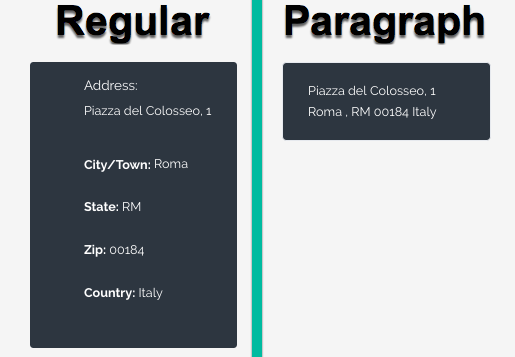
- Display Documents - Show or hide documents attached to that page.
- Make phone number clickable - The HTML tag will be href="tel:"
- Display print button - If enabled, a button Print/Download will be display at the bottom of business pages. It allows to print the page or save it as PDF file. Note: this option was introduced in version 2.3.1.
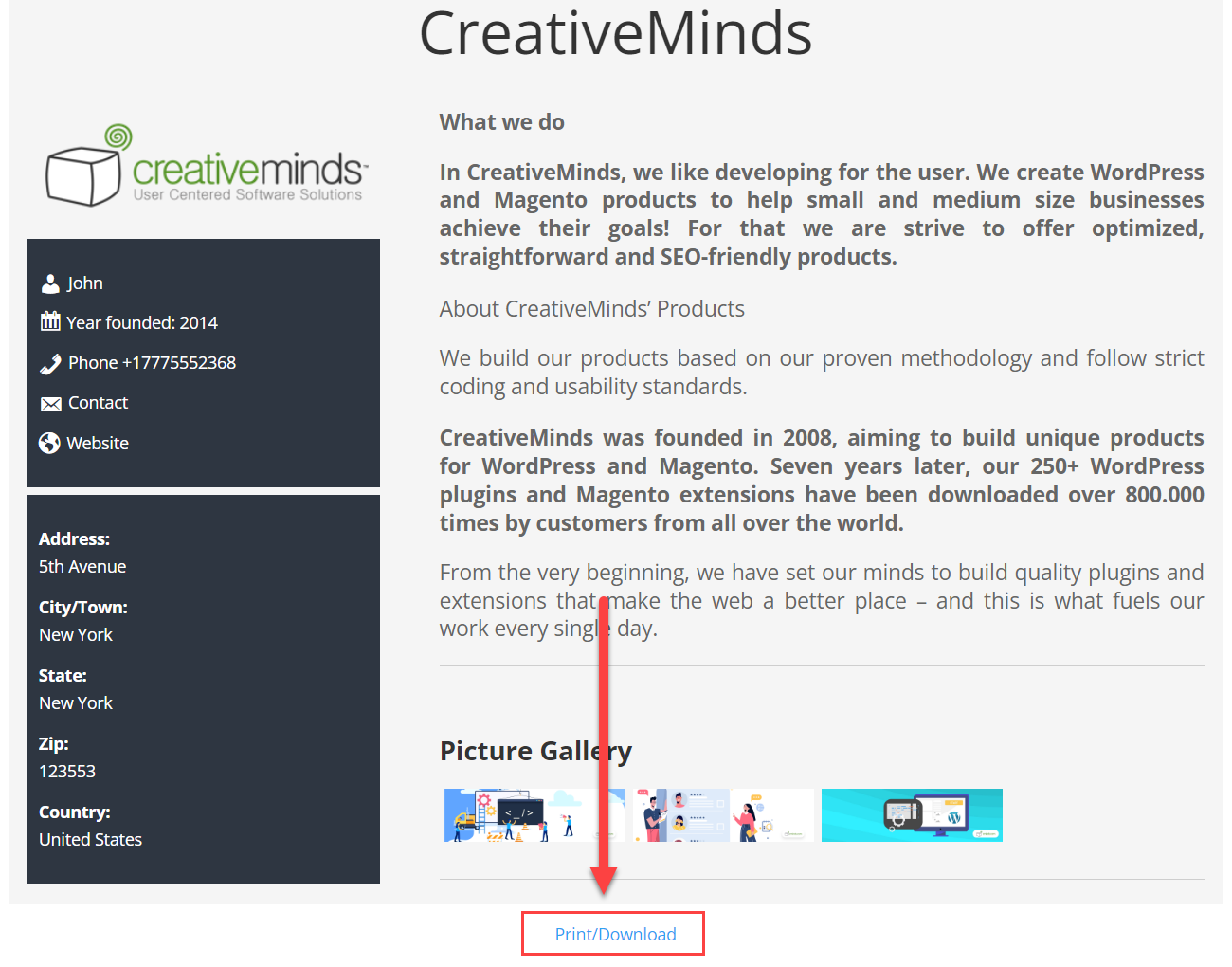
Side Box Information
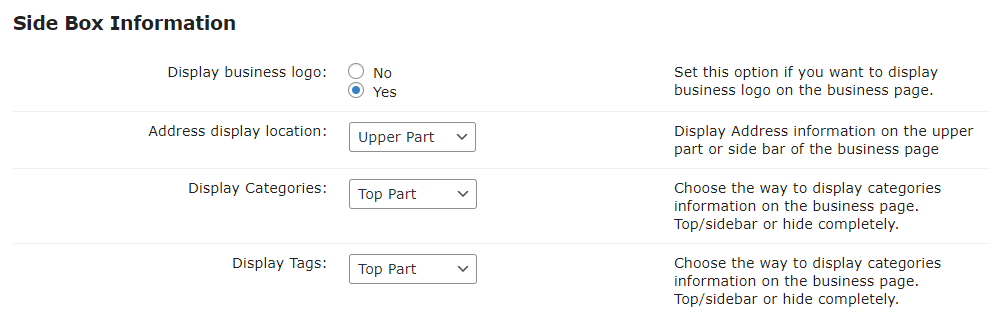
- Display business logo - Select yes to display the business logo on the top of the Business Page.
- Address display location - Select the place to display address information on the Business Page. You can choose between:
- Upper Part
- Left Side Bar
- Display Categories - Select the location to display category terms on the Business Page - left side below the business logo or on the top of the page.
Display Tags - Select the location to display tags on the Business Page - left side below the business logo or on the top of the page.

Displaying taxonomies on the business page
Related Business
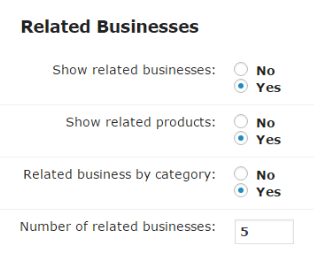
- Show related businesses - Select yes or no to show related businesses on the business page. The related business widget will show at the bottom of the page. You can also control the number of related business that will appear and how they will be selected
- Related business by category - Select yes or no to feature related businesses by category on the business page. Choosing the related business by category means that only if the related businesses are from the same category of the current business they will appear. If this option is not selected a random list of related businesses will be shown.
- The number of related businesses - Choose the number of related businesses to display on the business page.
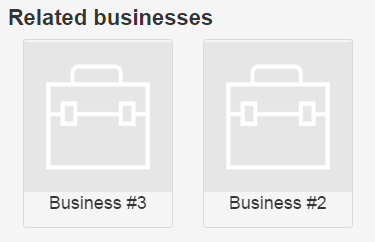
Business Fields
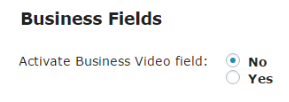
Activate Business Video field - Select yes to use video fields for Businesses.

The result of enabling the option 
Business video on the business page
Business Page Colors
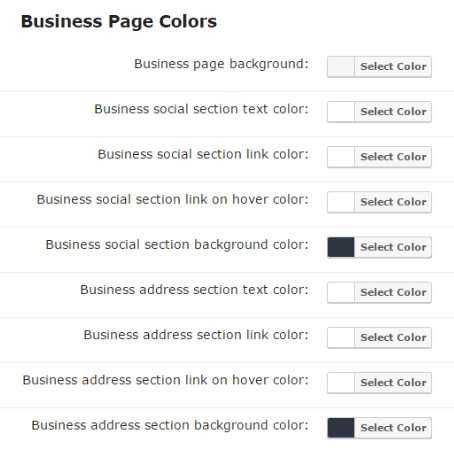
- Business page background - The background color for the business page.
- Business social/address section text color - The color for the text in social/address box.
- Business social/address section link color - The color for links in social/address box.
- Business social/address section link on hover color - The color for links on hover in social/address box.
- Business social/address section background color - The color for social/address box background.
Additional Links
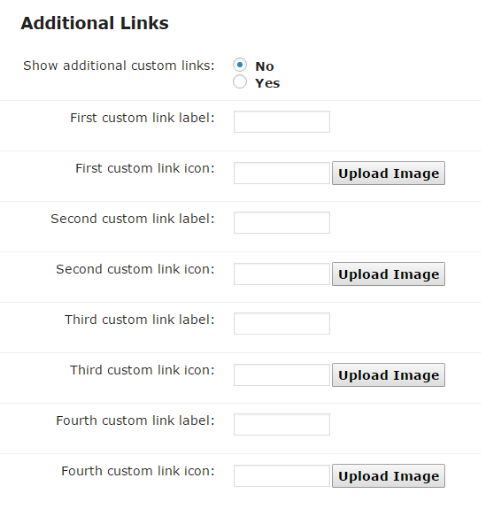
- Show additional custom links - Select yes to show additional custom links on the business page in the business social information section. The label and icon will be shown on the business page in the social information section.
- Custom link label and icon - Set this option to show additional custom links on the business page in the business social information section. The label and icon will be shown on the business page in the social information section.
You can configure up to 4 custom links.
Additional Fields
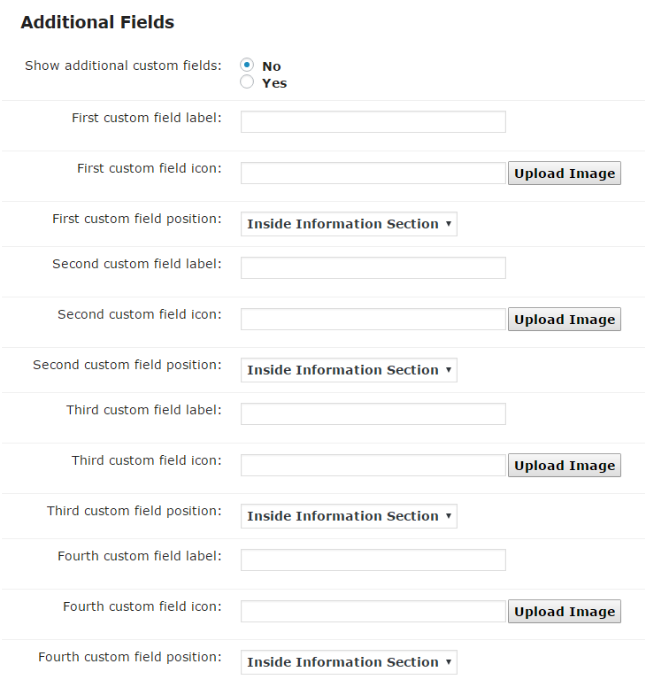
- Show additional custom fields - Select yes on this option to show additional custom fields on the business page social information section. The label and icon will be shown on the business page in the social information section.
- Custom field position - Select the location where this field should be displayed from the dropdown menu.
You can configure up to 4 custom fields.
WhatsApp Chat Widget
Since the version 2.0.5 it is possible to enable WhatsApp Chat Widget on every business page. The widget will be displayed if there is a contact phone number on the business page.
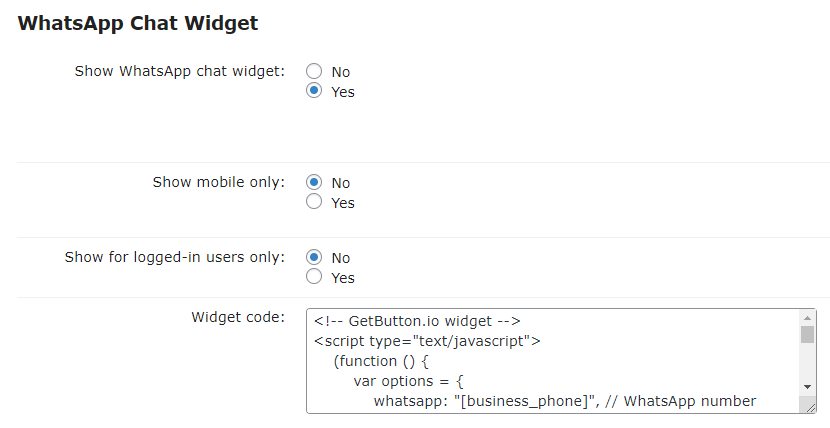
The options are:
Show WhatsApp chat widget - Enable this option to display the widget on the business page. Note: Business page must have a phone number to display the widget.

Displaying WhatsApp widget on the business page - Show mobile only - Enable this option to display the widget only on mobile devices, or disable it to display the widget on all devices.
- Show for logged-in users only - Enable this option to display the widget only for logged-in users.
- Widget code - This code defines the behavior of the widget button. You can always configure it to your need and get a new code at getbutton.io and paste here. Note: When you get a new code and paste into this area, you need to replace the phone number in this code with this shortcode:
[business_phone]. So that the widget was relevant for every business.
TIP: Disable Widget for Chosen Businesses
You can turn off the widget separately for each business page while creating or editing a business, just enable the option Hide WhatsApp widget.
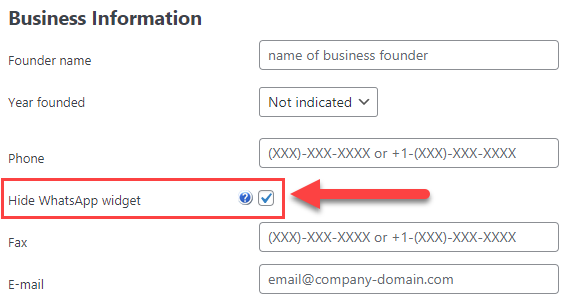
Learn more: Business Directory Plugin (CMBD) - Add Business
 |
More information about the WordPress Business Directory Plugin Other WordPress products can be found at CreativeMinds WordPress Store |
 |
Let us know how we can Improve this Product Documentation Page To open a Support Ticket visit our support center |




