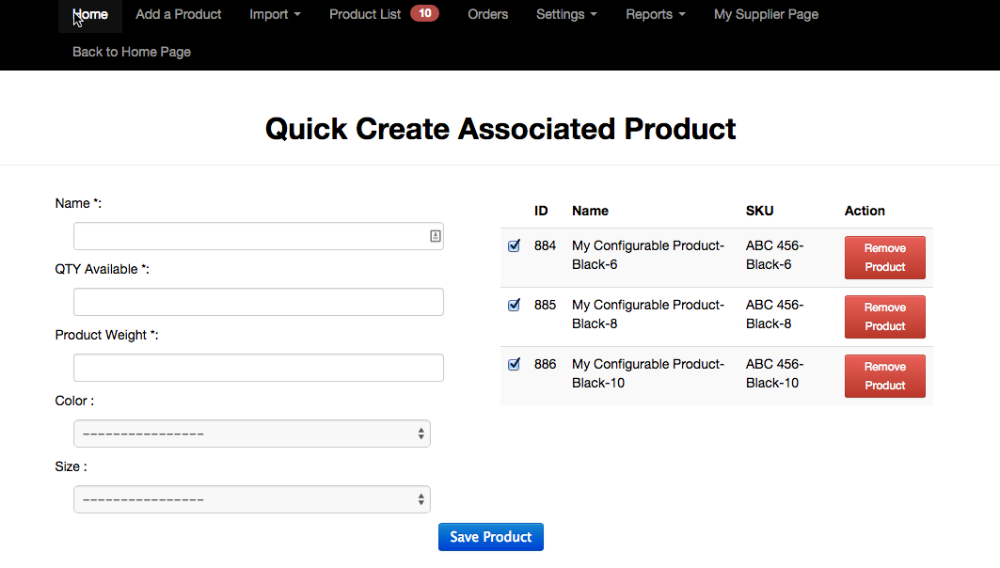Multi-Vendor Marketplace - Supplier - Creating Configurable Products
Setting Configurable Products (Admin Side)
A configurable product appears as a single product with lists of options for each configuration.
However, each option represents a separate, simple product with a distinct SKU, which makes it possible to track inventory for each variation.
To create the configurable product it's necessary to add a new attribute:
- In Admin Panel, please go to Catalog → Attributes → Manage Attribute
- Select Add new Attribute with the following settings:
- "Scope" as Global;
- "Catalog Input Type for Store Owner" as drop-down;
- "Use To Create Configurable Product" as Yes;
- Save Attribute

- After you have assigned your new attribute's properties, decide what on the attribute labels.
- Next, assign this attribute to attribute sets on Catalog → Attributes → Manage Attribute Sets.
- Select "Add New Set".
- Drag and drop the desired attribute from the right column to the suitable group on the left column.
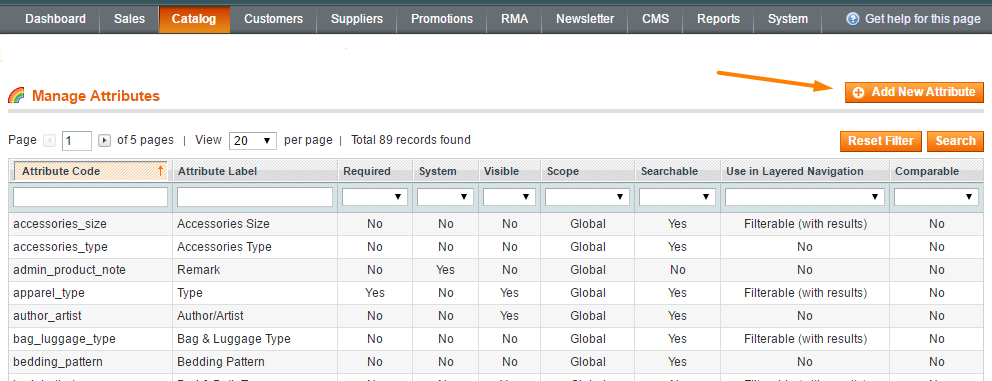
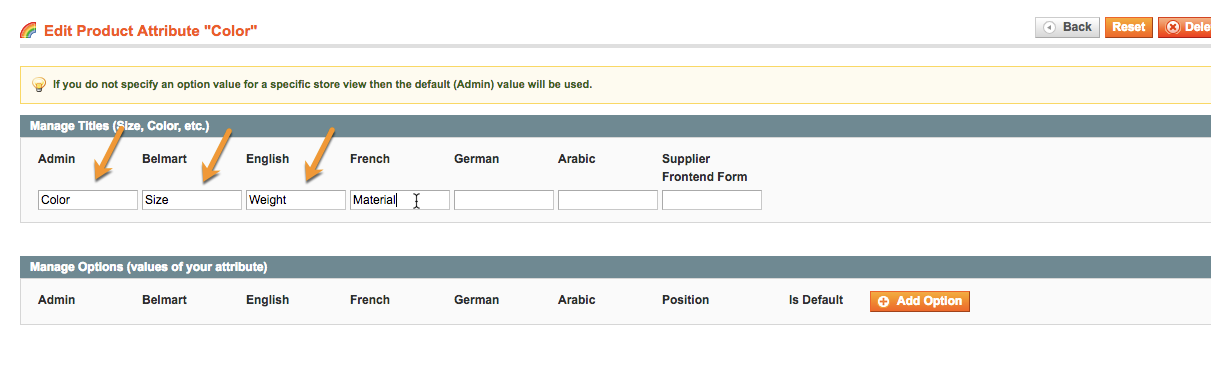
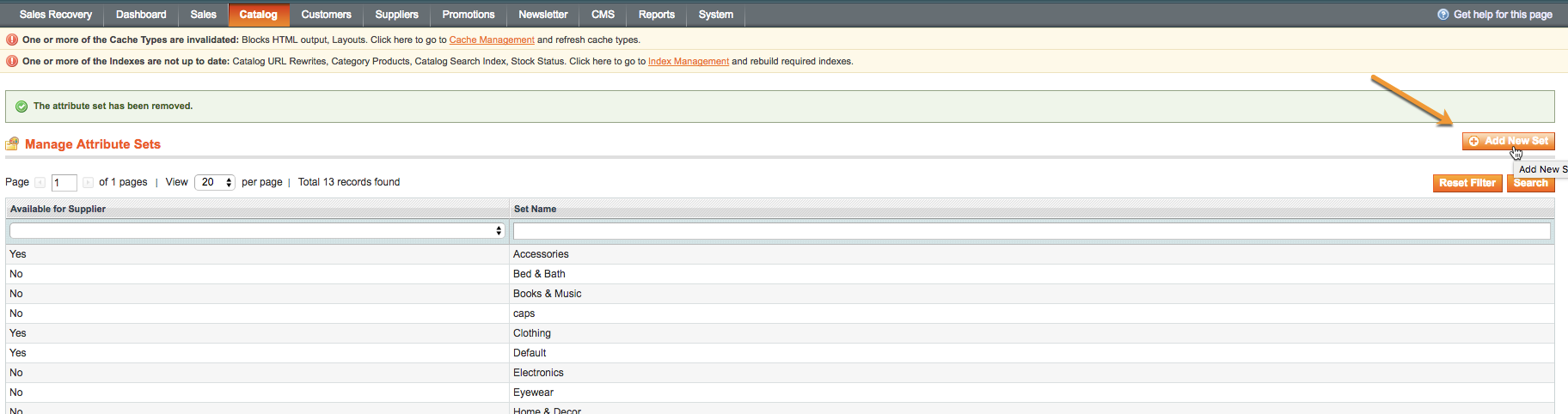

Create Configurable Products (Supplier Side)
Configurable products can easily be created via the supplier dashboard, allowing to group a number of simple products on the same page, and letting the customers select the products they want on the Product Page.
To create a configurable product, navigate to Add a Product on the Supplier Dashboard, and select Configurable Product as the Product Type.

Create your configurable product by entering the baseline product information in the Add Product form.
You can also enter information for one of the products that you want to appear on the same product page.

In order to edit your configurable product, navigate to Product List on your Supplier Dashboard.

Here you will find a list of your products and you can also easily "associate" the different products with each other so that they appear on the same product page on the store.  To edit a configurable product and add more products to its product page, click on Associated Products for the Configurable Product you just created. You can also add and remove products from the Associated Product list.
To edit a configurable product and add more products to its product page, click on Associated Products for the Configurable Product you just created. You can also add and remove products from the Associated Product list.
To add a product, input its Name, the Qty Available, Product Weight, and Color and Size (if applicable).
Creating New Associated Products
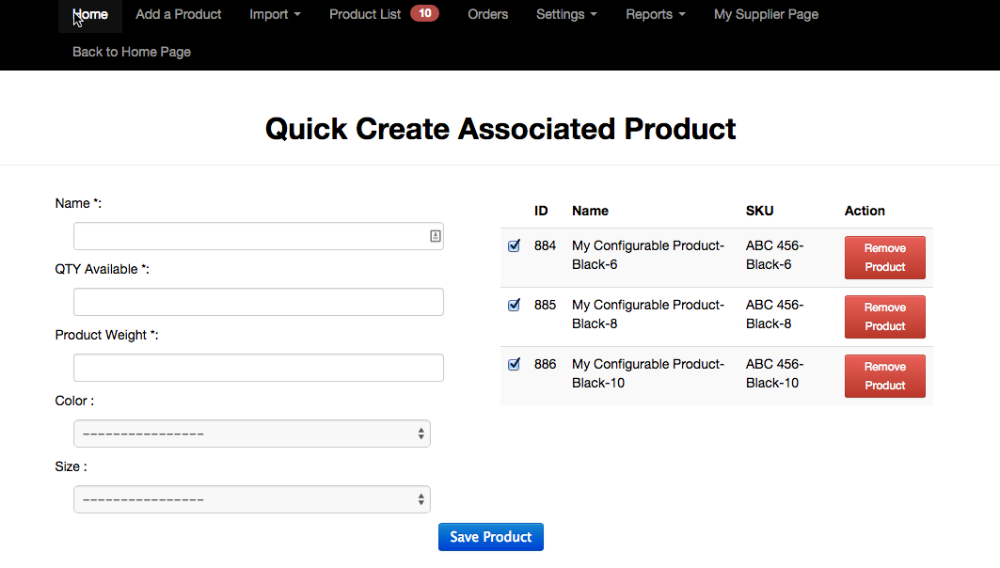
Adding Existing Associated Products
To add an existing product as an associated one, identify the "Configurable" product that you want to associate to in the List of Products. On the right hand side of the product row choose Associated Products in the More Actionsdrop down.
On the left side of the Quick Create Associated Product page click on the drop down menu below Existing Product.
Choose the product you want to assign as an Associated Product from the resulting drop down menu, then click on Save Product.

After the product has successfully been associated, it should appear to the right.

The product will now have options to choose from for different configurations on the front-end product page.

 |
Get more information about the Multi-Vendor Marketplace Extension for Magento. Find other Magento products at the CreativeMinds Magento Store. |
 |
Let us know how we can Improve this Product Documentation Page. To open a Support Ticket visit our support center. |