WordPress Disclaimer Plugin (CMWMD) - Statistics
Statistics
- To track the statistics in the WordPress Disclaimer Plugin, navigate to the plugin on the Admin Dashboard.
- Click on the plugin to activate the drop down menu. Click on Statistics.
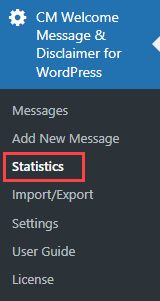
Daily Report
- Navigate to the Daily Report tab.

- In the Daily Report Box, enter values in the provided boxes to determine the start and end date for the report.
- You can either filter the responses or clear the boxes to start over.
- This report shows every place in which the Welcome/Disclaimer was shown and the result of showing it (accept/decline/close).
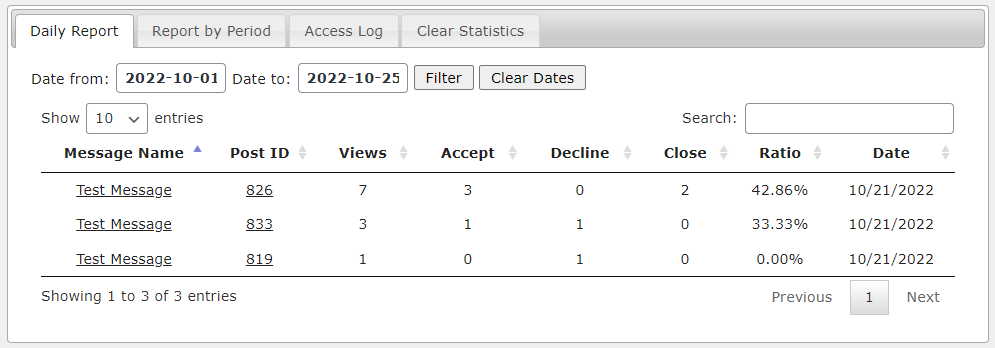
Report by Period
- Navigate to the Report by Period tab.

- In the Report by Period box, enter values in the provided boxes to choose a start and end date for the report.
- You can also filter the response and clear the fields to start over.
- This report shows over a period of time the summary of each Disclaimer/Welcome messages results.
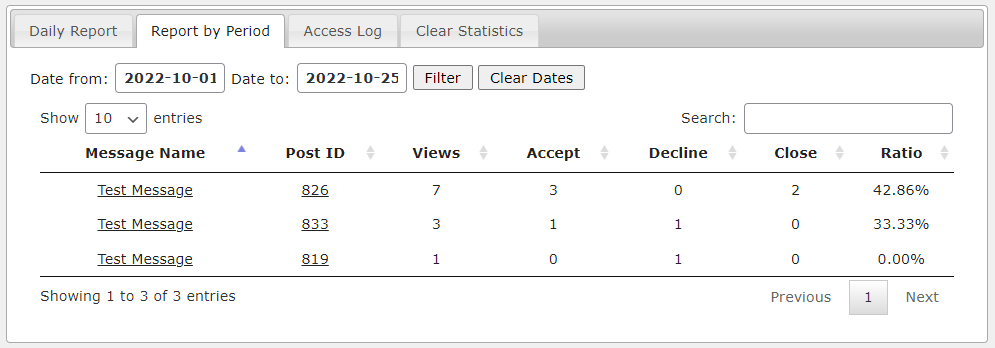
Access Log
- Navigate to the Access Log tab.

- In the Access Log box, enter values in the provided boxes to choose a start and end date for the access log.
- Select the message you want from the drop down menu.
- Click the buttons to filter the responses or clear the boxes to start over.
- This report shows the overall usage of Welcome/Disclaimer messages in the site in a histogram view.
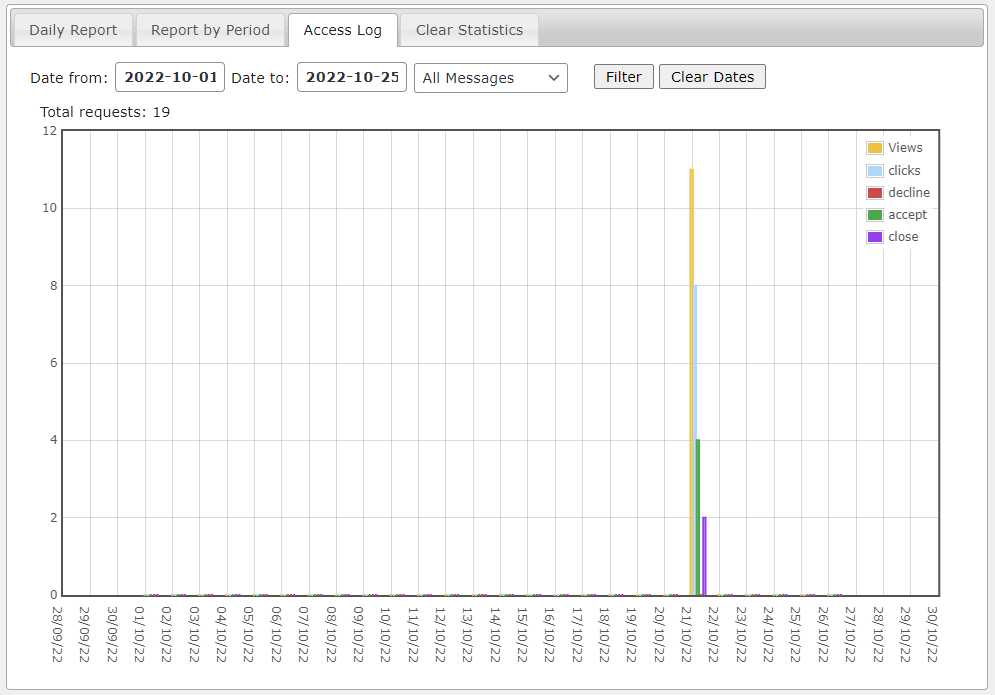
Clear Statistics
- Navigate to the Clear Statistics tab.

- In the field Deleted that older X days define the amount days, then click the button Clear Statistics. All statistics which is older than defined amount of days will be removed.
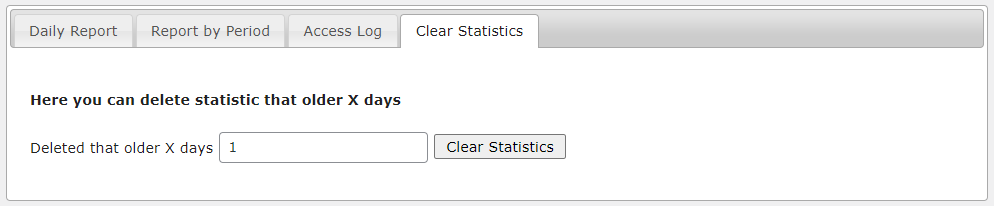
 |
More information about the WordPress Disclaimer Plugin Other WordPress products can be found at CreativeMinds WordPress Store |
 |
Let us know how we can Improve this Product Documentation Page To open a Support Ticket visit our support center |
