WordPress OnBoarding Plugin (CMOB) - Allow Users to Disable the Widget
Allow Users to Disable the Widget
Note: features covered in this guide were introduced in version 1.4.9 of the WordPress OnBoarding plugin.
Introduction
You can allow your site visitors to disable displaying the OnBoarding widget for them.
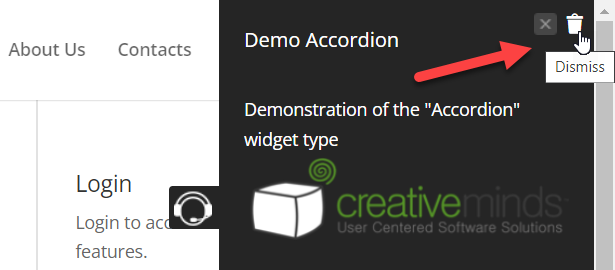
As there can be multiple OnBoarding widgets on your site - users can disable specific widgets, not all at once.
The admin can enable dismissed widgets back to registered users. For guest users (non-logged-in), the dismissed widgets will be automatically displayed again after passing some period of time.
Settings
To enable this feature, navigate to Admin Dashboard → CM On-Boarding → Settings.
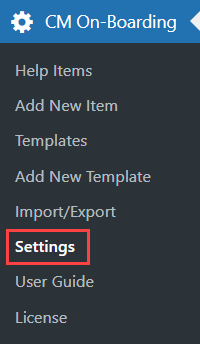
Under the General tab, you can find a few options related to dismissing widgets:
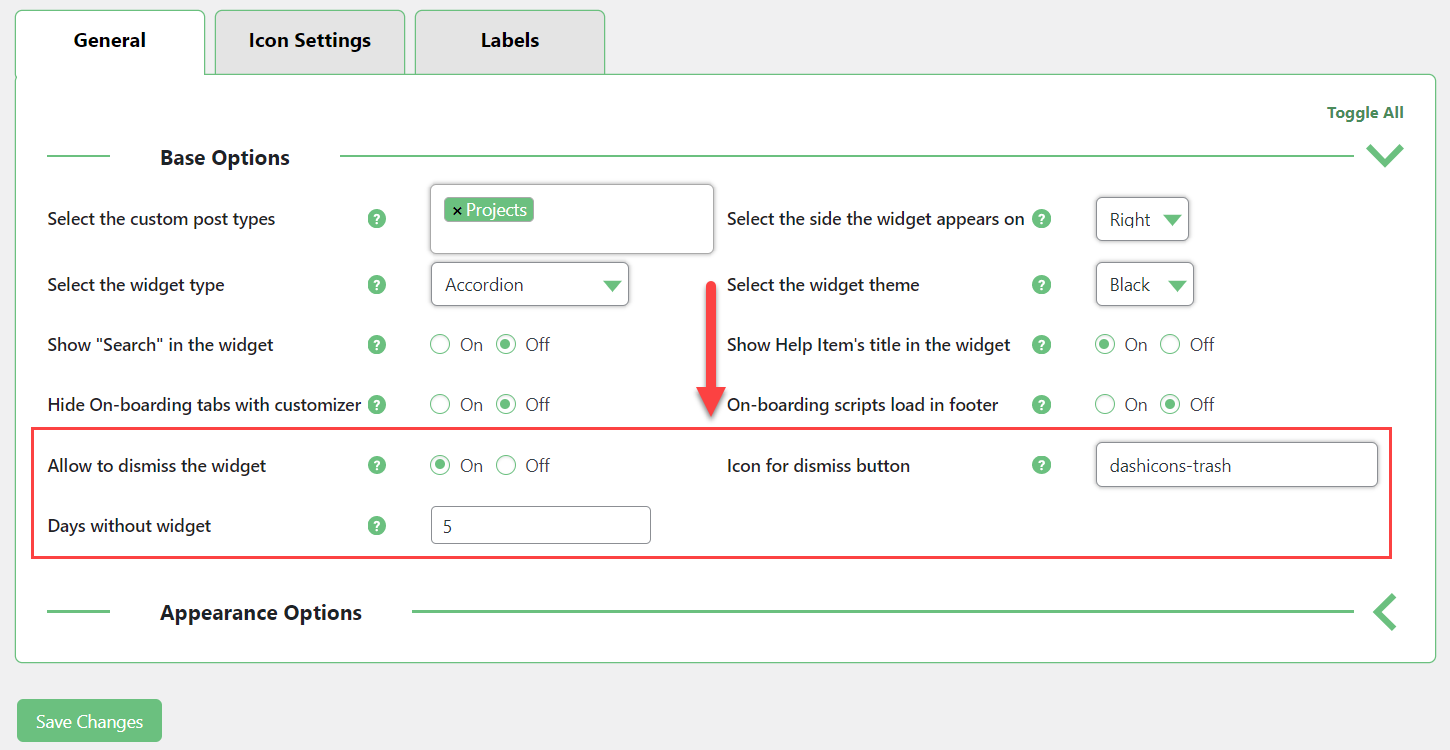
- Allow to dismiss the widget - If enabled, your site visitors can disable displaying certain widget by clicking on the Trash icon.
- Icon for dismiss button - Specify the dashicon for dismissing the widget. By default, it's a trash icon "dashicons-trash", and you can choose any other WordPress dashicon. Learn more about Wordpress Dashicons.
- Days without widget - As the admin can not turn on disabled widgets again for guest users manually, there's a possibility to show widgets to them again after passing some time. This option allows to specify the amount of days after which the dismissed widget will be displayed to guest users again.
After setting up the options, click the button Save Changes.
When it's done, users will be able to see the Trash-icon (or any other icon you choose) at the top of the widget. Clicking on it will show a confirmation message. After clicking OK, the widget will not be displayed for that user anymore.
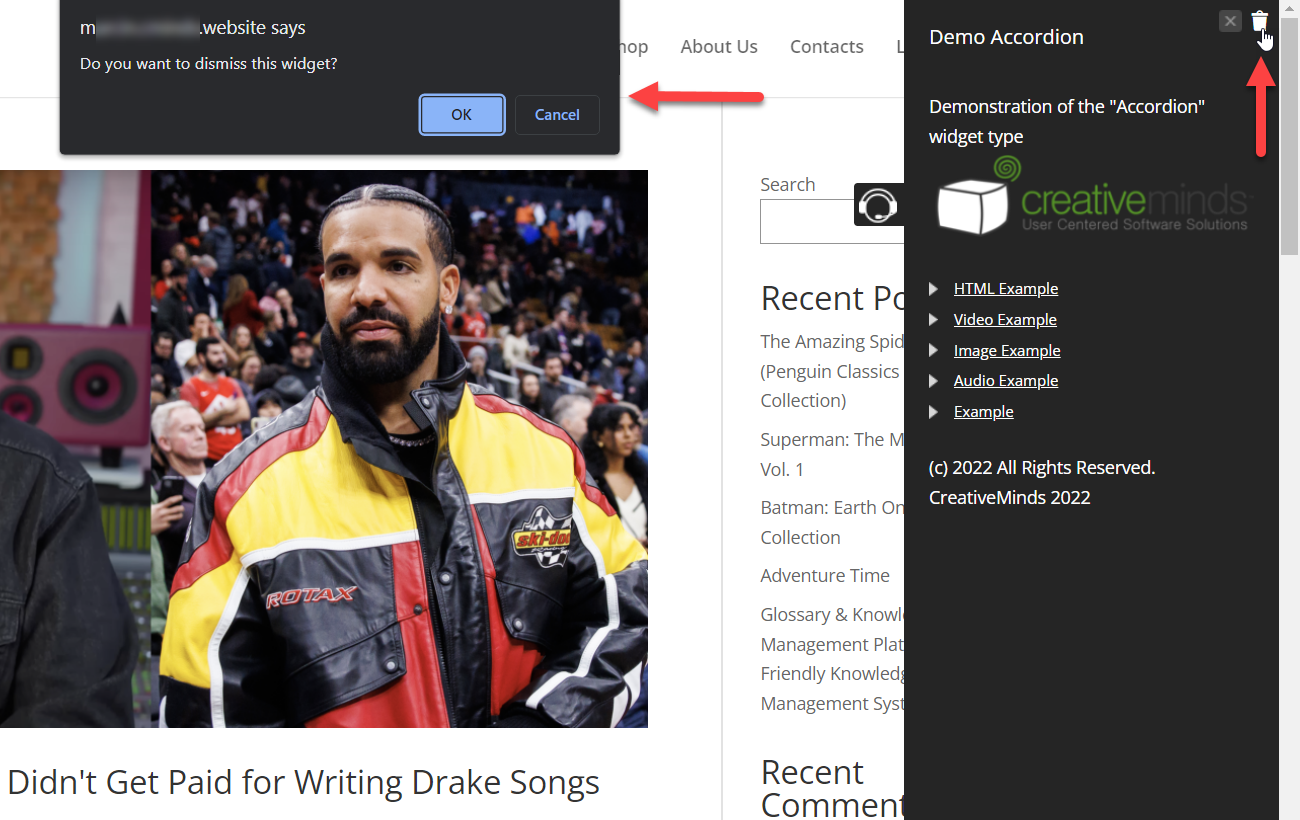
If the user is logged-in, he will also see a message that says he can contact the admin if he wants the dismissed widget to be displayed again.
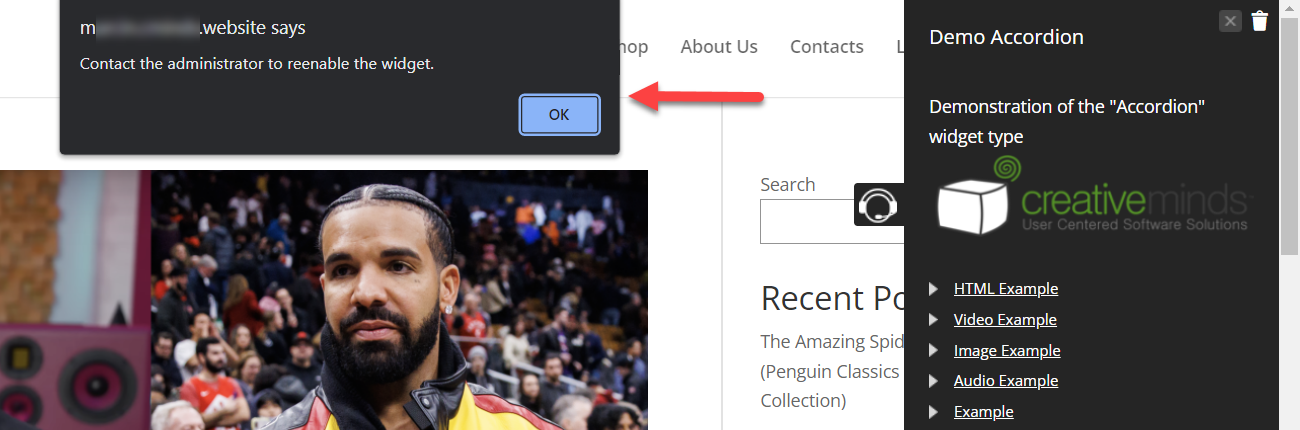
This message can be customized in plugin settings under the Labels tab, using the label Instruction to reenable widget.
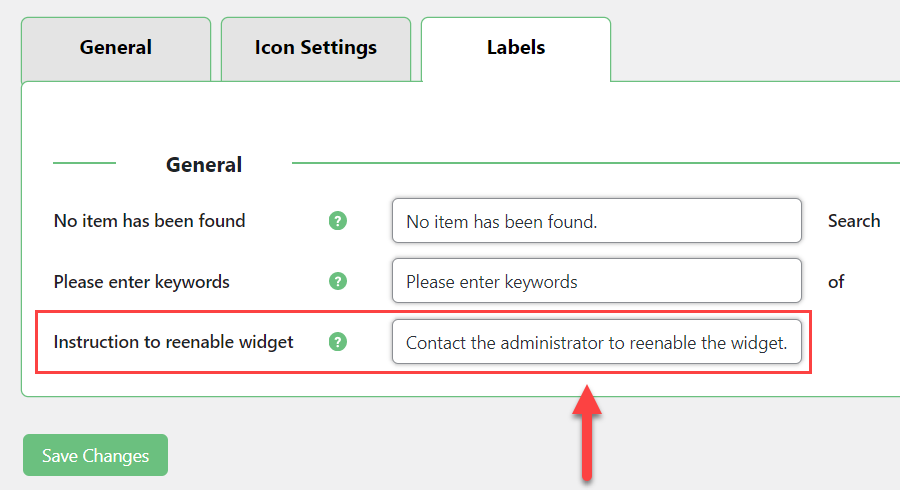
Enabling OnBoarding Widget for Logged-In Users
You can have multiple OnBoarding widgets that can be displayed on different pages. The admin can re-enable the OnBoarding widget for logged-in users. It can be done for a specific user or for multiple users in bulk.
To do this, navigate to Admin Dashboard → Users → All Users.
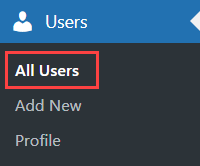
There are two ways how to enable the widget for a specific user or for multiple users at once.
Specific User
Hover on the needed user. If the user dismissed some widgets, you will see the option Enable CM OnBoarding Widget with a number - the amount of dismissed widgets. Click on this option. A pop-up window will appear with the list of widgets dismissed by the user. Check the ones that you need to turn on and click Enable.
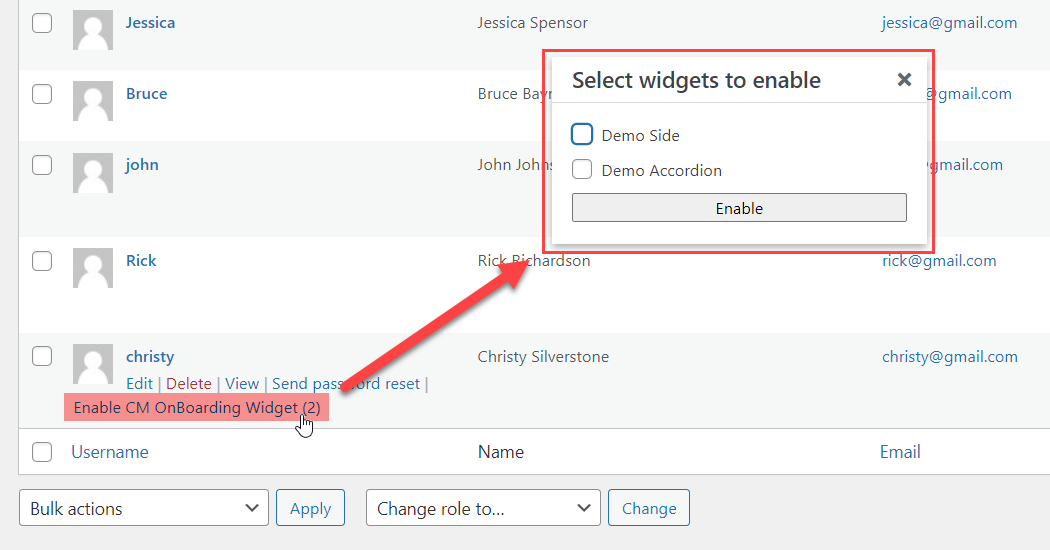
Multiple Users
Check the users you want to enable dismissed widgets for. Open a bar for bulk action (above or below the users table) and choose the option Enable CM OnBoarding Widget in the dropdown, then click the button Apply.
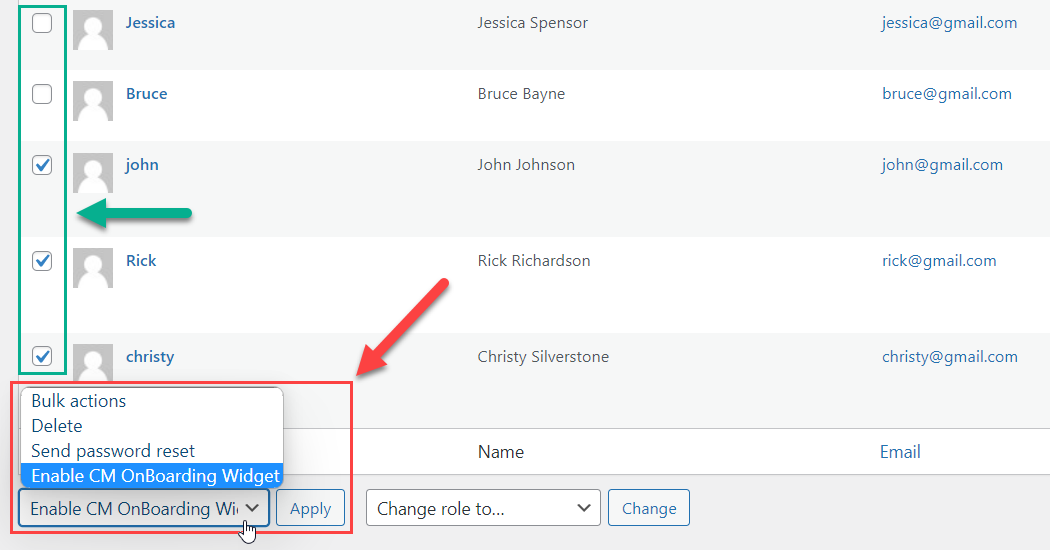
A pop-up window will show the list of all widgets dismissed by these users. Check the ones that you need to turn on and click Enable.
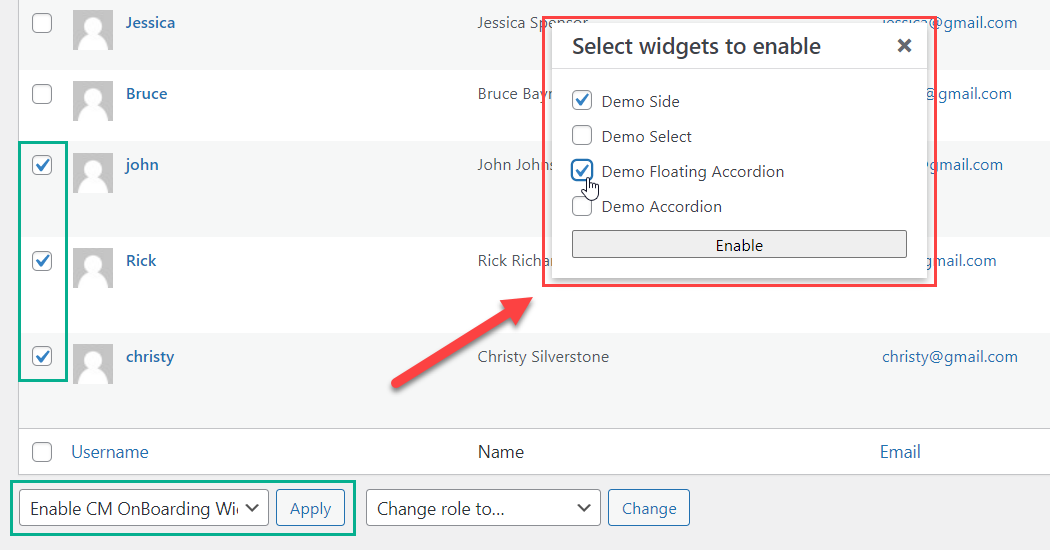
 |
More information about the WordPress OnBoarding Plugin Other WordPress products can be found at CreativeMinds WordPress Store |
 |
Let us know how we can Improve this Product Documentation Page To open a Support Ticket visit our support center |
