WordPress Glossary Plugin (CMTG) - Terms - How to Disable Links to Glossary Terms
How to Disable Links to Glossary Terms
Note: Features described in this guide are available in only paid versions of the WordPress Glossary plugin - Pro, Pro+ and eCommerce.
It is possible to disable links to glossary terms. There are a few ways to do this. Let's consider them all one by one.
Disable Creating Term Pages
First of all - you can disable creating term pages at all. To do this, navigate to Admin Dashboard → CM Tooltip Glossary → Settings → General Settings tab.
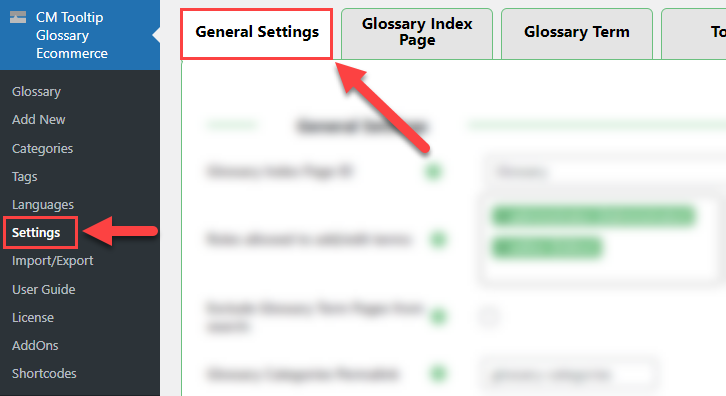
Find and disable the option Create Glossary Term Pages. After disabling this option, all of the links to the Glossary Term pages will be removed.
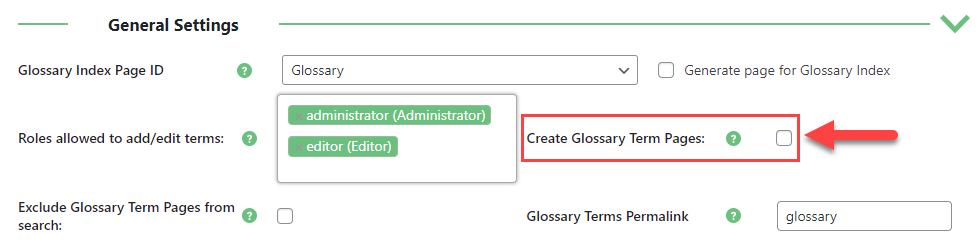
Don't forget to click the button Save Changes.
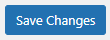
Remove Links To Glossary Term Pages
Another way - remove links to glossary term pages. It means that the links to glossary terms will not be displayed on posts and pages. To do this, head to the tab Glossary Term.

Find and enable the option Remove link to the glossary term page. Then click the button Save Changes.
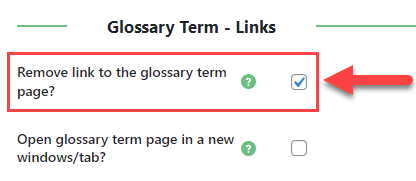
Disable Displaying Links On Specific Posts/Pages
Last way is to disable links on the specific post or page. Just start editing needed post or page and find the metabox CM Tooltip - Disables. Check the option Don't show links to glossary terms on this post/page.
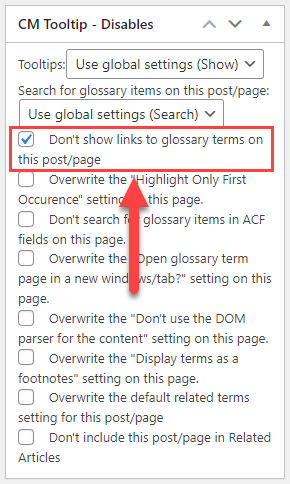
Then click the button Update.
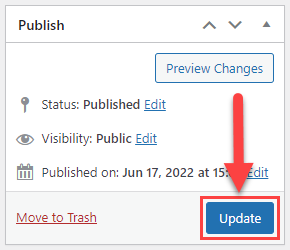
 |
More information about the WordPress Glossary Plugin Other WordPress products can be found at CreativeMinds WordPress Store |
 |
Let us know how we can Improve this Product Documentation Page To open a Support Ticket visit our support center |
