Search and Replace Plugin (CMSR) - Plugin Installation
Initial Plugin Installation
Prefer a Complete Step-by-Step?
Check our use case guides:
Here are the steps needed to install the plugin
1) Download - To manually install the Search and Replace plugin, you first must download it from the WordPress.org (free version) or Client Dashboard (Pro version) to your computer. Navigate to the Plugin tab on the Wordpress Admin Panel to install the plugin.

2) Hover over the Plugins tab and click on Add New.
3) Select Upload from the options shown and find the file you downloaded.
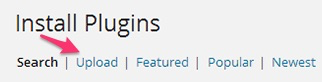
4) Install the plugin.
5) Once the plugin is downloaded it will appear on the Plugins tab for you to activate and use.
6) For the Pro version you will need next to activate the license. Navigate to to the License section which is found under the Search & Replace and add the license which you have received from CreativeMinds Save it first and then Activate it. A green label will shows that the plugin license was successfully activated
Server Information
Visit the User Guide page to check the Server information section to make sure that the plugin is fully compatible with your server before continuing
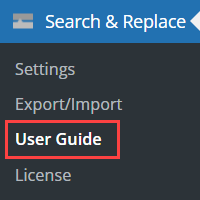
Values that are compatible will be listed in green and values that are not compatible will be listed in red like below.
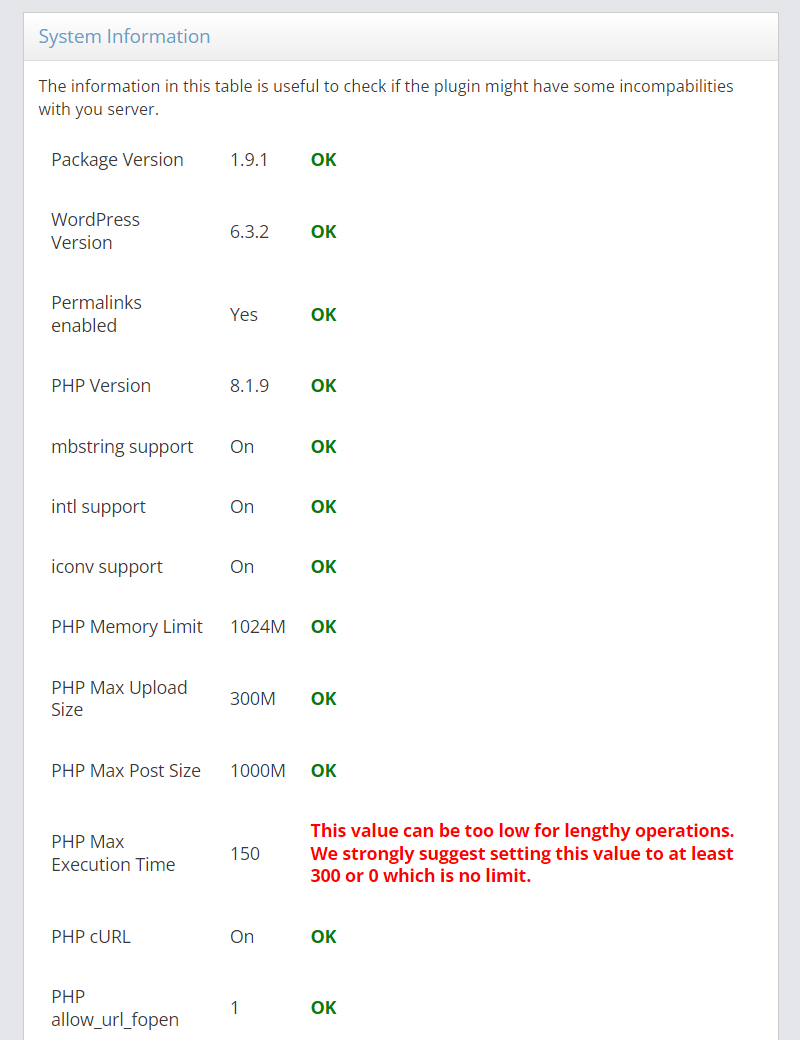
 |
More information about the Search and Replace Plugin for WordPress Other WordPress products can be found at CreativeMinds WordPress Store |
 |
Let us know how we can Improve this Product Documentation Page To open a Support Ticket visit our support center |
