WordPress FAQ Plugin (CMFAQ) - Use Case - How to Let Users Suggest Questions and Add Them to Your FAQ Knowledge Base
Use Case – How to let users suggest questions and add them to your FAQ knowledge base.
Note: This guide requires:
- WordPress FAQ plugin – This document uses version 1.7.2.
- CM FAQ Community Submission Add-on - This document uses version 1.0.4.
Video Use-Case
Introduction
The WordPress FAQ plugin is a tool that allows you to build a frequently asked question (FAQs) knowledge base on your WordPress site.
CM FAQ Community Submission Add-on allows users to add questions and answers to your FAQ knowledge base. Includes moderation tools, Captcha support and GDPR compliance features, such as a Terms of Service pop-out.
Use Case Front-End
User side - suggesting a question:
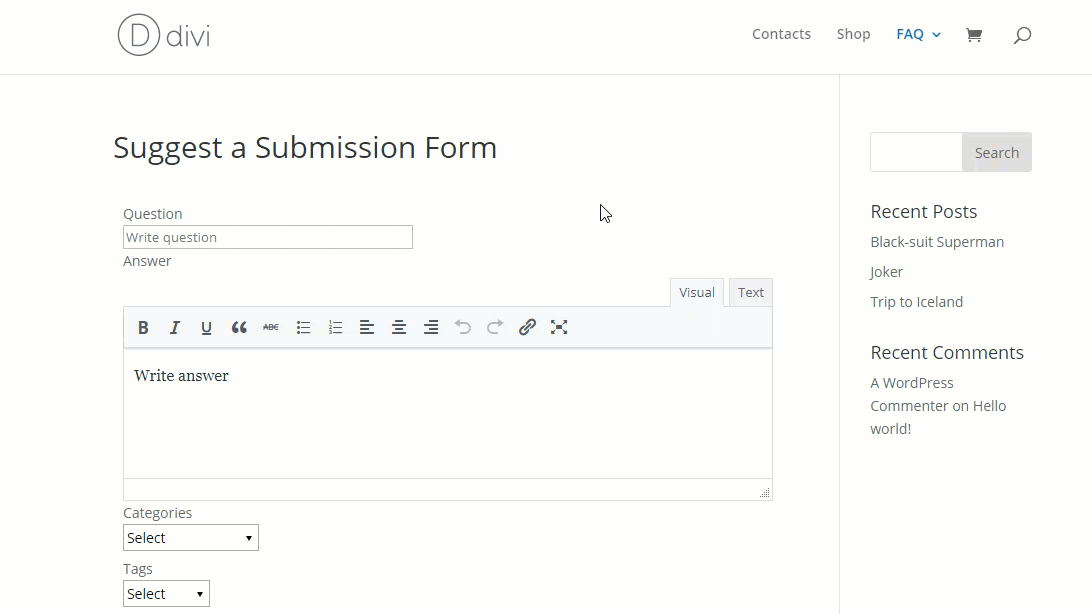
Admin side - moderation:
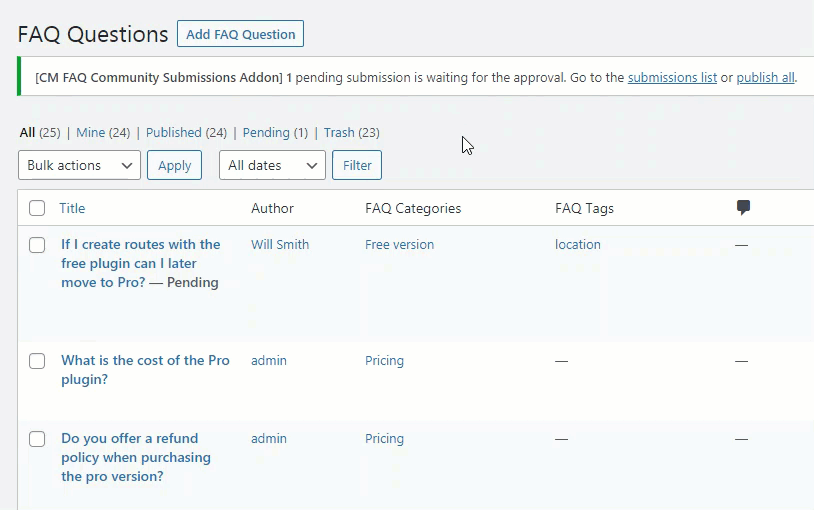
User side - after moderation:
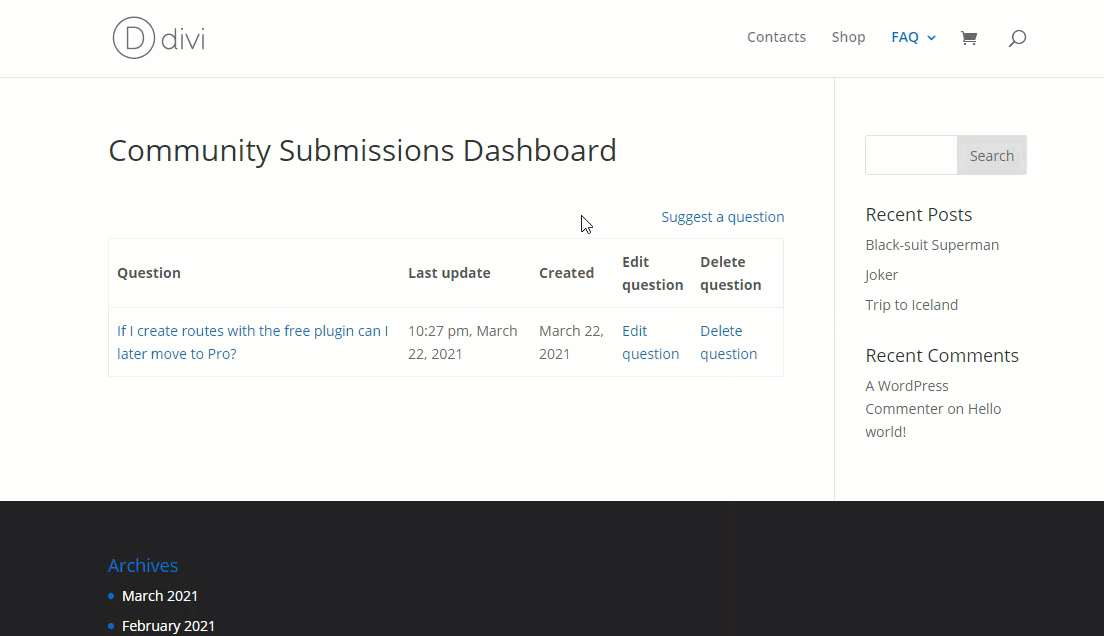
Use Case Assumptions
We assume that you have already bought the CM FAQ Community Submission Add-on, but not installed it yet. The add-on requires the base WordPress FAQ plugin. We suppose you already know how to create your FAQ knowledge base. If not, you can learn more about it in our detailed guide: WordPress FAQ Plugin (CMFAQ) - Use Case - How to Prepare a Comprehensive FAQ Database (+ Shortcodes)
In this example we will consider how to let your users suggest question and add them to your FAQ knowledge base.
It follows:
Installing the Plugin
The process is the same for all CM plugins and add-ons.

- Download the plugin from your customer dashboard.
- Log in to WordPress and navigate to the WordPress Admin → Plugins settings.
- Click on Add New.
- Activate it and add the license.
Learn more: Getting Started - Plugin Overview
Setting up
The most part of setting up of the add-on happens in one tab. Navigate to Admin Dashboard → CM FAQ → Options → Community Submissions tab.

There you can see a few sections with settings - let's consider all of them step by step.
Suggest Submission Form
First section is Suggest Submission Form. This is main section where you enable submission form. The options are:
Page ID - The ID is a number that uniquely identifies pages. The ID input in this field will be automatically linked from the plugin settings.

Post ID - Allow user to edit submissions - A core feature of this add-on.
- Allow user to delete submissions - Choose it to allow users to delete their submissions.
Allow anonymous users to add submissions without specifying an email address - This applies only if anonymous users can submit questions. More detailed about it lower in the Moderation section.

Suggest submission form settings
Community Submissions Labels
Second section is Community Submissions Labels. In this section you can change the labels that the user can see on his Dashboard.
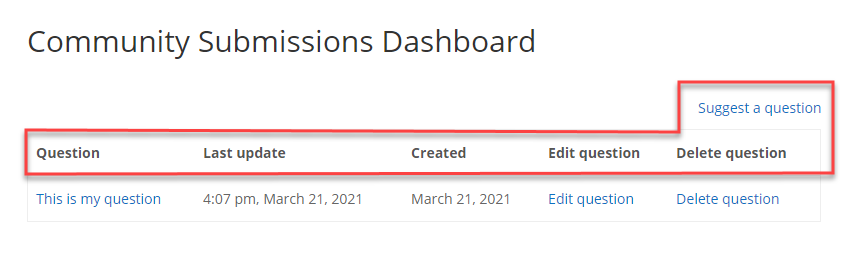
The labels are:
- Link text
- Label: question
- Label: modification date
- Label: creation date
- Label: edit question
Label: delete question

Community submissions labels settings
Security (Captcha)
Third section is Security. Captcha is a test designed to filter bots, so it is recommended to turn it on and configure - that way you can restrict your site from undesirable content and overloading.
A properly configured Captcha should result in a test like this:
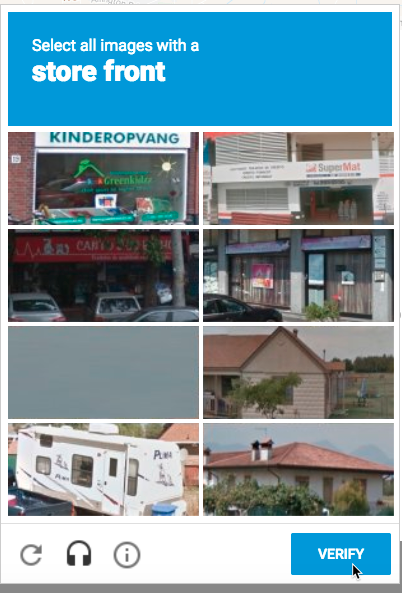
It is very easy to configure. Learn more about how to do this it in our detailed guide: General Support - reCAPTCHA - What is It and How to Enable
In result you need to get Site key and Secret key - and enter them to the corresponding fields, and enable the Show Captcha option.
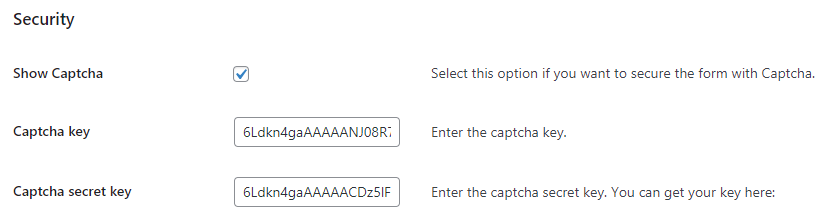
Moderation
Fourth section is Moderation Settings. Here you define if it's needed to moderate new questions and answers or not, and who can add and edit them. The options are:
- Moderate new questions - Enable it if you want to moderate all new questions.
- Moderate new answers - Enable it if you want to moderate all new answers.
- Who can edit questions - Select which roles can add questions. Select multiple by holding down the CTRL/CMD key.
- Who can edit answers - Select which roles can add answers. Select multiple by holding down the CTRL/CMD key. Note: this option will work only if the previous option works too. The user is not allowed to add the answer without question.
Display moderated submissions on the User Dashboard - Enable it if you want to display moderated submissions on the User Dashboard.

Displaying moderated question in the user dashboard 
Moderation settings
Star Rating
Fifth section is Star Rating. The options are:
- Enable rating submissions? - Enable it if you want to enable rating submissions.
- Display numerical rating - Enable it if you want to display numerical rating.
- Display rating on top - Enable it to display rating above the answer. Otherwise it will be displayed under the answer.
Display number of rating - Enable it to display the number of people, who rated the answer.

Star rating settings On the Front-end:

Star rating on the front-end
Notification Settings
Sixth section is Notification Settings. Here you can configure who and how can get the notifications about current status of new questions and answers. The options are:
Admin panel notification - Enable it if you want to get notifications in the admin panel when new submissions are added.

Admin panel notification - Admin email notification - Enable it if you want to receive a notification about every new submission by email.
- Admin email notification subject - Customize the subject of the email notification.
Admin email notification text - Customize the text of the email notification. Works only when Admin email notification is enabled. You can use the tag [submission] to display the name of the submission.

Notification settings - User email notification - Enable it to send the user an email notification when the status of the submission has been changed.
- User email notification subject - Customize the subject of the email notification.
User email notification text - Customize the text of the email notification. Works only when User email notification is enabled. You can use tags [submission], [old] and [new] to display the name, old and new statuses of the submission.

User email notification template
Form Labels & Placeholders
Last section is Form Labels & Placeholders. In this section you can rewrite/translate lots of labels and placeholders. You can find the whole list of labels that you can change here: CM FAQ Community Submissions - Form Labels & Placeholders.
Also, in this section you can find a few checkboxes:
- Show the excerpt field? - Enable it to display the excerpt field in the form on the front-end.
Show the categories field? - Enable it to display the dropdown with categories in the form on the front-end.
Note: every question must belong to any category, so it is strongly recommended to enable this option in case if you allow the users to publish submissions without moderation. If you don't enable the option Show the categories field?, and you moderate the submissions, then you need to set the category to each question manually.
- Show the tags field? - Enable it to display the dropdown with tags in the form on the front-end.
- Show the allow voting field? - Enable it to display the checkbox Allow voting in the form on the front-end.
Front-end:
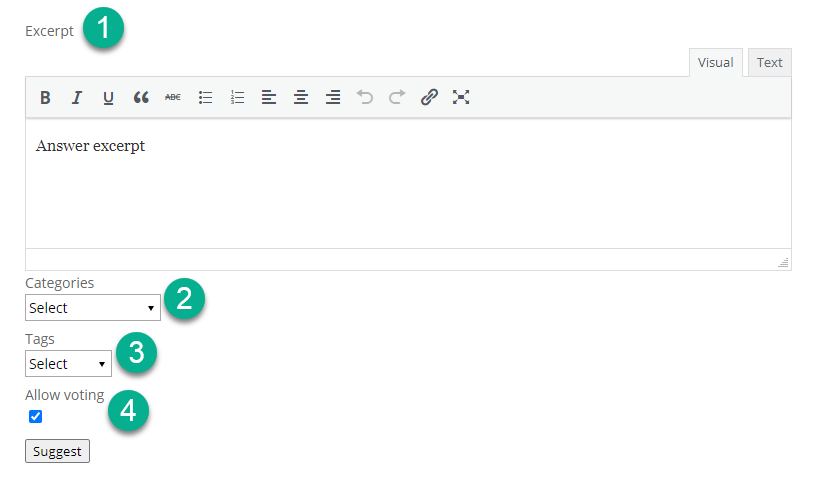
At the end, when everything is configured, don't forget to click the Save Changes button:
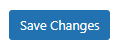
Terms of Service
One of the tools that the plugin provides to ensure users have control over their data is a disclaimer with your terms of service. The subject is closely tied with the GDPR (General Data Privacy Regulation). Please, read more about it in our article: User Data Privacy and GDPR Compliance
To configure the disclaimer, navigate to Admin Dashboard → CM FAQ → Options → GDPR Settings.
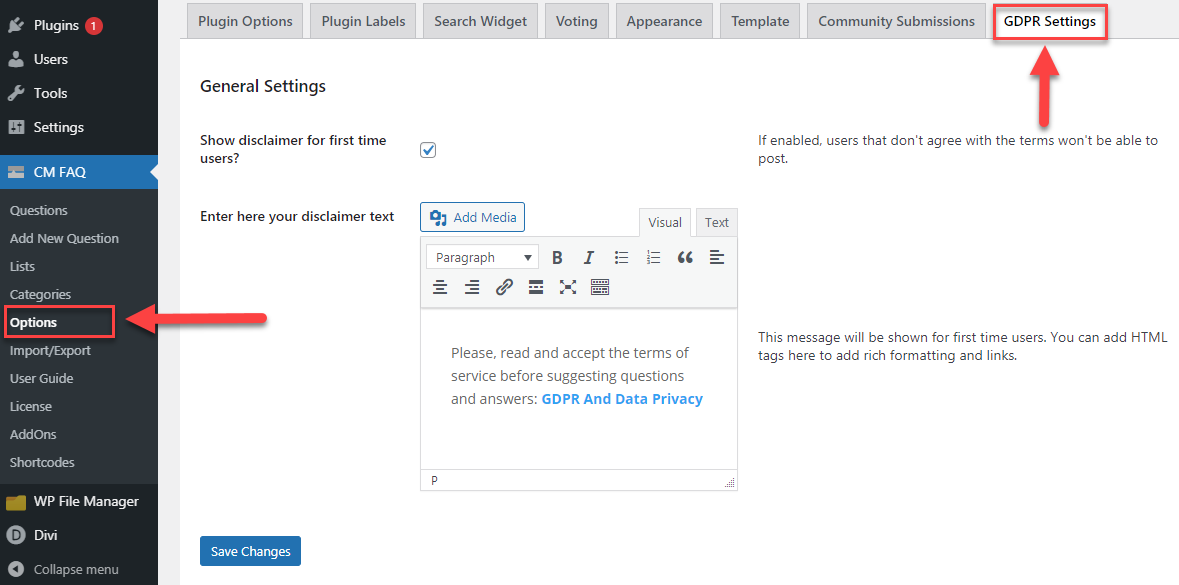
There you can enable the option Show disclaimer for first time users?, and write your disclaimer text in the form below. The disclaimer will be displayed when the user navigates to the page with a form for suggesting a submission. If the user rejects the terms, he will be automatically redirected to the homepage.
Front-end:
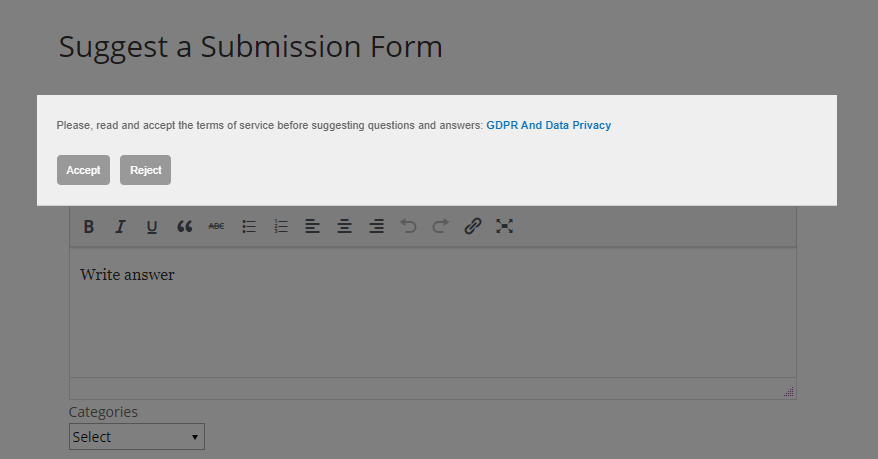
Shortcodes
The add-on has a few shortcodes:
[faq_community_question]- Suggest a Question Form.[faq_community_submissions_link]- Suggest a Submission Link.[faq_submissions_dashboard]- Community Submissions Dashboard.
Let's consider them more detailed.
Suggest a Question Form
By default, when you install the plugin the page with a form for suggesting submissions is created automatically. But you can place it on another page using the shortcode [faq_community_question] . Note: if you place the form on another page, don't forget to set new Page ID.
Attributes:
- showexcerpt - Hide or display the excerpt field (0 hides it, 1 displays it)
- showcategory - Hide or display the categories selection field (0 hides it, 1 displays it)
- showtag - Hide or display the tags selection field (0 hides it, 1 displays it)
- showvote - Hide or display the voting field (0 hides it, 1 displays it).
Example of using: [faq_community_question showcategory=1 showvote=1]
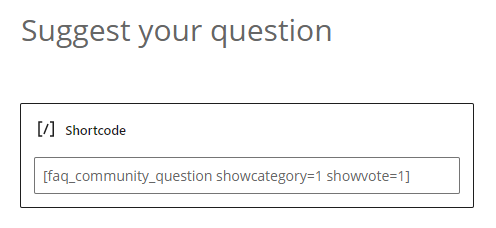
Result on the front-end: There will be displayed the standard form with a possibility to choose the category and Allow voting option.
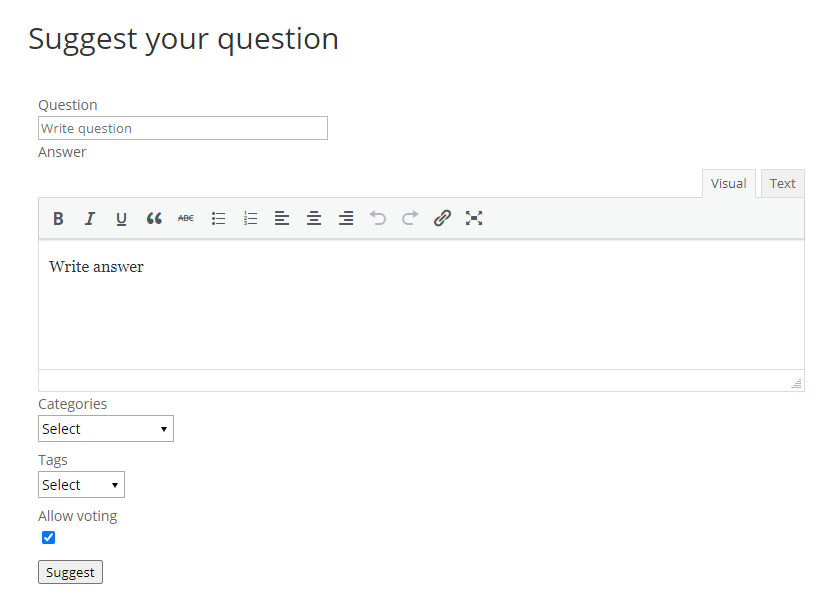
Suggest a Submission Link
You can place a link for a page with a submission form anywhere you need using the shortcode [faq_community_submissions_link] .
For example, you can place it on the FAQ page:
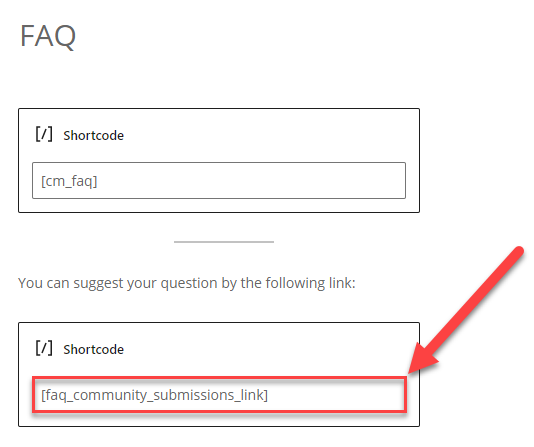
Result on the Front-end:
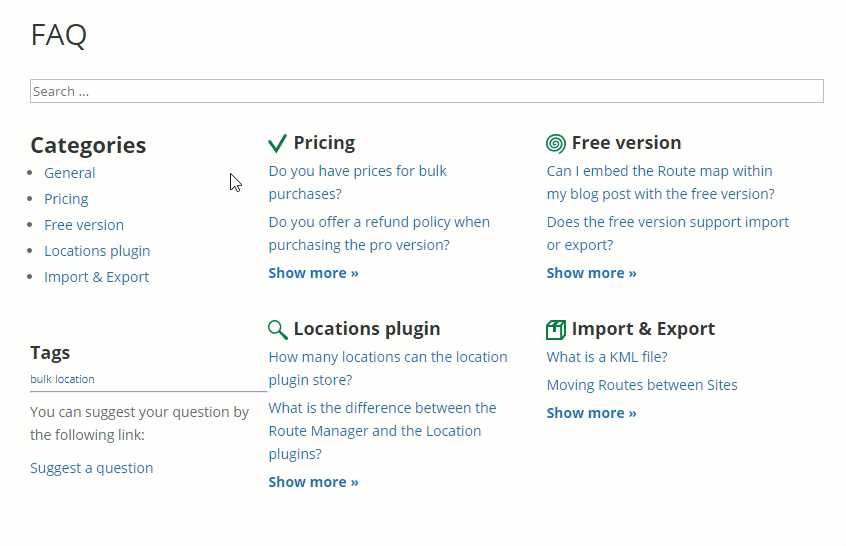
User Dashboard
The last shortcode [faq_submissions_dashboard] is used for placing Community Submissions Dashboard, or simply speaking - User Dashboard.
On that dashboard the user can manage the questions he created: view, edit or delete them. Also, there is a link Suggest a question.
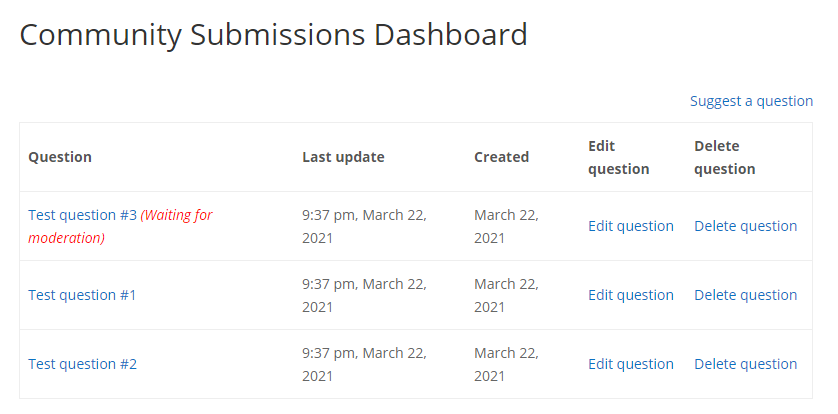
End Result
Following instructions found in the plugin and guides, you should be able to configure the add-on and let users to suggest questions and add them to your FAQ knowledge base.
Use Case Front-End
User side - suggesting a question:
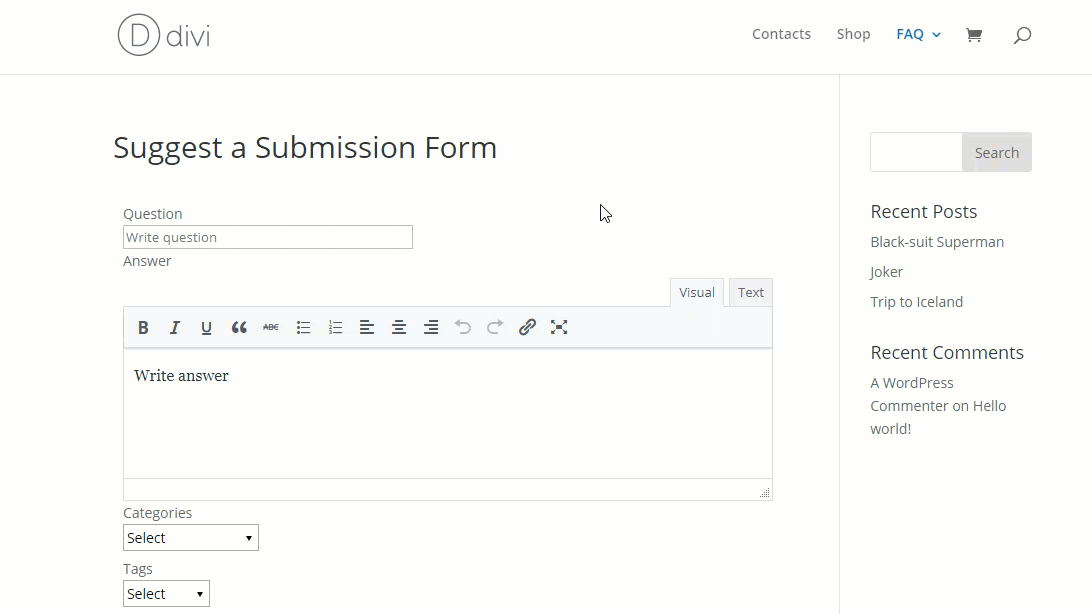
Admin side - moderation:
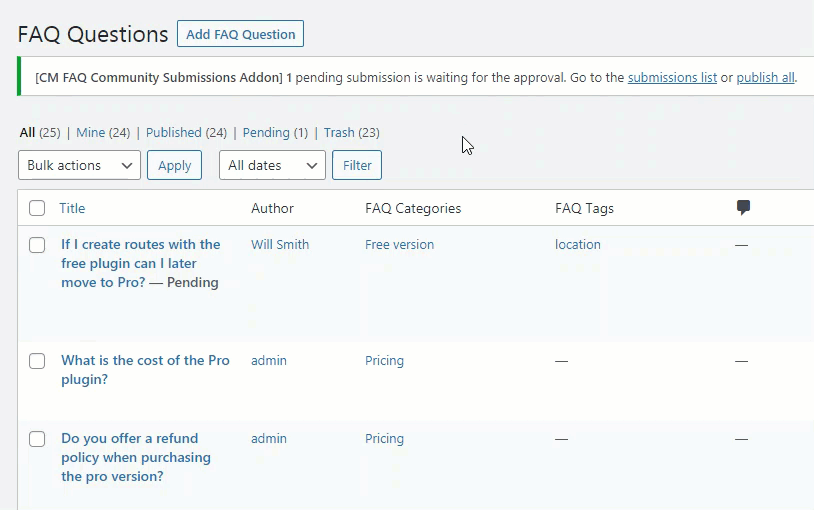
User side - after moderation:
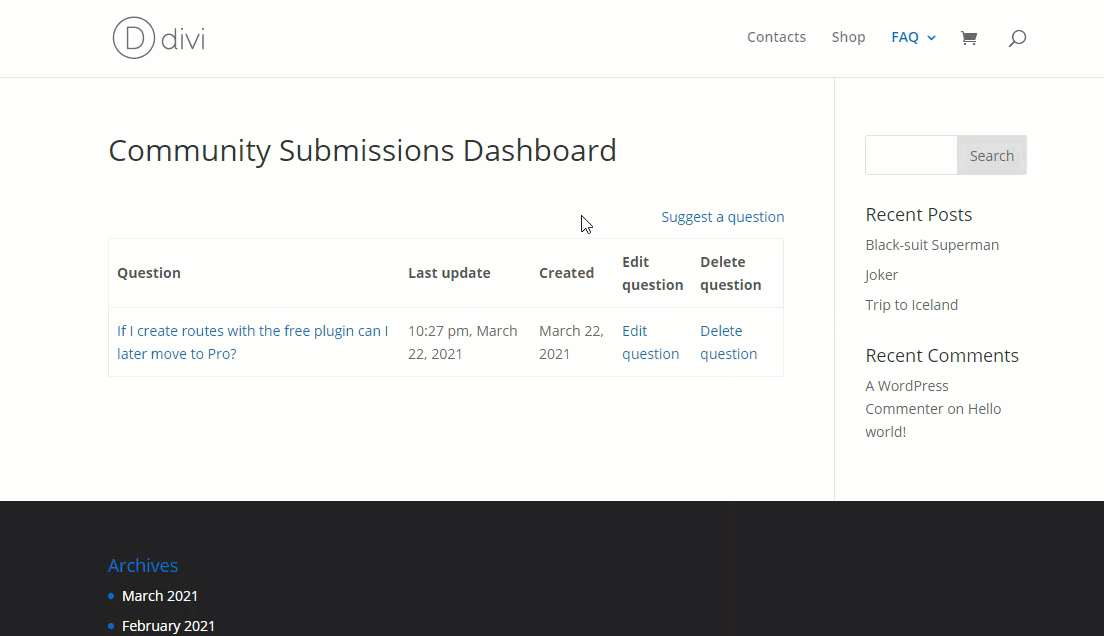
 |
More information about the WordPress FAQ Plugin Other WordPress products can be found at CreativeMinds WordPress Store |
 |
Let us know how we can Improve this Product Documentation Page To open a Support Ticket visit our support center |










