WordPress Course Catalog Plugin - How To - Create and Show Multiple Catalogs
How To - Create and Show Multiple Catalogs
With the WordPress Course Catalog plugin, it's possible to show multiple catalogs, each with a selection of your courses.
Use Case Example
Examples of how to organize your courses into different catalogs:
- Marketing courses / Programming courses / Analytics courses
- Introductory / Advanced / Master
- Short / Semester / 2-year / 3-year / 4-year
- Baking Cakes / Sweet Pies / Other Recipes
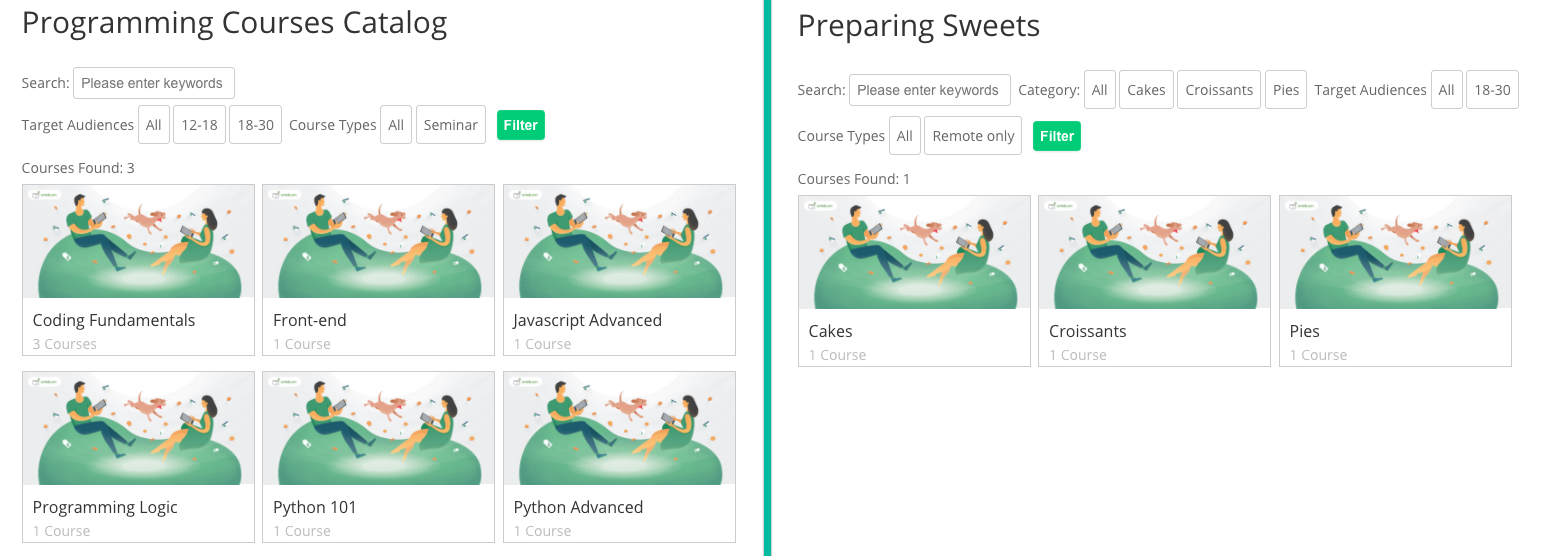
Creating a Catalog
Head to Admin Dashboard → CM Course Catalog Pro → Catalogs.
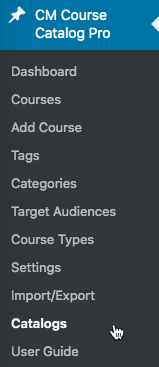
Catalog Management Screen
You a are in the catalog management screen. To the left you can create catalogs and to the right all catalogs are listed.
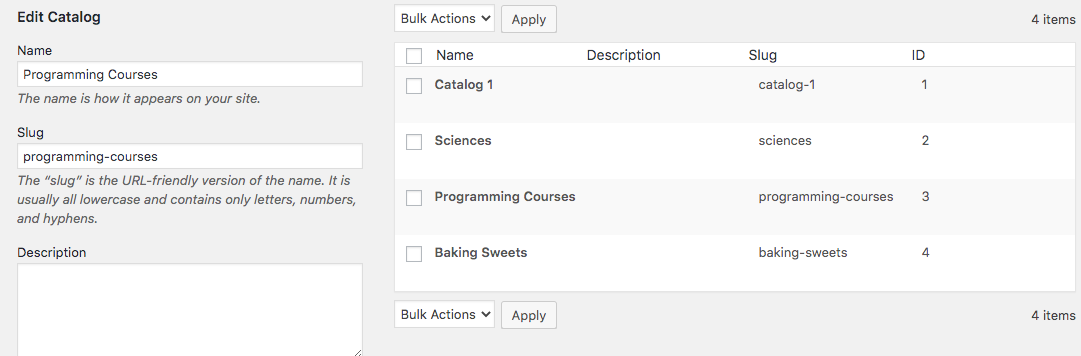
Creating Catalog
You can fill these fields:
- Name- The name of your catalog. Obligatory.
- Slug - The URL-friendly version of the name. If this field is left empty, it will be automatically generated.
- Description - This may or not be shown, depending of the template
Catalog URL - Used for the "back to catalog" link.
Write it down without the domain. For instance, if the full address is www.site.com/catalog, write only /catalog.
Only used in the Course Catalog view. Learn more: Catalog Appearance (Choose View, Hide Elements)
- Back link Catalog URL label - Label in the "back to catalog" link
- Categories - Which categories apply to this catalog. This is the most important setting.
Custom taxonomies - If taxonomies are enabled, you can choose one or multiple.
Learn more: Taxonomies (Custom Categories)
TIP
From the table, you can edit and delete catalogs.
Shortcuts
When editing a category or a taxonomy, you can quickly add them to a catalog.
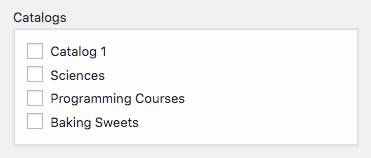
TIP: Finding Catalog ID
In order to add catalogs to the site, you will need their ID.
You can find the ID easily from the catalog table.
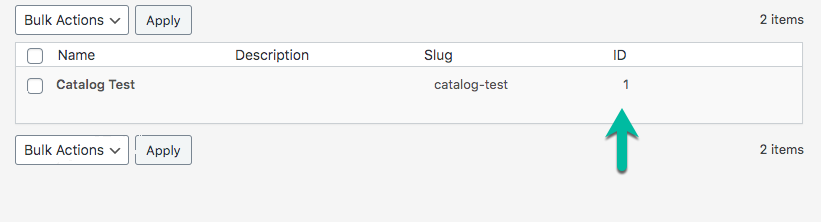
Adding a Catalog to the Site
To show a catalog in your site, use the shortcode [cmcc_course] .
Shortcode Has More Parameters
This list covers only essential parameters to showing multiple catalogs. To see all: Course Catalog LMS - Shortcodes (Adding Catalog To Website)
Parameters
- Content (Change which courses appear)
- catalog_id - the ID of the Catalog you want to show with the list of categories.
- cmcustomtax - the slug (single or comma separated) of the Custom Taxonomy 1 from which the course should be displayed.
- cmcustomtax2 - the slug (single or comma separated) of the Custom Taxonomy 2 from which the course should be displayed.
- cmcustomtax3 - the slug (single or comma separated) of the Custom Taxonomy 3 from which the course should be displayed.
- cmcustomtax4 - the slug (single or comma separated) of the Custom Taxonomy 4 from which the course should be displayed.
- course_ids - the IDs of the course you only want to show in directory. Value should be an ID, or comma separated IDs.
- exclude_ids - the IDs of the course you want to exclude from displaying in directory. Value should be an ID, or comma separated IDs.
- backlink - the URL of the backlink which should return the user to the main index.
- Visual (Change the visual of the catalog)
- backlink_label - the label for the backlink used in the Dashboard view of the Course Catalog Index.
- readmore - the label for the button allowing to display the additional information in Course Catalog view filtered by category.
- targeturl - the URL in which the course catalog result will be displayed filtered by category (in Course Catalog view).
- rtl - when it is enabled it will add support to right-to-left languages.
Examples
[cmcc_course catalog_id="1"] - Shows catalog with the ID 1.
[cmcc_course catalog_id="1" exclude_ids="1000,1001"] - Shows catalog with the ID 1, but excluding two courses (with ID 1000 and 1001).
[cmcc_course catalog_id="1" targeturl="/all-courses"] - Shows catalog with ID 1, and the go back button redirects to the "all-courses" page.
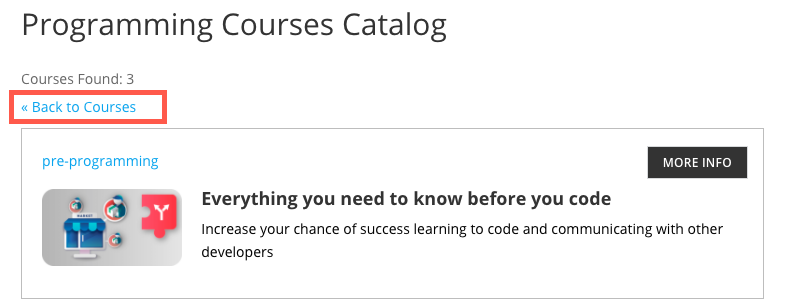
 |
More information about the WordPress Course Catalog Plugin Other WordPress products can be found at CreativeMinds WordPress Store |
 |
Let us know how we can Improve this Product Documentation Page To open a Support Ticket visit our support center |
