WordPress Interactive Map Plugin (CMML) - Settings - Navigation (Permalink, Edit Page, RTL Languages)
Navigation Settings
The Navigation settings allow you to enable right-to-left languages, change the locations permalink and choose from the Front-End or Back-End edit pages.
Accessing The Settings
To edit WordPress Interactive Map plugin settings, go to Settings under the plugin menu.
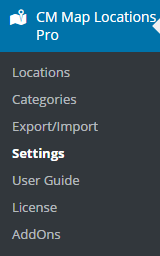
Then choose the Setup tab.

Navigation Settings
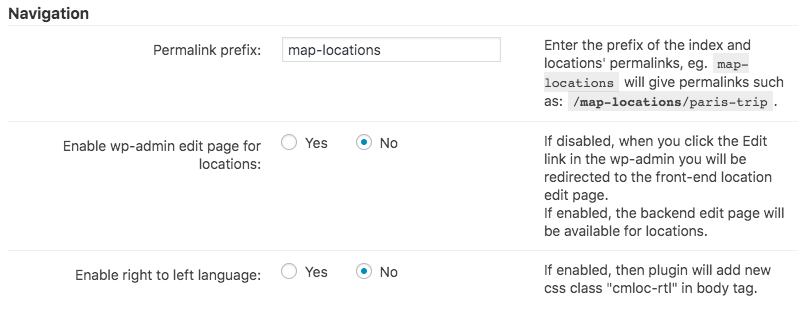
Permalink prefix - Enter the prefix of the index and locations' permalinks. The default is "map-locations".
This can be useful for SEO purposes, as it allows tailored URLs. For example, if your site is called Best Maps, you can set the prefix as "best-maps". The result will be /best-maps/map-slug.
- Enable wp-admin edit page for locations:
- If enabled, when trying to edit a locations page, users will be directed to the Back-End edit page.
- If disabled, even when you click the Edit link in the Admin Panel (Back-End) you will be redirected to the Front-End location edit page.
Enable right to left language - Enable if your site uses an RTL language, such as Arabic, Hebrew or Urdu.
In technical terms, the plugin will add the CSS class "cmloc-rtl" in the body tag.
 |
More information about the WordPress Interactive Map Plugin Other WordPress products can be found at CreativeMinds WordPress Store |
 |
Let us know how we can Improve this Product Documentation Page To open a Support Ticket visit our support center |
