WP Popup Plugin (CMP) - Forms Builder Add-on - Creating and Configuring Forms
Creating and Configuring Forms With The WordPress Popup Form Builder Add-on
Requirement
To use this add-on, you must have the Pro edition of WP Popup Plugin installed and activated.
What Can You Achieve With the Add-on
The WordPress Popup Form Builder Add-on lets you add multiple forms to the popups. Submissions are sent by email to an address that you specify.
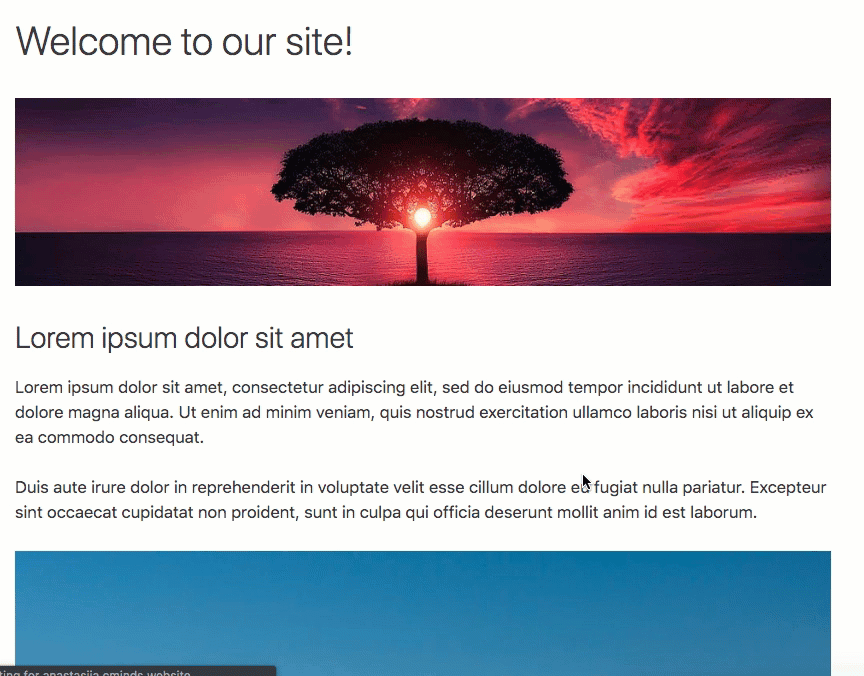
Examples of use:
- Lead Capture - Add a catchy popup to landing pages and ask for information about all users.
- Feedback Form - If a user is inactive for more than 30 seconds, display a popup asking if there is any problem.
- Additional Information - When a visitor reaches the contact page, show a form only if he's logged-in.
General Settings
Head to Admin Dashboard → CM Pop-Up banners for WordPress PRO → Settings.
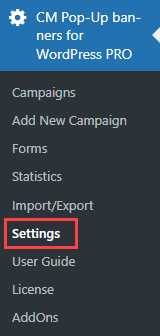
Labels
Under the Form Builder tab you can configure three labels:
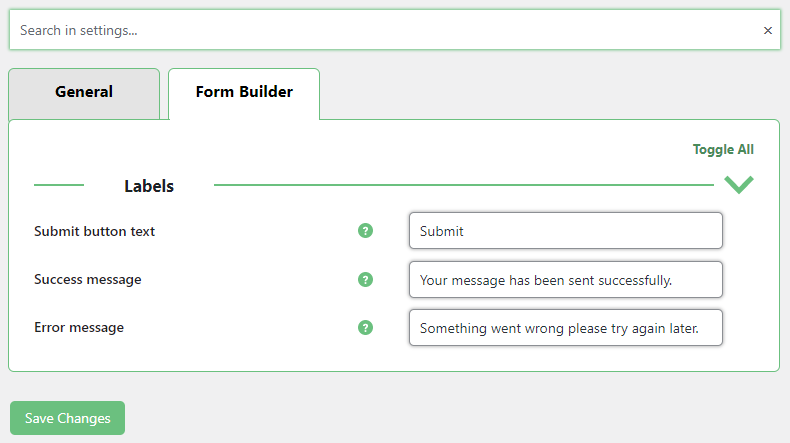
- Submit button text - Displayed in the form.
- Success message - Displayed when the form is successfully submitted.
- Error message - Displayed when an error occurs during submission.
Managing and Creating Forms
Head to Admin Dashboard → CM Pop-Up banners for WordPress PRO → Forms.
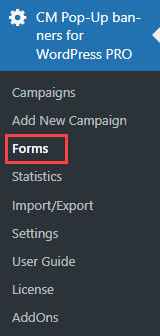
Managing Forms
This screen shows all the forms. You can filter, search them and apply bulk actions. Hovering the mouse near their title shows shortcuts.
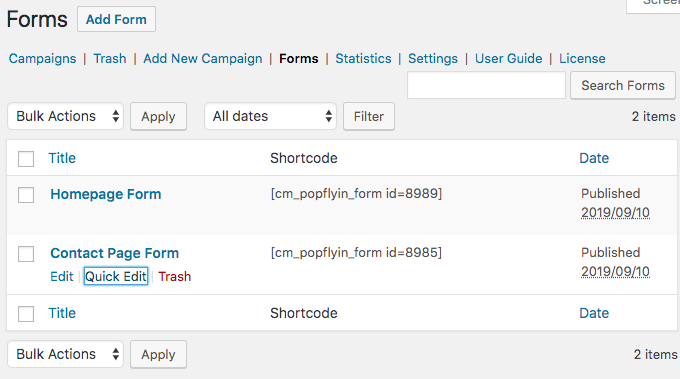
Creating Forms
Click on Add Form to generate one. You can add different types of fields and mark them as required.
More Information
To learn everything about creating forms, check the specific documentation:
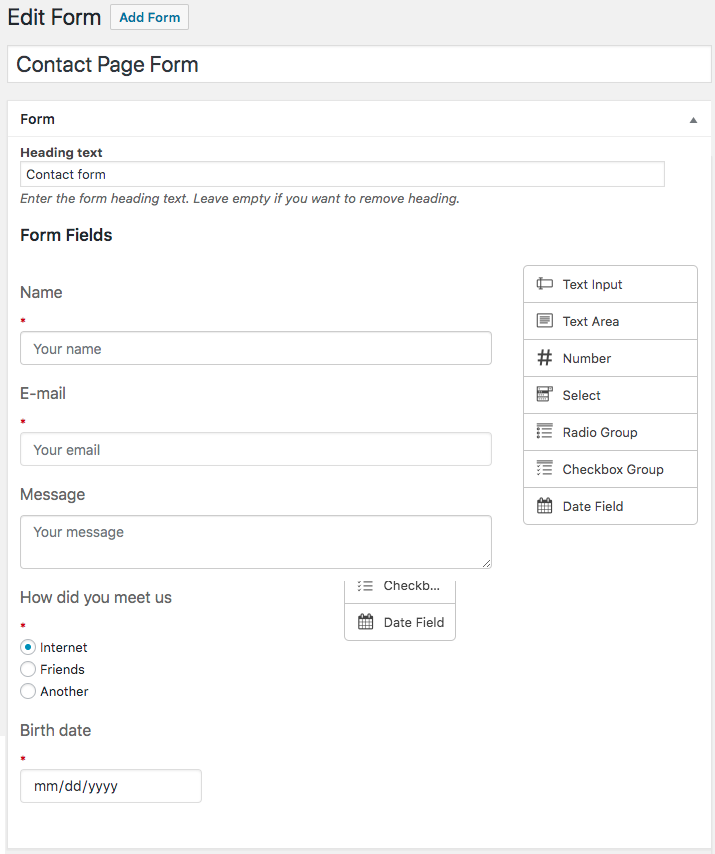
The Email box allows you to configure the message sent every time a visitor submits the form.
You can't leave the field "To" empty.
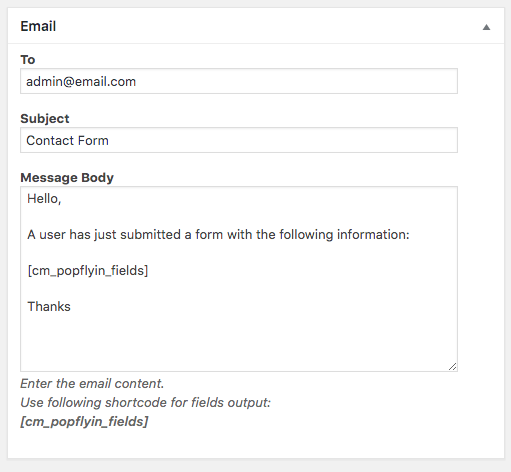
Adding Form to Popup
Every form has a shortcode which you can use to add it to a popup.
Adding a form is easy. When editing a popup, click the button Add Form and you will see the list of forms. Choose one and the plugin will insert the shortcode for you.
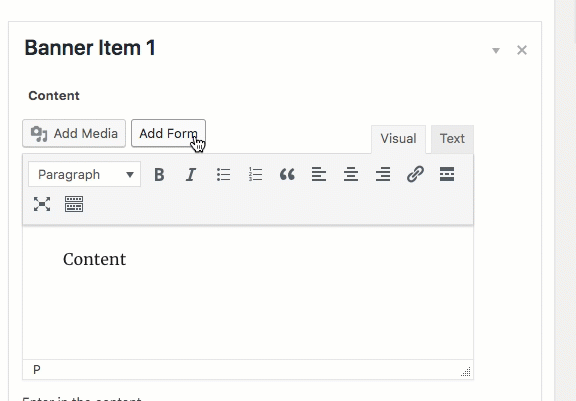
TIP: Integration
The shortcut also displays forms by Mailpoet Forms so you can add them easily.
Finding the shortcode
If you prefer to add shortcodes manually, there are two quick ways to find them.
- While editing a form, check the Shortcode box:
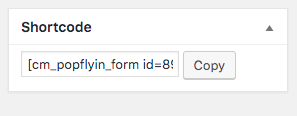
- While managing forms, check the Shortcode column:
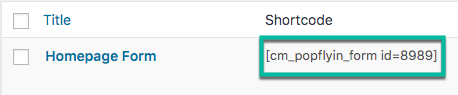
 |
More information about the WordPress Popup Form Builder Add-on Other WordPress products can be found at CreativeMinds WordPress Store |
 |
Let us know how we can Improve this Product Documentation Page To open a Support Ticket visit our support center |
