WordPress Video Lessons Manager Plugin (CMVLM) - How To - Restrict How Much Time Users Have To Watch Videos
Restricting How Much Time Users Have to Watch Videos
What is This Feature?
Starting from version 2.9.7 of WordPress Video Lessons Manager plugin, admins can prevent users from watching videos after they have already watched content for a certain time.
The feature works individually - every user receives a time allowance to watch the videos. The admin can choose a limit that applies to all videos or define a different limit for each lesson.
If the time is up, the user will see a warning such as this when trying to watch a new video:
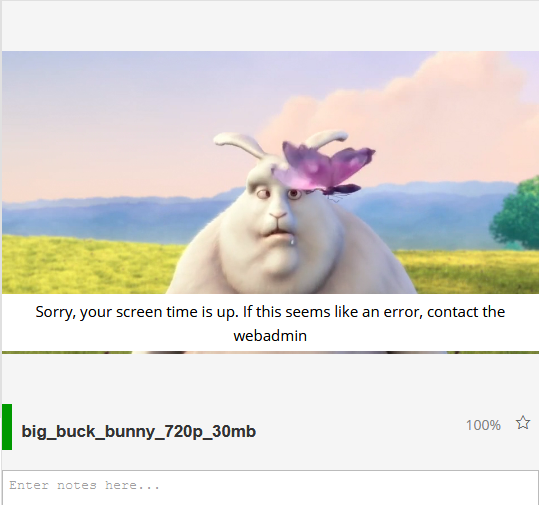
Settings
On the WordPress dashboard navigate to CM Video Lesson Manager Pro → Settings → General.
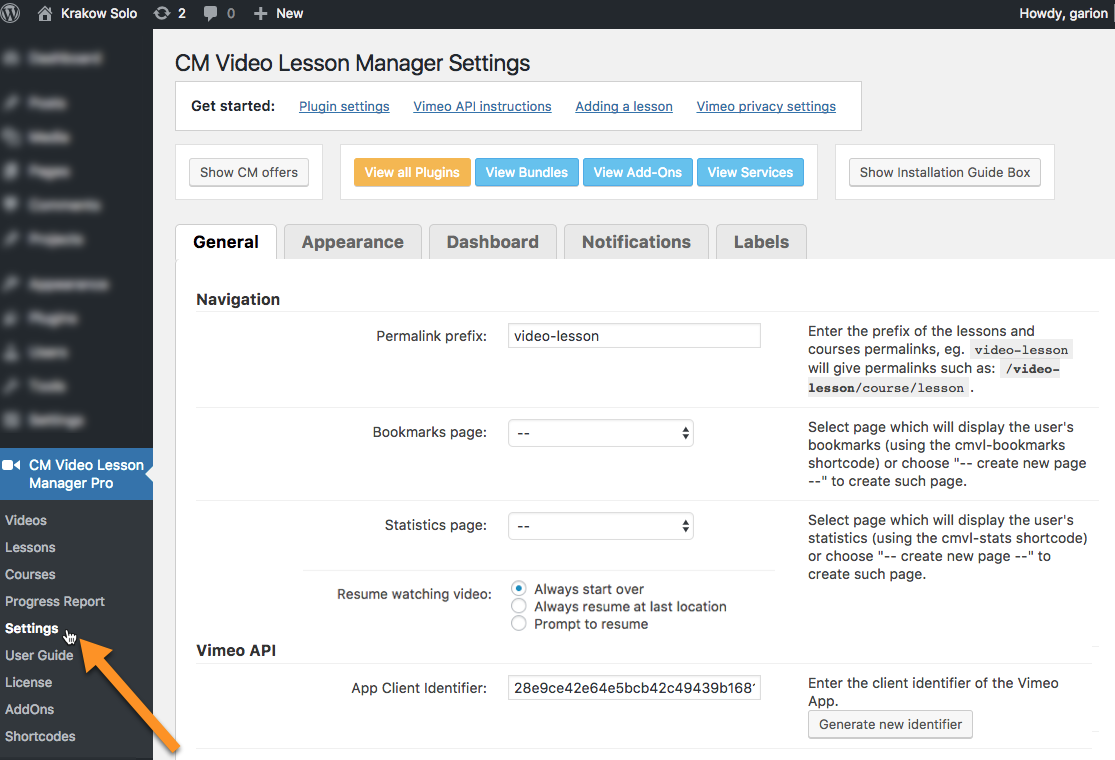
Then head to the "Restrictions" submenu.
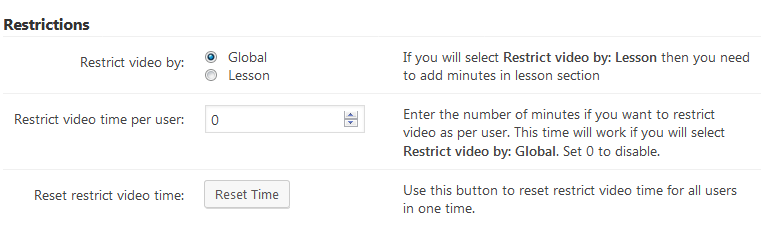
- Restrict video by - Choose how to treat video restriction:
- Global - One rule for all videos
Lesson - Each lesson has a rule. You can define the restrict time when editing the lesson and checking the following metabox:

Lesson restriction for watching videos
- Restrict video time per user - This feature will only have effect if Global was chosen in the previous setting. Choose the amount of minutes each user will have to watch before the videos get restricted.
- Reset restrict video time - Resets the restrict video time for all users.
Enable video sequence - If enabled, the user will be able to view next video only when the previous one is completely viewed. You can change labels related to this option on the Labels tab. Note: this option was introduced in version 3.5.8.
Example on the Front-end: next videos are locked until previous video are watched.

Sequential watching of videos TIP 1
You can define how many videos will be available by default for specific users. To do this, navigate to Admin Dashboard → Users → All Users, then choose needed user and edit it. Locate there the section CM Video Lesson Manager Pro. You will see all existing lessons, and you can set amount of videos for each lesson that will be available for that user at the beginning. Example: if you set the value "5" for the lesson, only 5 first videos in this lesson will be available for the user that he should watch to unlock next videos.
Note: the value in the field of each lesson will increase for every user with a progress of watched by him video.

Lessons counters of unlocked videos for a specific user TIP 2
You can define how much time in percentage the user should watch the video to unlock next video for every lesson while it's creating or editing (learn more about it).

Unlock attributes
Resetting The Timer of Specific User
You can reset the timer of specific users in their profile pages. To do this, go to Admin Dashboard → Users. Then, edit the relevant page. Inside, you will see the option "Reset restrict video time".
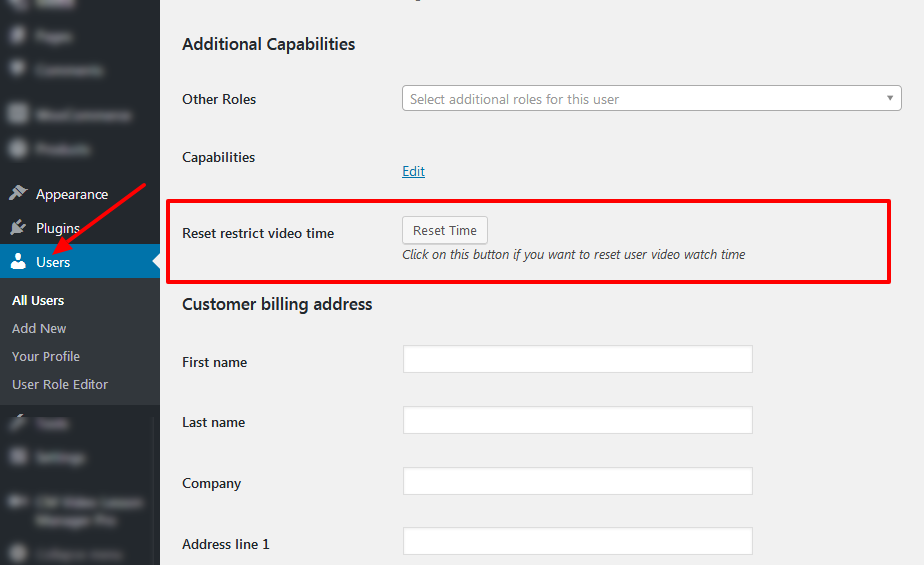
Changing the Warning Label
You can customize the restriction message in the label settings.

 |
More information about the WordPress Video Lessons Manager Plugin Other WordPress products can be found at CreativeMinds WordPress Store |
 |
Let us know how we can Improve this Product Documentation Page To open a Support Ticket visit our support center |
