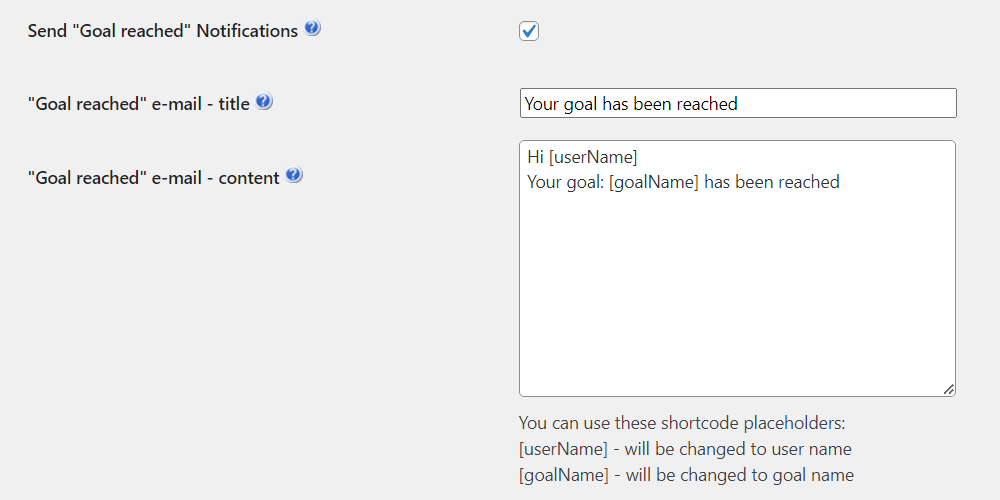WordPress MicroPayments (CMMP) - How To - Notify Users About Wallet Activity
Notification Settings
The WordPress MicroPayments allows you to setup the e-mail notifications for the users about the actions which can change the values of their wallets.
Navigate to the Admin Dashboard → CM Micropayment Platform → Settings.
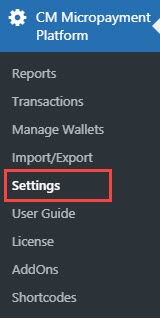
Click on the Notifications tab. With the first option Send Notifications you can enable sending e-mail notifications to users for the following notification groups: Charge, Grant, Transfer and Withdraw.

And now more detailed about notifications:
- Charge - This e-mail will be sent when the user charged his wallet with some amount of points. You can use the following placeholders to customize the email template body:
- [toID] - will be changed to user ID
- [amountPoints] - will be changed to amount points wallet be charged
[toWalletID] - Wallet id which will be charged

Email for notifying about charging the user wallet
- Grant - This e-mail will be sent when the wallet belonging to the user is granted with some amount of points. You can use the following placeholders to customize the email template body:
- [toID] - will be changed to user ID
- [amountPoints] - will be changed to amount points wallet be charged
[toWalletID] - Wallet id which will be charged

Email for notifying about granting the user wallet
- Transfer - This e-mail will be sent to the user whose wallet has some points transferred to another user. You can use the following placeholders to customize the email template body:
- [toID], [toName], [toEmail] - will be changed to user ID
- [toWalletID] - Wallet id which will be charged
- [fromWalletID] - will be changed to user wallet name
- [amountPoints] - will be changed to amount points withdrawn from wallet
- [fromID], [fromName], [fromEmail] - will be withdrawer to user ID
[message] - message content

Email for notifying about transferring points from one wallet to another
- Withdraw - This e-mail will be sent when any amount of points will be withdrawn from the wallet belonging to the user. You can use the following placeholders to customize the email template body:
- [fromWalletID] - will be changed to user ID
- [amountPoints] - will be changed to amount points wallet be charged
[fromtID] - Wallet id which will be charged

Email for notifying about widthdrawing points from the wallet
- Grant for purchase - This e-mail will be sent when the user's wallet is granted points after the purchase. To send this type of email notifications enable the option Send "Grant for purchase" Notifications. You can use the following placeholders to customize the email template body:
- [toID] - will be changed to user ID
[amountPoints] - will be changed to amount points wallet be charged

Email for notifying about granting points for the purchase
- PayPal Payout - This e-mail will be sent when the points are subtracted from the wallet after PayPal purchase. To send this type of email notifications enable the option Send "PayPal Payout" Notifications. You can use the following placeholders to customize the email template body:
- [toID] - will be changed to user ID
[amountPoints] - will be changed to amount points wallet be charged

PayPal Payout email notification
Wallet exchange - This e-mail will be sent when the user wallet is exchanged with another user wallet. To send this type of email notifications enable the option Send "Wallet exchange" Notifications. Note: this notification was introduced in version 2.0.5. Learn more about changing the wallets in this guide: WordPress MicroPayments (CMMP) - How To - Swap User Wallets
You can use the following placeholders to customize the email template body:
- [fromName] - will be changed to user ID
- [fromWalletID] - will be changed to amount points wallet be charged
[toWalletID] - Wallet id which will be charged

Email for notifying about exchanging the wallets
Goal reached - This e-mail will be sent when the user fundraising goal is reached. Note: this notification was introduced in version 2.3.6. Learn more about goal system in this use case guide: WordPress MicroPayments (CMMP) - Use Case - How to Set Up Fundraising Goals and Collect Donations
You can use the following placeholders to customize the email template body:
- [userName] - User name of the fundraising campaign owner.
[goalName] - Title of the relevant fundraising campaign.
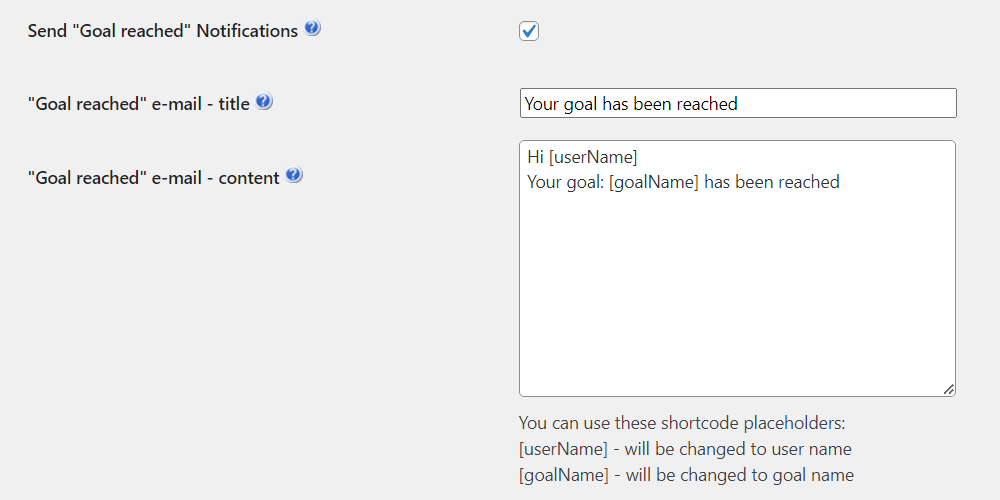
Goal reached email notification template
Easy Digital Downloads Purchase Grant Notification
If you're using the functionality which allows you to award users with points after purchase, you can setup a separate group of notification e-mails, which will be sent to the users with information about the amount of the points granted.
Below: The settings of the notification. On the bottom you can see the list of the placeholders you can use in the content.

PayPal Payout Notification
With this settings you can enable the notifications sent to the users with the information about the amount of points which has been changed to money using the PayPal Payout functionality.
Learn more: WordPress MicroPayments (CMMP) - Getting Started - PayPal Configuration
Below: The settings for the PayPal Payout Notifications functionality. On the bottom you can see the list of the placeholders you can use in the content.

 |
More information about the WordPress MicroPayments plugin Other WordPress products can be found at CreativeMinds WordPress Store |
 |
Let us know how we can Improve this Product Documentation Page To open a Support Ticket visit our support center |