WordPress User Submitted Posts - The User Dashboard
The User Dashboard
A user Dashboard has been included for users to view, edit and delete posts they have submitted using the User Submitted form.
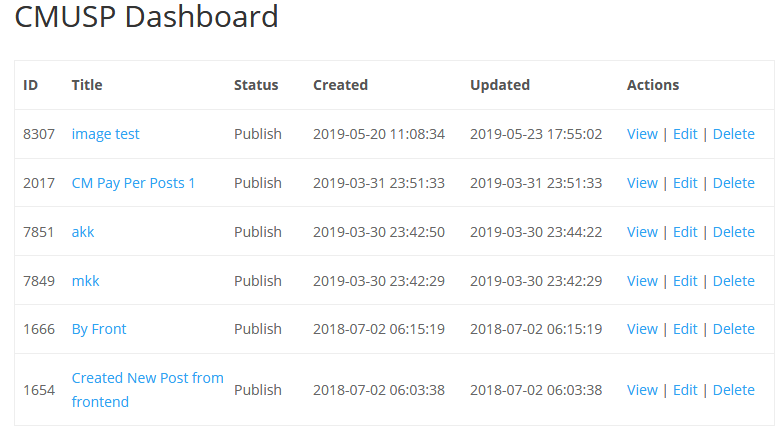
Adding the Dashboard to the Front-end for User Use
The User dashboard is added to the front-end of the site by the use of a shortcode [cm_usersp_posts_list]. The shortcode is included below but is also available from the shortcodes tab of the Plugin settings on the WordPress admin panel. Navigate to Admin Dashboard → CM User Submitted Posts → Shortcodes.
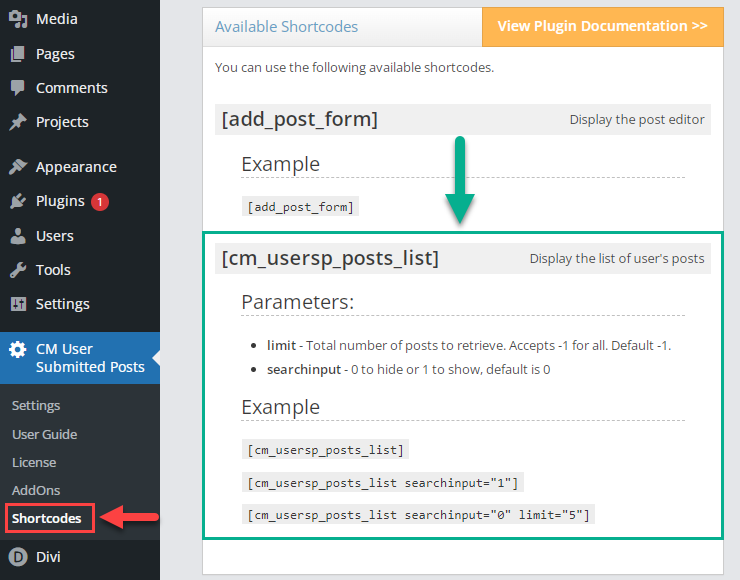
Create a Page to display the Dashboard, name it and add whatever additional content you would like to display below the Dashboard.
Paste the shortcode on the page wherever you would like, it will display above the content that you add into the text editor.
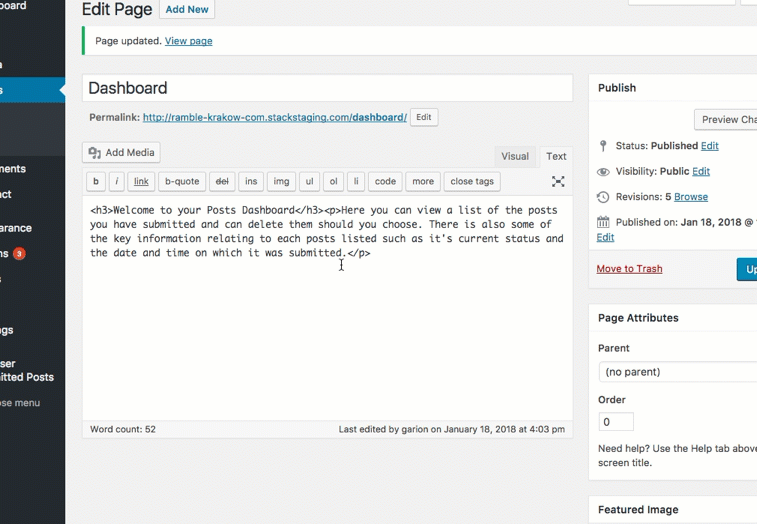
Remember to click Update or Publish to save the changes. Check the results by loading the page you have created.
TIP: Changing Post List Theme (Advanced)
It's possible to override the theme of the post list generated by the shortcode [cm_usersp_posts_list] .
To do so:
- Enable the option Template Override in Admin Dashboard → CM User Submitted Posts → Settings → General Settings tab → Template Override Settings section.
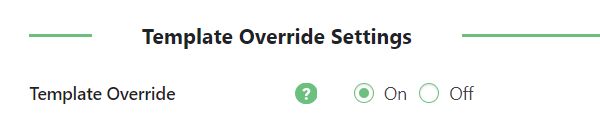
- Locate the file wp-content/plugins/cm-user-submitted-posts/views/user/posts_list.php.
- Edit this file to match your theme
- Create the folder CMUSP inside your active theme directory.
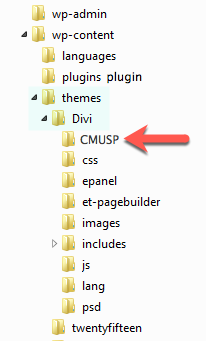
- Place the edited posts_list.php file there.
Search and Pagination
Since the version 2.4.7 the shortcode has 2 parameters for enabling the dashboard pagination and displaying the search bar:
- limit - Define the number of posts per page in the dashboard. Set the value "-1" to disable the pagination and display all posts on one page. Default value is "-1".
- searchinput - Set "1" to display the search bar or "0" to hide it. Default value is "0".
Example:
[cm_usersp_posts_list searchinput="1" limit="5"]
Result on the front-end:
Above the table with posts the user can see a search bar, for searching his posts. The search is executed in titles and post content.
Below the table you can see the buttons for navigation between pages. Next to the buttons the user can see a total amount of his posts, amount of pages with posts and the number of the page he is currently viewing.
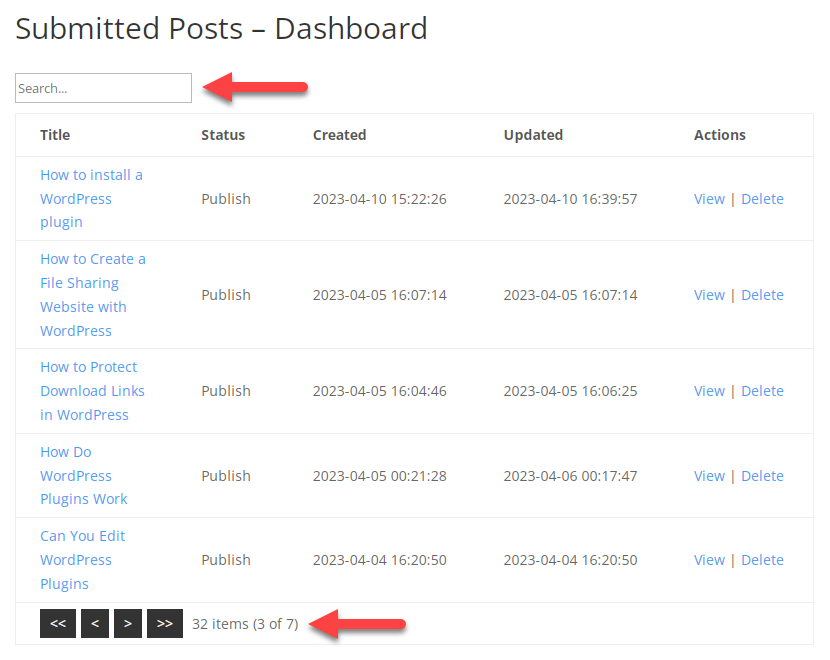
TIP
You can define if to display all posts by the user, or only those ones that were published with the help of the plugin WordPress User Submitted Posts. It can be done in general plugin settings, using the option Which posts. Learn more: WordPress User Submitted Posts - Editing General Settings
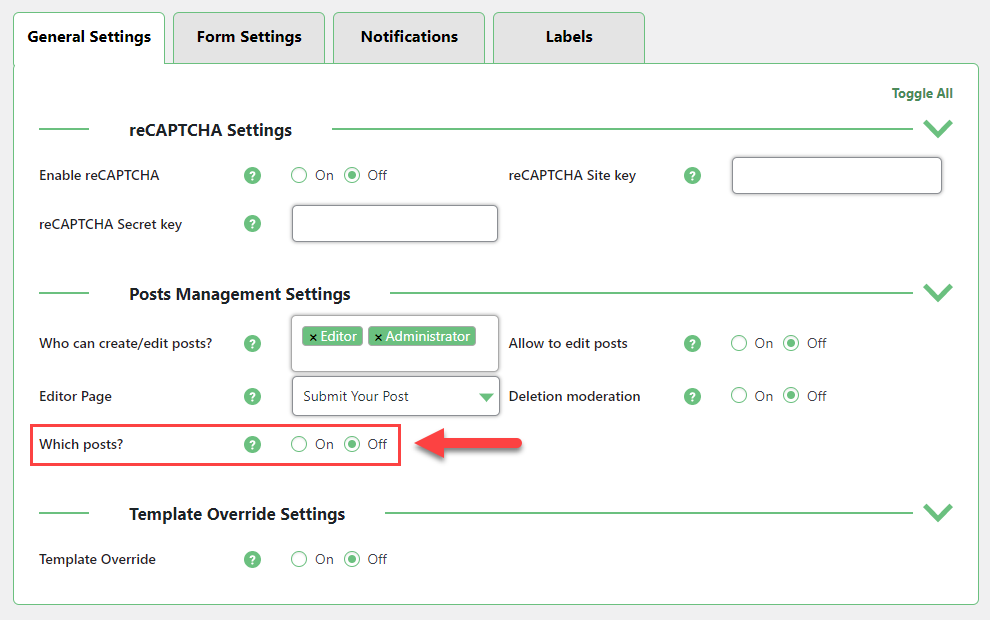
You can also change the labels related to the search bar and pagination in the Labels tab.
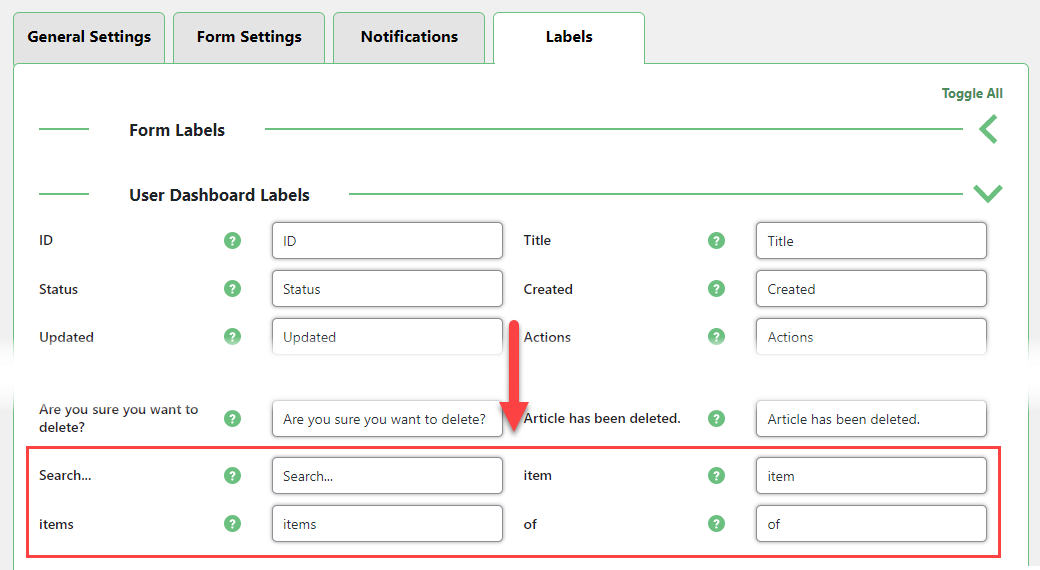
 |
More information about the WordPress User Submitted Posts plugin Other WordPress products can be found at CreativeMinds WordPress Store |
 |
Let us know how we can Improve this Product Documentation Page To open a Support Ticket visit our support center |
