WordPress Table of Contents Plugin (CMTOC) - TOC - Title-Based Anchor URLs
Configuring Title-based Anchor URLs in Table of Contents
By default the WordPress Table of Contents plugin generates Anchor URLs with a regular structure. In some cases this is undesirable and something that relates more closely to the actual content of the post would be more suitable.
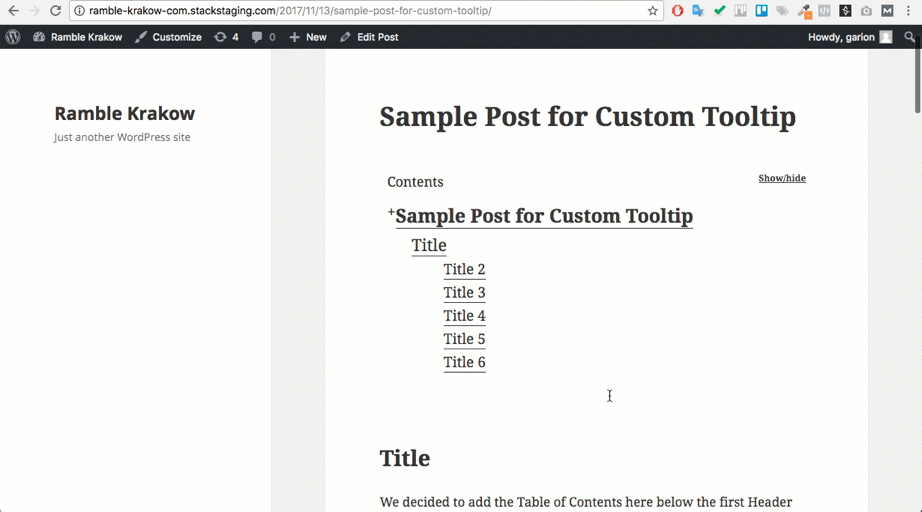
To change to the Title based structured anchors, navigate to Admin Dashboard → CM Table of Contents Pro → Settings → Table of Contents tab, then in the first section General Settings find the option Use title-based structured anchors and turn it on.
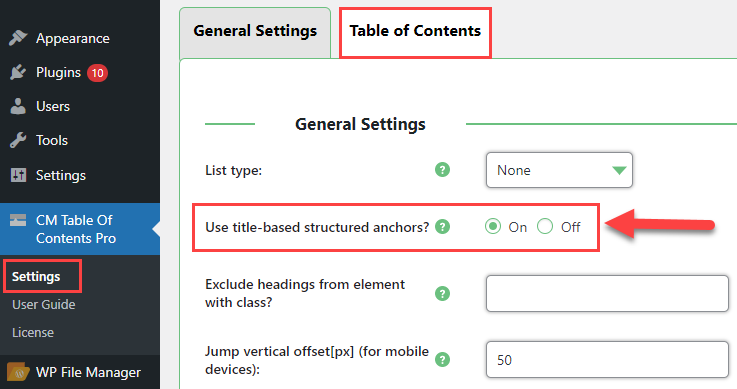
Scroll to the bottom of the page and click the Save Changes button to save.
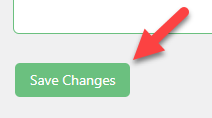
Difference on the Front-end
Now whenever a site user clicks on one of the links in the Table of Contents and is navigated to the related part of the screen the anchor tag that is used and the link that appears in the address bar will be based on the content of the element that was clicked.
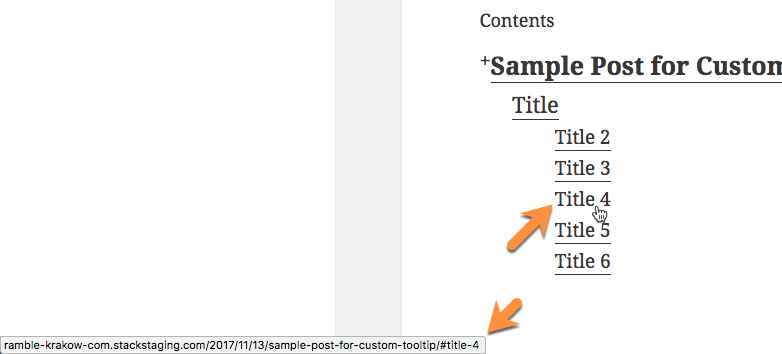
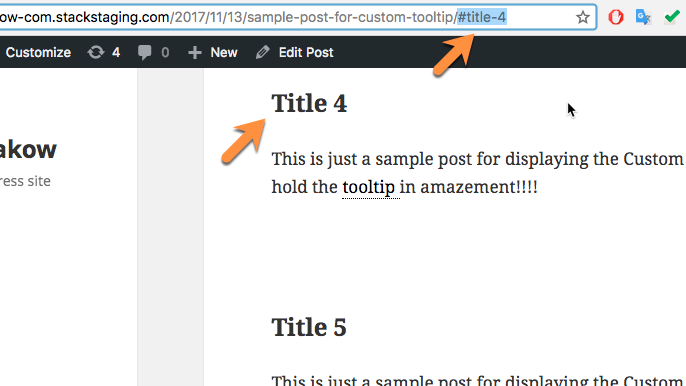
 |
More information about the WordPress Table of Contents Plugin Other WordPress products can be found at CreativeMinds WordPress Store |
 |
Let us know how we can Improve this Product Documentation Page To open a Support Ticket visit our support center |
