WordPress Ad Server (CMAC) - Campaigns - Campaign Groups Setting
Campaign Group Settings
In WordPress Ad Server version 1.2.8, we’ve added the support for the Campaign Groups. This functionality allows administrators to display Campaigns with different types (Image/HTML/AdSense) in one place.
In order to display a Campaign from the Group, one has to use the following shortcode example: [cm_ad_changer group_id="YOUR ID"]
Campaign Groups List

Campaign Groups view consists of a list of the already defined Groups and a button that allows creating a new Campaign Group.
The interface of the Campaign Groups is similar to the listing of the Campaigns.
In each row, we have a Group Name followed by its ID, Order, number of Campaigns within the group and finally the Actions.
To edit a campaign, one can click on the Group Name or use the Edit icon from the Actions list.
Campaign Group Settings
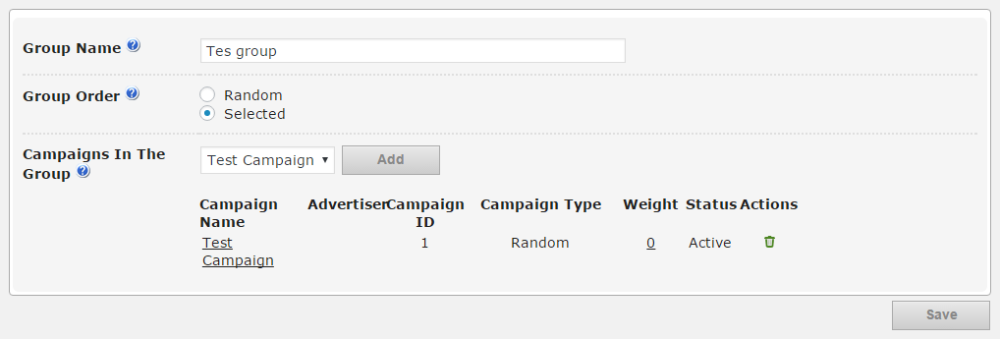
- Group Name - To distinguish the Campaign Groups on the list you can assign a name (length is limited to 50 characters) to each group. This is for internal use only.
- Group Order - Select how the Campaigns of the groups should be ordered. This option allows choosing the method of selecting the Campaign from the group.
- Selected - This means that only the campaign with the highest weight will be displayed.
- Random - This means random-weighted distribution. The weight is based on the set weight for each campaign.
Campaigns of Group - The list of the Campaigns within the Group. This section allows administrators to control which Campaigns are assigned to the Group.
It also allows us to easily add/remove the Campaigns from the Group. To quickly add a Campaign to the group, use the select box and click Add. Below the options, you can see the list of Campaigns assigned to the Group.
New Campaign’s Group Settings
Except for the possibility to assign the Campaigns from the Campaign Group edit view, it’s also possible to add the Campaign to the Group using the Campaign’s edit view.
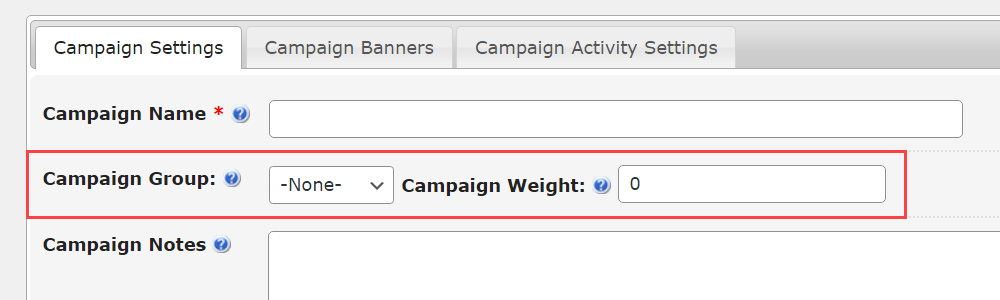
- Campaign Group - Displays the list of the Campaign Groups and allows them to select one of them to assign the Campaign to it.
- Group Weight - This field holds a value that determines the priority of the Campaign within the group. You can assign any integer number to it. The values of Group Weight will be normalized before the display.
 |
More information about the WordPress Ad Server plugin Other WordPress products can be found at CreativeMinds WordPress Store |
 |
Let us know how we can Improve this Product Documentation Page To open a Support Ticket visit our support center |
