RSS Post Importer / RSS Aggregator - CRON Troubleshooting
Cron Troubleshooting
If RSS Post Importer or Curated RSS Aggregator are not functioning as expected this troubleshooting guide should help to tackle the most commonly found problems.
The plugins don't fetch the feeds at all/don't process the feeds
The plugin works by making periodic automated requests (CRON) to the server. If you've set everything correctly and tested the RSS but the feeds are not fetched at all this may mean the CRON doesn't work.
To check that we suggest installing the "WP Control" plugin. It's a free plugin you can download from wordpress.org.
This plugin has two main screens:
- Cron Events - it shows all of the scheduled events - all things that should periodically happen at some time - this is the one we want to check
- Cron Schedules - this screen allows to add new periods which can be selected when adding CRON tasks (not relevant in this debugging case)
The Cron Events screen should look like this:
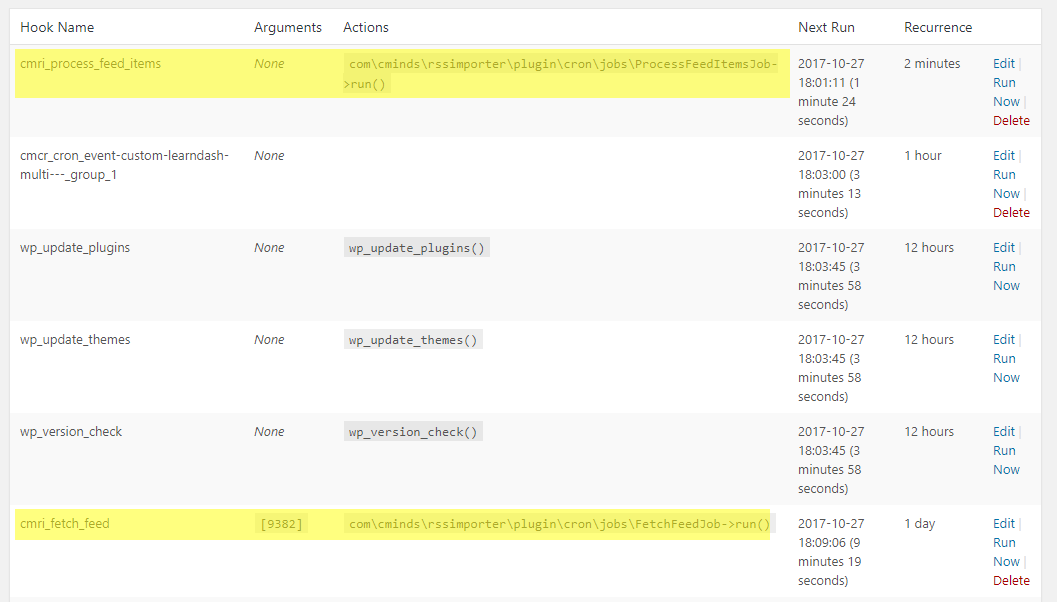
We've marked with yellow the rows related to the plugins. All lines coming from RSS Aggregator are prefixed with the "cmra_" and those coming from RSS Importer are prefixed with "cmri_". This is how we can distinguish them from the other, unrelated CRON tasks.
Cron Events Hook Names
- RSS Post Importer - "cmri_...."
- RSS Aggregator - "cmra_...."
RSS Post Importer Example
For each Feed that you created with the RSS Post Importer plugin, there should be one row in the Cron Events list with the Hook Name cmri_process_feed_items and there should be one row with the Hook Name cmri_fetch_feed.
An example of the fetch line is below.

An example of the process feed items line is below.

To check if the CRON tasks are running correctly you can check the time in the brackets in the "Next Run" column. It should change between screen refreshes. And after the time runs out it should loop.
If the Next Run column has a past date for one or more CRON tasks and instead of the number in the bracket it says "Now" and it's like this after refresh it means the CRON is not firing correctly.
If this happens you can try two things:
- You can run WP cron manually by calling:
http://example.com/wp-cron.php?doing_wp_cron - You can try to open your
/wp-config.phpfile, and check if you have the following line in it:
define('DISABLE_WP_CRON',true);
If you find it you can change it to:
define('DISABLE_WP_CRON',false);
This should re-enable the WP Cron for your website.
The plugins take many hours between fetching the posts and processing
The processing event should start every two minutes if everything is working correctly.
The WP Cron operations can only run after someone has visited the site. Meaning the Cron task fires at the earliest possible site visit after the moment it was set to run.
For the sites with constantly high traffic it's not a problem, but, for smaller sites, it may mean that the Cron tasks set to run at night won't run until the first visitor browses the site the next morning. This may severely affect processing.
If you are a small site affected by this and you're running a Linux server, then the solution is to switch from the built-in WP Cron to Linux Crontab. You can follow this guideline to doing this:
If you can't do it yourself, you can contact your server administrators to do it for you.
 |
More information about the RSS Post Importer plugin for WordPress Other WordPress products can be found at CreativeMinds WordPress Store |
 |
Let us know how we can Improve this Product Documentation Page To open a Support Ticket visit our support center |
