WordPress Travel Map Plugin (CMMRM) - How To - Share / Embed Routes
Sharing the Routes
The WordPress Travel Map plugin allows site users to embed the routes that they create on your site, on their own site. This is done using an iframe with HTML code generated automatically by the WordPress Travel Map plugin.
To enable route sharing, navigate to Admin Panel → CM Maps Routes Manager Pro → Settings → Route page tab.
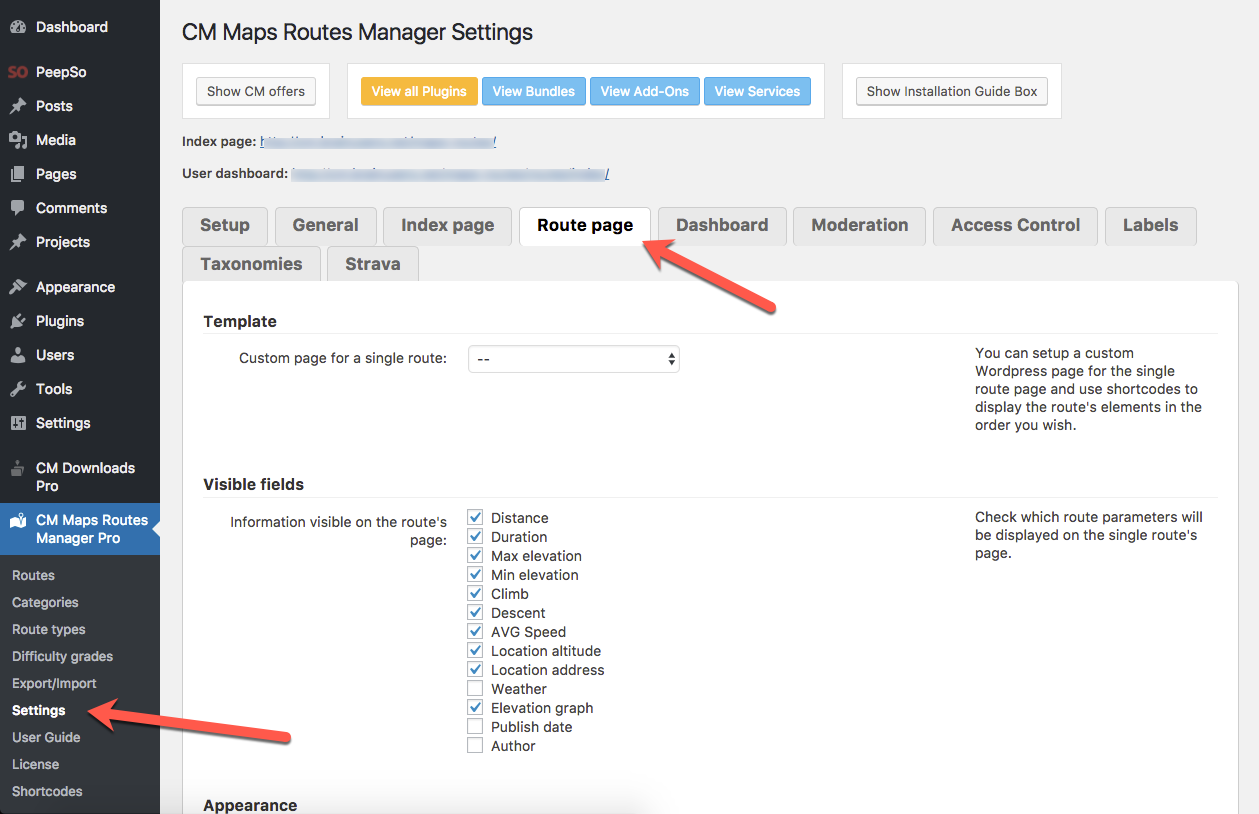
Scroll down and make sure the option Show 'Embed' feature is set to Yes.

After enabling this option, a new button called Embed will be available over the map on the routes page.
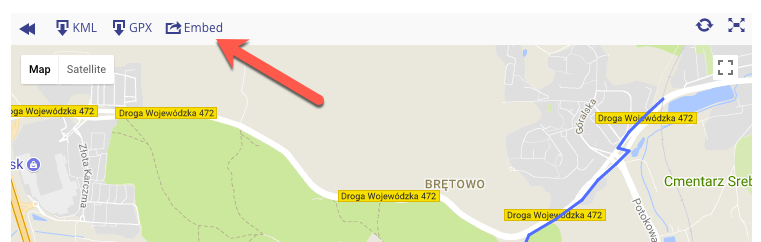
After clicking on it, a pop-up containing the HTML code to be used on the website of your choice will be shown.
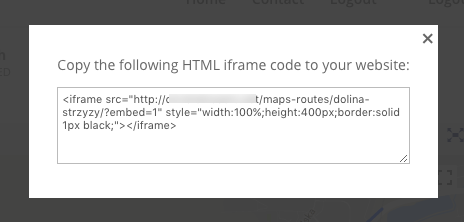
 |
More information about the WordPress Travel Map Plugin Other WordPress products can be found at CreativeMinds WordPress Store |
 |
Let us know how we can Improve this Product Documentation Page To open a Support Ticket visit our support center |
