WordPress Glossary Plugin (CMTG) - Index - Showing Only Relevant Tags & Categories
Tooltip Glossary: Categories and Tags
Tooltip Tags and Categories
What Tags - Where They Appear | Categories - Dividing Glossary Into Sections
How Index - Showing Only Relevant Tags & Categories | Term Pages - Showing Tags & Categories
Note: this feature is available only in Pro+ and Ecommerce editions of the WordPress Glossary plugin.
In this article, we will show you how to use filters and categories to make your search in the glossary faster and more efficient.
To access the Glossary Index Page, click the link highlighted below:
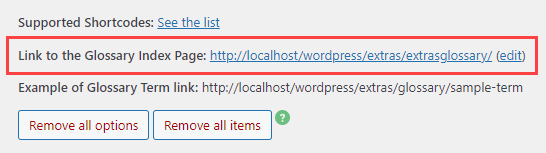
To change your filter options go to: Admin Dashboard → CM Tooltip Glossary → Settings → Glossary Index Page.
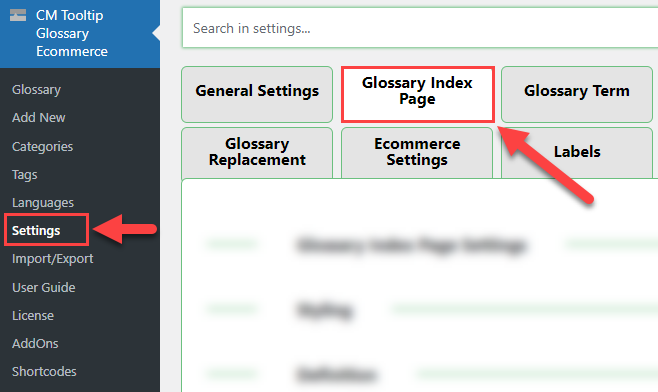
Scroll down until you see the section Search, Categories & Tags.
There you will see different options, and the ones we will focus on are Show only relevant categories and Show only relevant tags.

“Show only relevant categories” and “Show only relevant tags” checked
When these two options are enabled, you will see all the categories in the menu of the Glossary Index Page. Example:
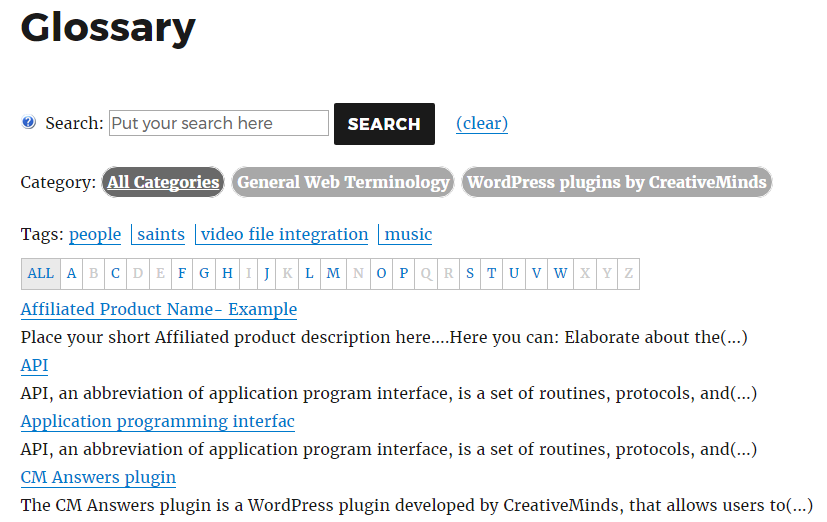
When you search for one of the terms in your glossary (in the example below we are searching for Conversion), you will only see the categories to which the term belongs too.
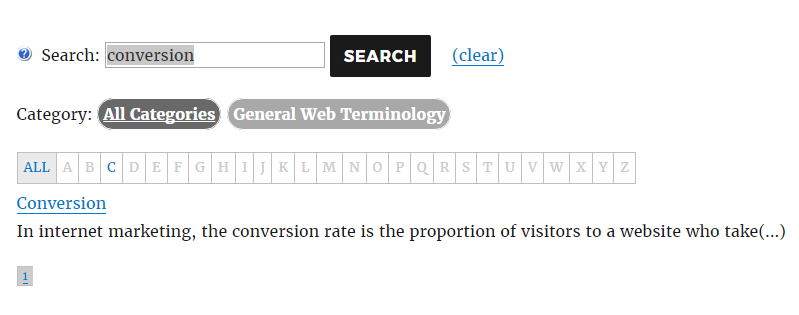
“Show only relevant categories” and “Show only relevant tags” not checked
In this case, the Glossary Index Page will still look the same as before, but when you are typing your query, you will still see all of the possible categories
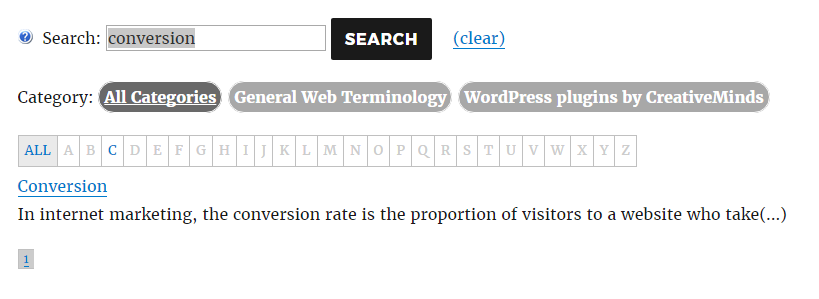
Tags will be working in the same way. When only “Selected relevant tag” is checked, you will only see the tag related to the term you were searching. When this option is not checked you will still see all the available tags.
 |
More information about the WordPress Glossary Plugin Other WordPress products can be found at CreativeMinds WordPress Store |
 |
Let us know how we can Improve this Product Documentation Page To open a Support Ticket visit our support center |
