WordPress Glossary Plugin (CMTG) - Index - Add Thumbnails To Glossary Index
Displaying Thumbnails On Glossary Index Page
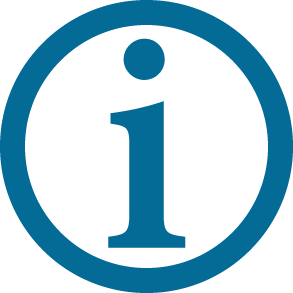 |
Sometimes a site needs input from the community it serves. With the Glossary Community Terms add-on users can help to build your glossary as you watch your key content grow. |
In the Pro+/Ecommerce versions of the WordPress Glossary plugin, there are two display methods for the Glossary Index Page which allows you to display the glossary terms featured image thumbnails.
To enable the thumbnails, go to Admin Dashboard → CM Tooltip Glossary → Settings → Glossary Index Page.
- Set the Display style option to either:
- Classic + definition
- Classic + excerpt
- Enable the option Show featured image thumbnail?
Note: The featured image thumbnails will only show if you select one of these two displays styles.
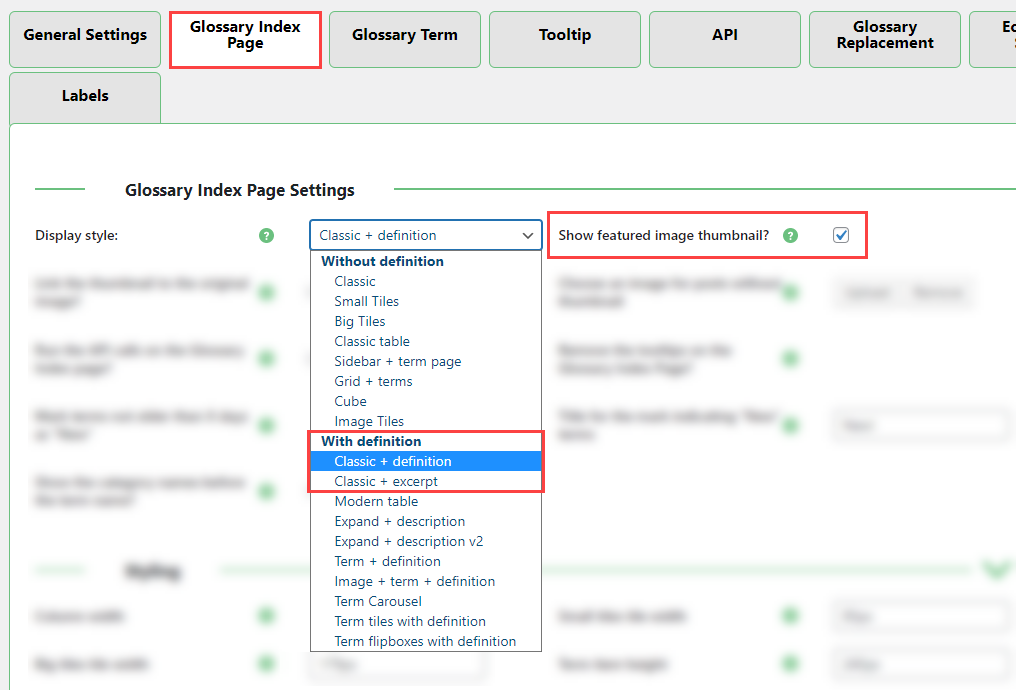
Below, there is an example of how the thumbnail looks on the Glossary Index Page:
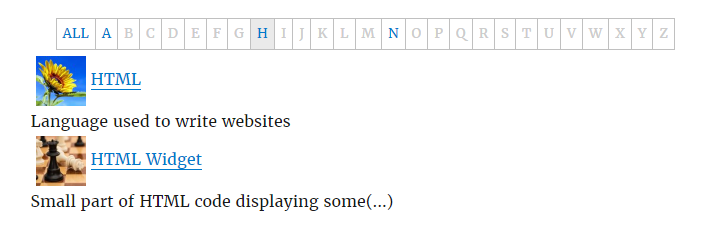
Additional thumbnail options

You can link the thumbnail to the original image. When you click on the thumbnail, the image will open in the same browser tab.
The last option lets you upload a placeholder image for terms that do not already have a thumbnail.
Changing thumbnail sizes
To learn how to change the featured image thumbnail sizes, see this page.
 |
More information about the WordPress Glossary Plugin Other WordPress products can be found at CreativeMinds WordPress Store |
 |
Let us know how we can Improve this Product Documentation Page To open a Support Ticket visit our support center |
