Appointment Booking Calendar - Appointments - Appointments Dashboard
Booking Dashboard
With Appointment Booking Calendar, once the calendar moderator receives a new booking request, he needs to go to the booking dashboard found in the plugin admin menu to manage booking.
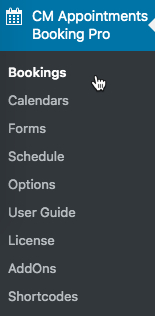
The booking dashboard includes all available booking currently stored in the system for ALL calendars. You can use the filters on the top part of the dashboard to filter bookings by the following parameters:
- Month - This filter allows you to filters all bookings that were made in a chosen by you month.
- Calendar Name - Choose a calendar name to see all booking made for this calendar.
- Booking Status - There are a few options:
- Fresh Booking (48 h) - Choose it to filter all new bookings that were made during last 48 hours (they have status New).
- Fresh Accepted Bookings - Choose it to filter all bookings that were accepted during last 48 hours (they have status Accepted).
- Fresh Rejected Bookings - Choose it to filter all bookings that were rejected during last 48 hours (they have status Rejected).
Opened Discussions - Choose all bookings that have a marker On Talk. This marker appears instead of the button Discuss if there are more than 3 messages between user and calendar moderator.
Note: the filter Booking Status was introduced in version 1.7.0.
- Period of Time - Choose a period of time in the fields From date and To date to see all bookings that were made during a definite period of time.
- Email - Enter the email to find all booking by definite user.
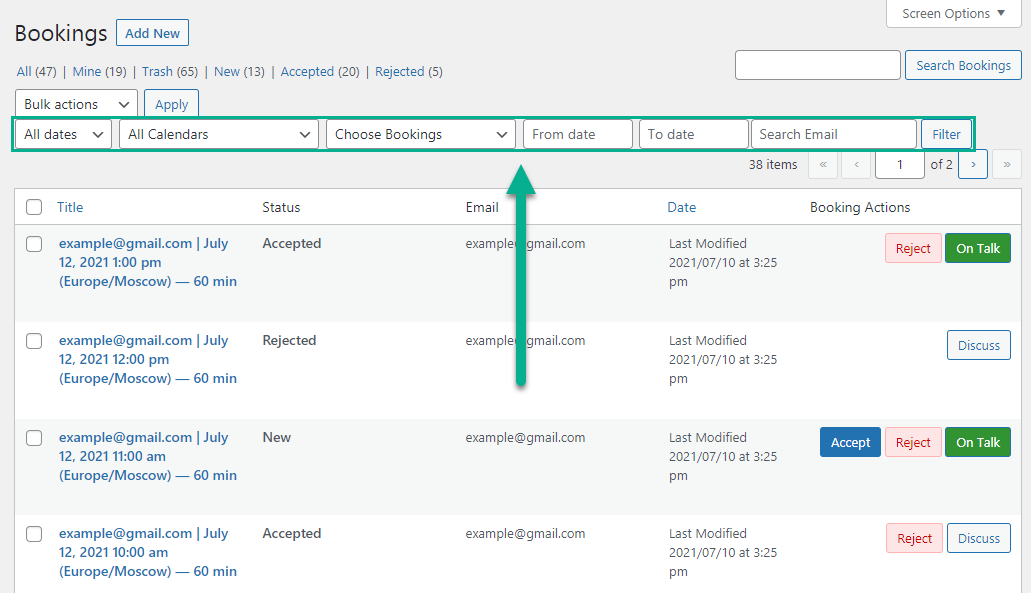
There are two placeholders that can be used in the email notification.
{booking-dashboard-link}- link to the booking dashboard with all available booking requests.{booking-post-link}- link to the specific booking post
The second placeholder {booking-post-link} will lead to the appointment post which includes all the information related to this booking including the booking form.
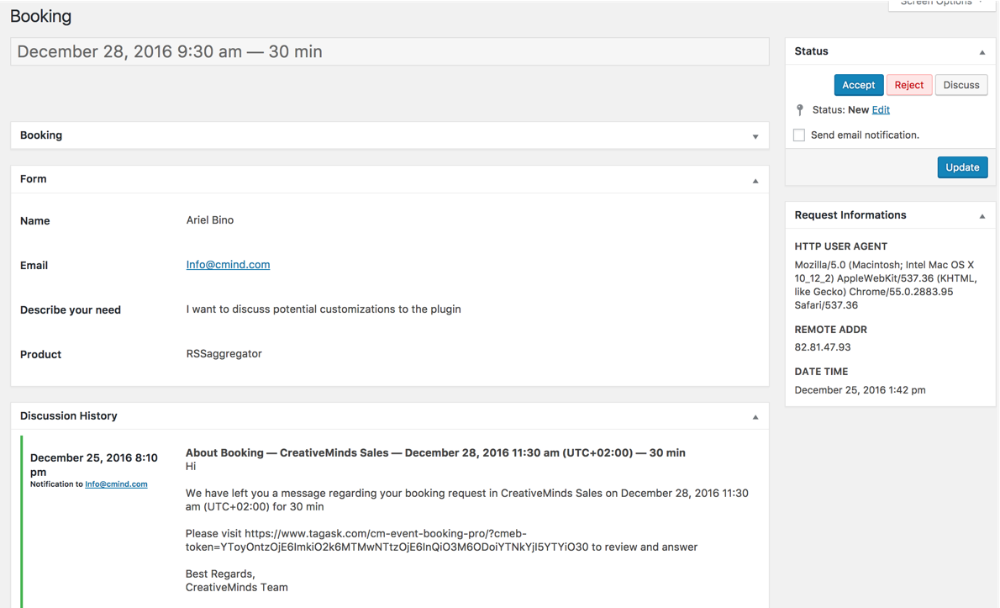
This post is also accessible while clicking on the details link in the booking dashboard grid under each appointment request.
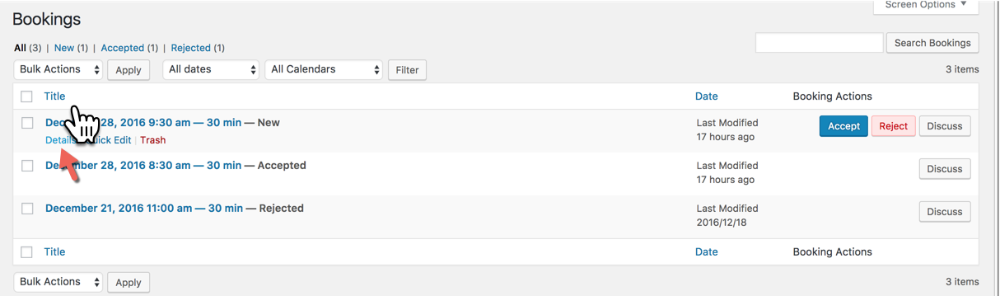
For each booking request which appears in the grid you can choose if to Accept, Reject or Discuss it while clicking on the related button.
Once clicking on any of this buttons, a dialog box will open which will allow you to choose if to send the notification to the customer or edit the notification before it is sent.
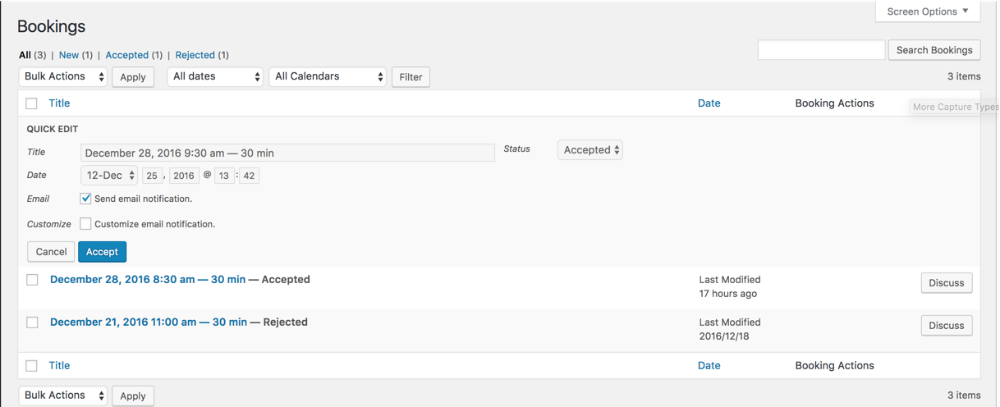
Booking Status Filters
Note: the following features were introduced in version 1.7.0.
There are a few filters that make easier searching fresh bookings by the following parameters:
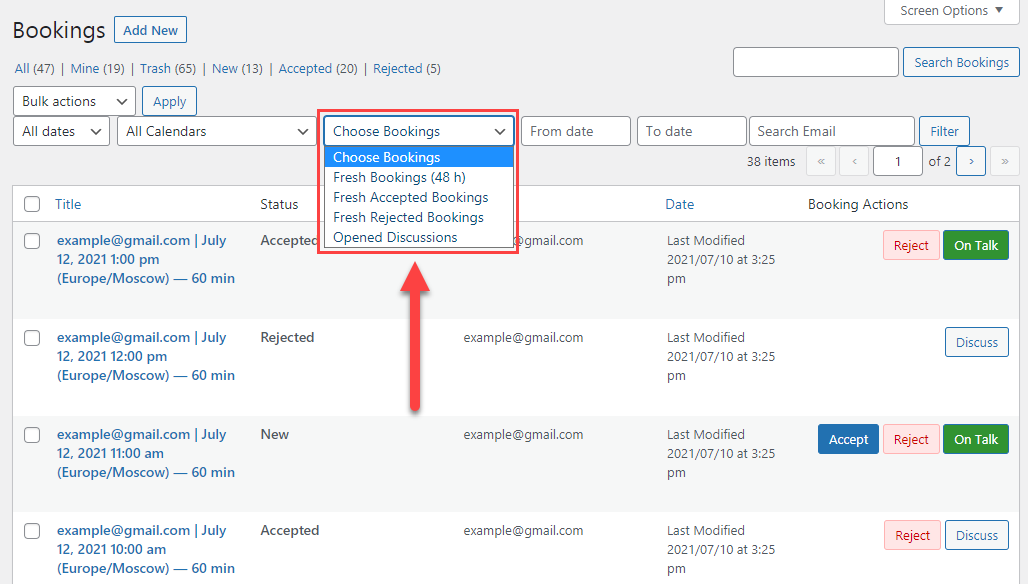
- Fresh Booking (48 h) - Choose it to filter all new bookings that were made during last 48 hours (they have status New).
- Fresh Accepted Bookings - Choose it to filter all bookings that were accepted during last 48 hours (they have status Accepted).
- Fresh Rejected Bookings - Choose it to filter all bookings that were rejected during last 48 hours (they have status Rejected).
One more fetaure - the button Discuss switches to the green button On Talk if there are at least 3 messages in discussion between user and calendar moderator.
Learn more about the button On Talk in this guide: Appointment Booking Calendar - Appointments - Discussions
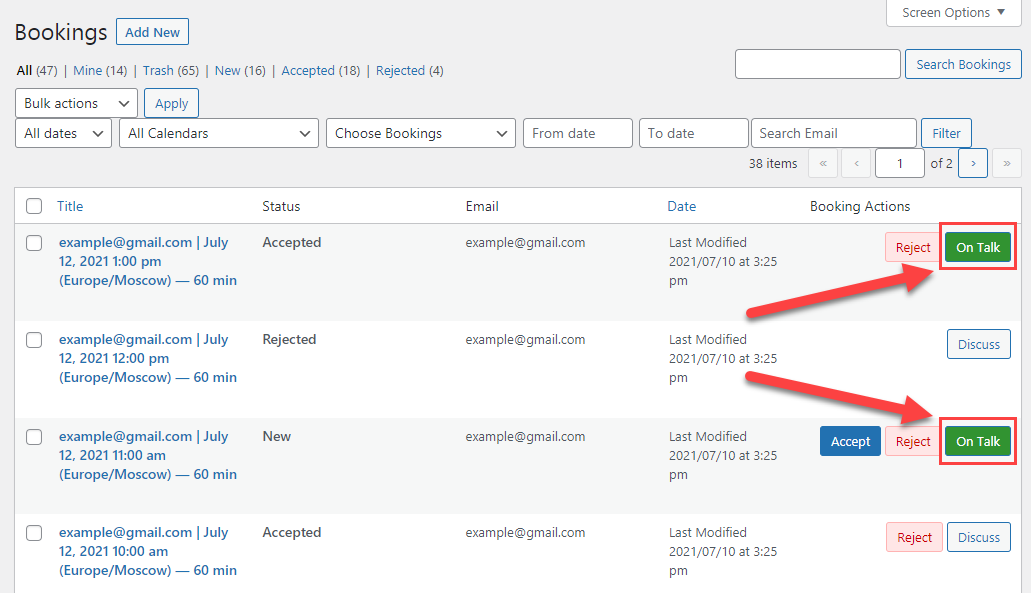
To filter all bookings with opened discussions you need to choose Opened Discussions in a dropdown and click Filter as it is shown below:
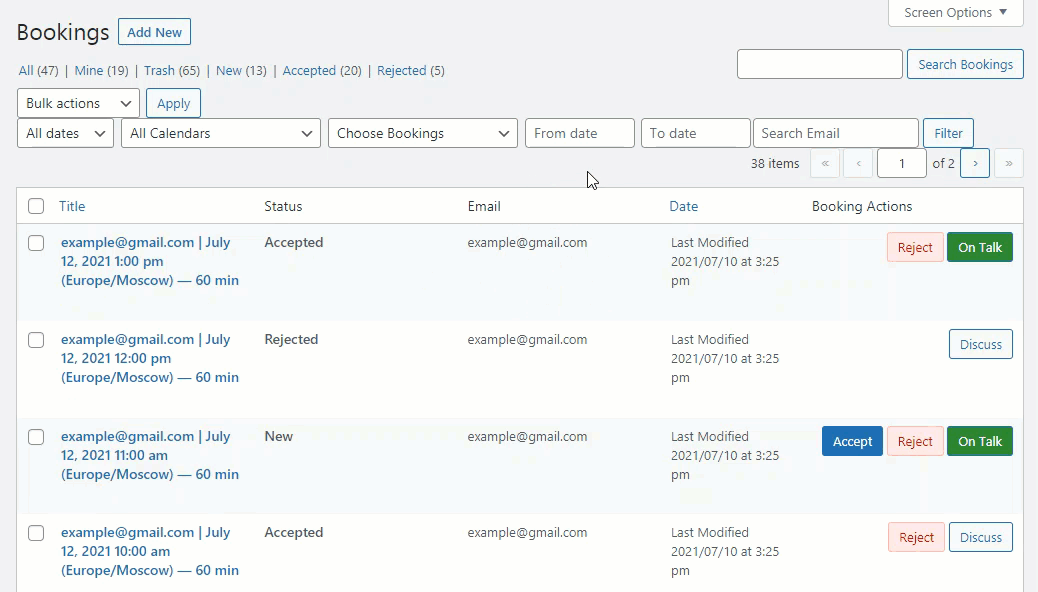
Note: The discussion is automatically closed in two cases:
- Booking is rejected by the admin or cancelled by the user.
- The time that was booked has come.
 |
More information about the Appointment Booking Calendar plugin for WordPress Other WordPress products can be found at CreativeMinds WordPress Store |
 |
Let us know how we can Improve this Product Documentation Page To open a Support Ticket visit our support center |
