WordPress Glossary Plugin (CMTG) - Integrations - WooCommerce
WooCommerce Integration
1. Adding WooCommerce Product Widgets to the Tooltip and Term Page
The eCommerce edition of the WordPress Glossary plugin supports the options to include WooCommerce product widgets in the tooltip and on the term page. The widgets present product recommendations and shows when hovering on a term or going to the term page. This is a great feature for bloggers and merchants who want to promote products from within their blog posts.
How do I enable WooCommerce product recommendations in the glossary terms ?
In order to display WooCommerce products in term tooltips or on the term pages, you must first install the WooCommerce plugin and define products in the WooCommerce products sections, according to their instructions.
Then, for each term you define in the Glossary, you can select one WooCommerce product for displaying in a tooltip and multiple products for displaying on a term page.
Enabling the WooCommerce integration in the Plugin settings
Navigate to Admin Dashboard → CM Tooltip Glossary Ecommerce → Settings → Ecommerce Settings tab. Locate the section API - Woocommerce. There you will find the following options:
- Enable Woocommerce - Enable this option to turn on the integration and display related products in tooltips.
- Show the Woocommerce products list on the Term page - Enable this option if you want to display related WooCommerce products on term pages. Note: this option will work only if the first option is enabled too.
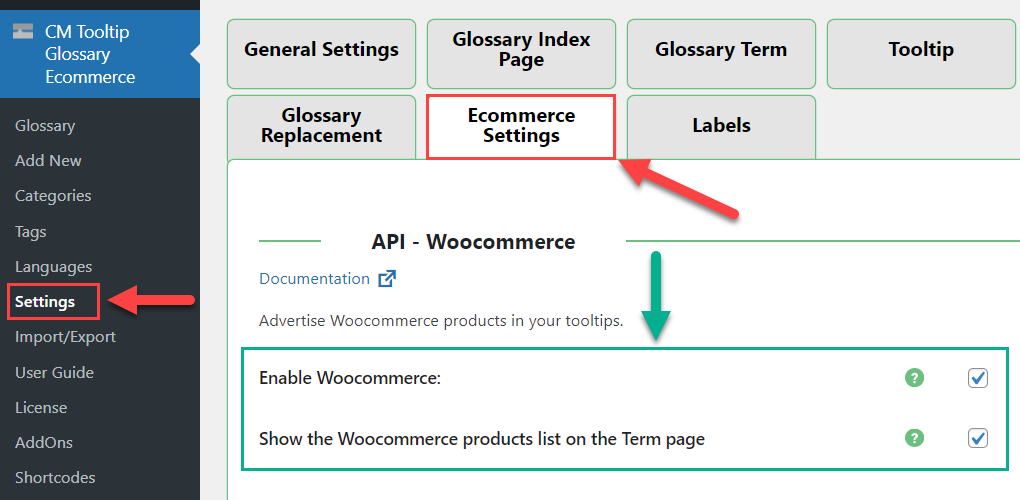
Then click the button Save Changes.
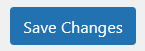
Selecting Products in the Glossary Term Page
Now you need to go to the term where you want to display products and start editing it.
Find there a metabox CM Tooltip - WooCommerce.
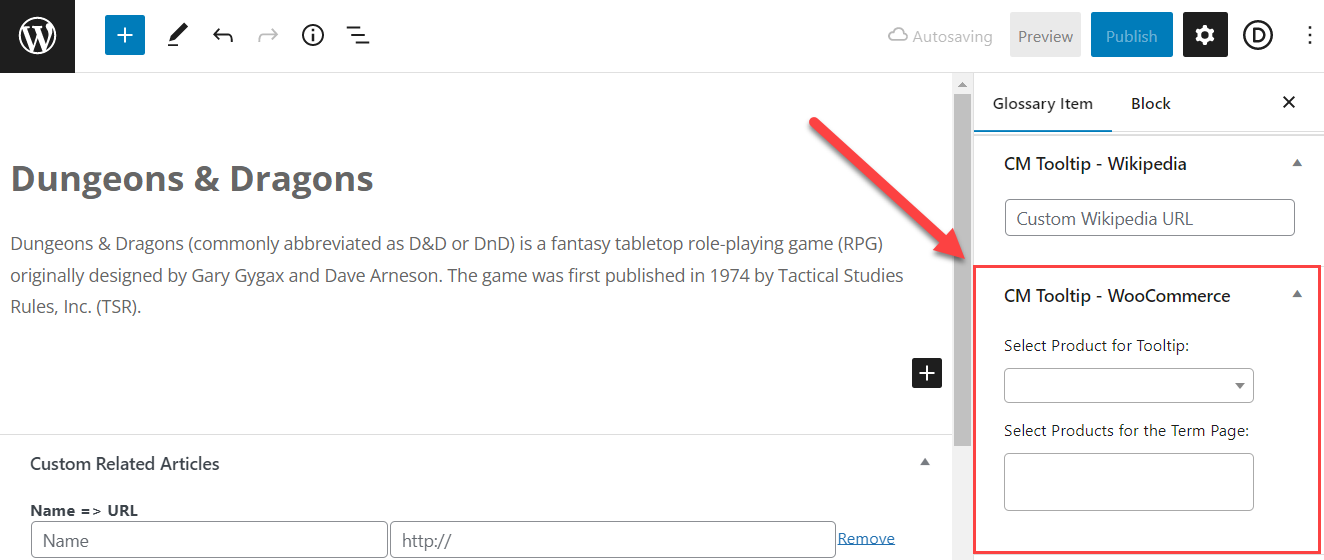
There are two fields:
- Select Product for Tooltip - You need to choose here only one product which will be displayed in a tooltip when hovering on the term.
- Select Products for the Term Page - Here you can select multiple products which will be displayed on the term page.
Example:
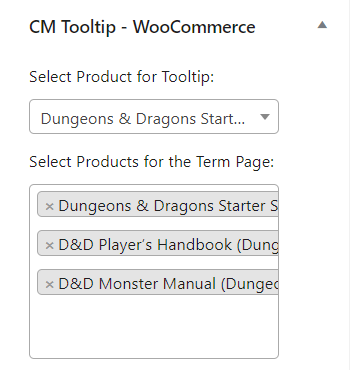
Don't forget to update the term after selecting products.
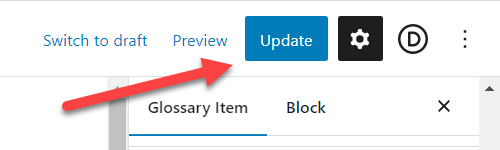
Front-end Examples
Displaying the product in a tooltip:
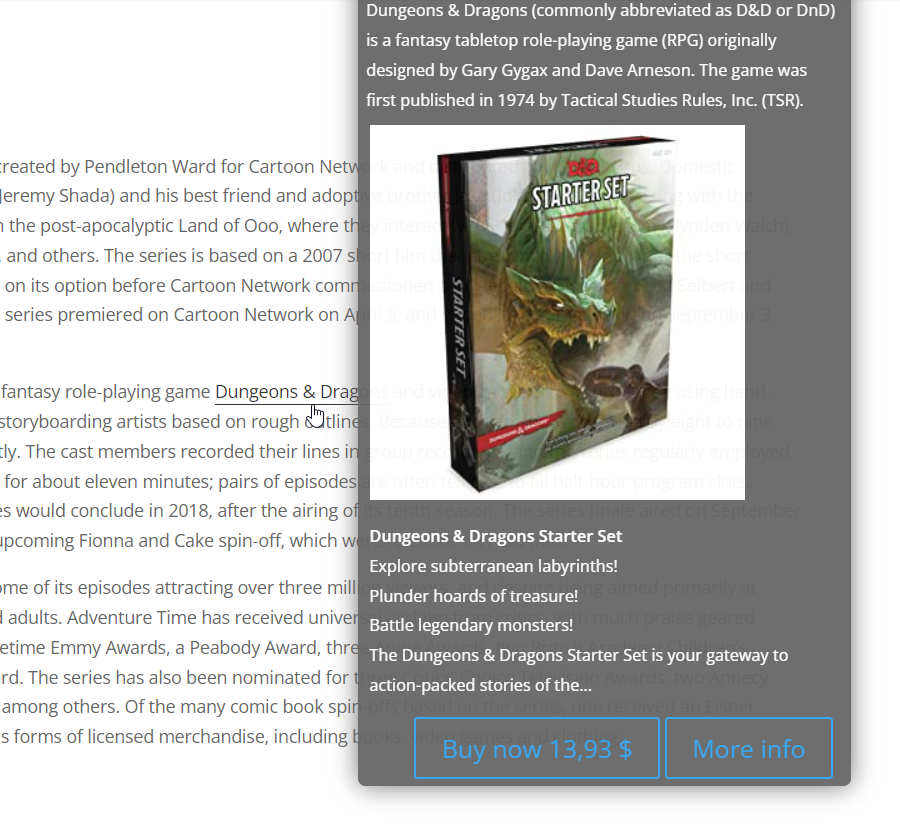
Displaying multiple products on the term page:

2. Highlighting Glossary Terms On the WooCommerce Product Pages
To highlight glossary terms on WooCommerce product pages, navigate to Admin Dashboard → CM Tooltip Glossary Ecommerce → Settings → General Settings tab. Under the Term highlighting section, find the option Highlight terms on given post types and choose in the list of post types Product (product). This post type is related to WooCommerce product pages. Then click the button Save Changes below the settings.
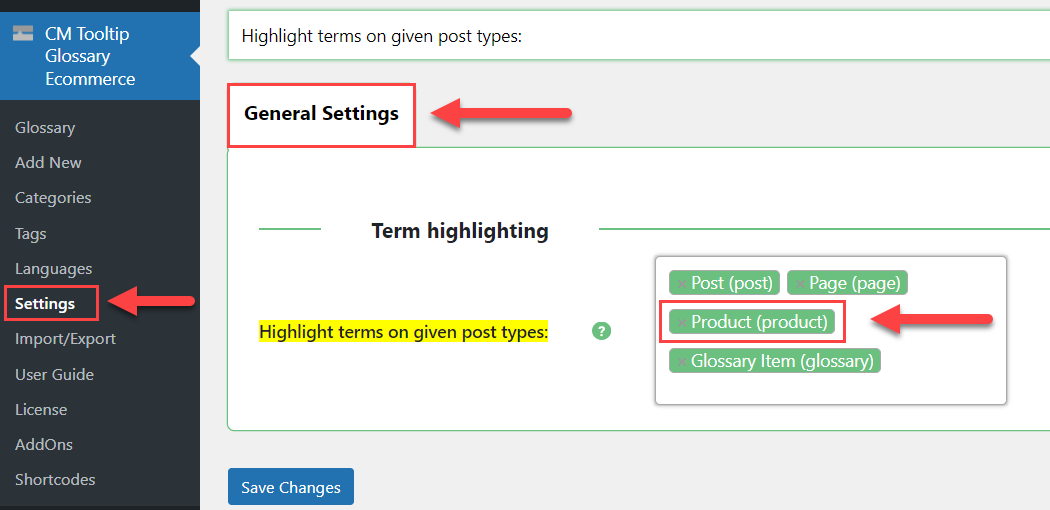
Front-end Example
Example of highlighting a glossary term on the WooCommerce product page:
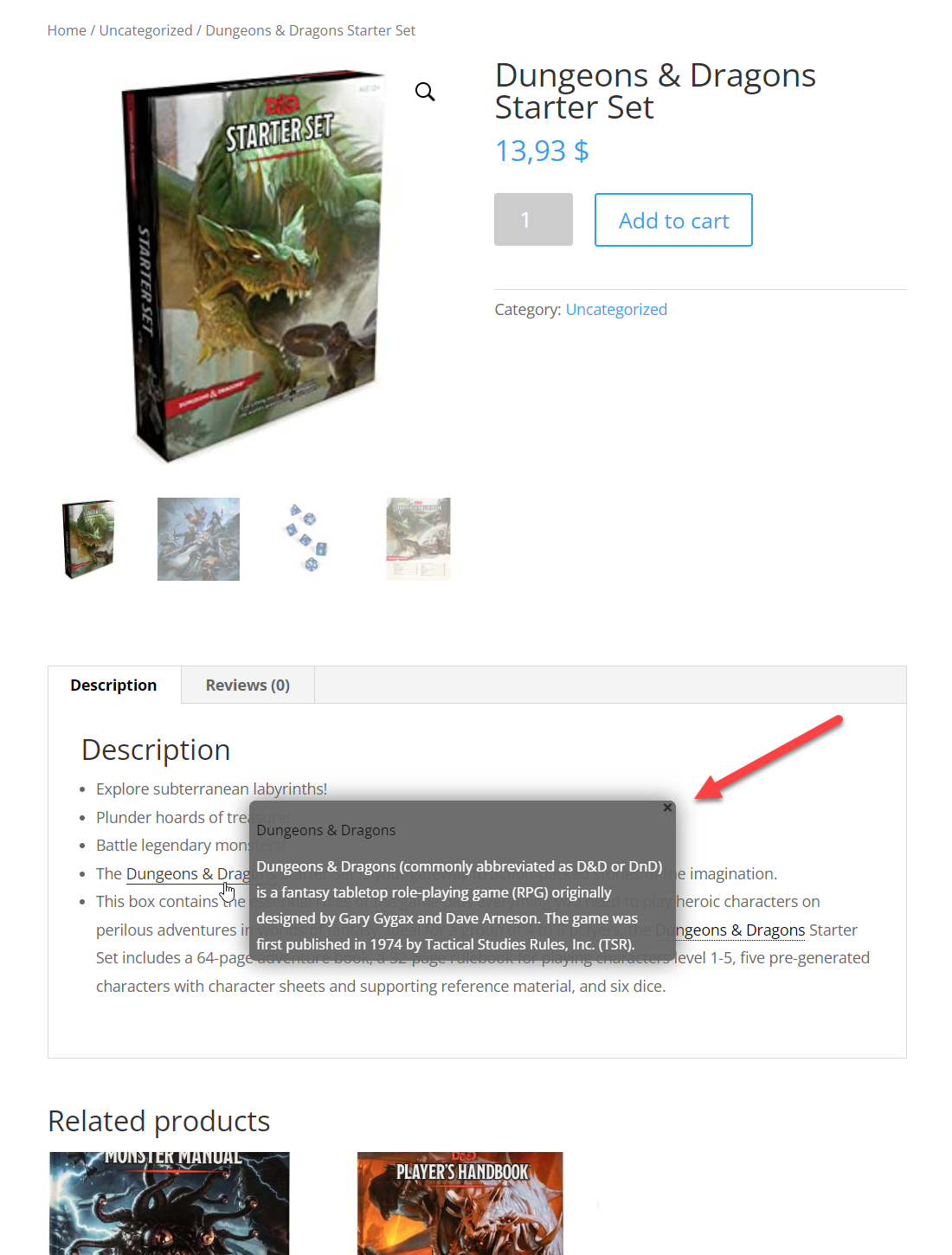
 |
More information about the WordPress Glossary Plugin Other WordPress products can be found at CreativeMinds WordPress Store |
 |
Let us know how we can Improve this Product Documentation Page To open a Support Ticket visit our support center |
