Supplier Frontend M2 - Admin View - Customizing Product Form For Suppliers
Customizing Product Form
The Product Form can be freely customized in the Admin Panel and you will be able to:
- Add new elements to the supplier form
- Change labels of the existing inputs
- Select available categories for the form
1) Add new elements to the supplier form
New form elements are based on the product attributes, so if you want to add new fields, you must define new product attributes at Stores → Attributes → Product.

Adding a new attribute

Attributes include the following input types:
- Text Field
- Text Area
- Date
- Yes/No
- Multiple Select
- Dropdown
- Price
- Media Image
- Fixed Product Tax
- Visual Swatch
- Text Swatch

Managing Attribute Sets
After creating an attribute, you must assign it to an attribute set on Stores → Attributes → Attribute Set.

If you want to add new attributes to an attribute set or group, just drag and drop the desired attribute from the right column, "Unassigned attribute", to the suitable group on the left column.

Remember to save your changes and a new attribute is added on the form!

2) Change labels of the existing inputs
There are two ways to change the attribute labels on the supplier frontend form. You can change the labels for the entire store view, or you can define a label to be displayed only on the supplier frontend form. Both changes can be made in same place.
First, navigate to Stores → Attributes → Product and choose an attribute.
Next, go to the section titled Manage Label / Manage Titles and type your name in the field titled Default Store View.

After saving, the attribute label changes.
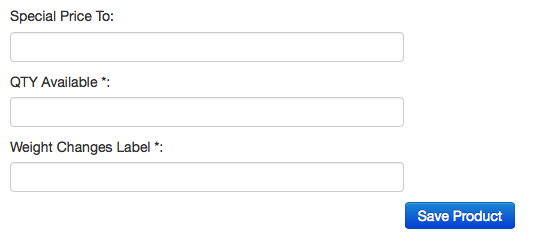
3) Select available categories for the form
The admin can define which categories will be listed in the product form in the supplier control panel.
Under Products → Categories, the store admin is able to select which categories are available for the suppliers.

After selecting the desired category, go to General tab and on the field ' Available for Supplier?' select "Yes" to make the category visible in the supplier form or "No" to disable it.

 |
Get more information about the Supplier Frontend Product Uploader Extension for Magento®2. Find other Magento products at the CreativeMinds Magento Store. |
 |
Let us know how we can Improve this Product Documentation Page. To open a Support Ticket visit our support center. |
