WordPress Glossary Plugin (CMTG) - Getting Started - Permalinks
Setup
Introduction
One of the most important thing in setting up the WordPress Glossary plugin is choosing the permalink structure, for two reasons:
SEO - by default the WordPress Glossary plugin creates a Term Page for each term you add to your glossary, and this page may be linked a lot from other pages.
This means that when Google bot indexes your page it will be treated as an important page and show it high in search results (Google algorithms based on the links between content).
If you decide to change the permalink/url of the page there's a risk that users will reach the 404 page instead.
- Complicated/sophisticated rewrite rules of WordPress - the system built in WordPress is amazing, but not limitless. It needs to know if the given url is a:
- post
- page
- custom post type
- archive
- category page
- child page
It's very important to remember about it, and plan this ahead, especially if you plan to put the Glossary Index Page on a child page.
Settings
Head to Admin Dashboard → CM Tooltip Glossary → Settings.
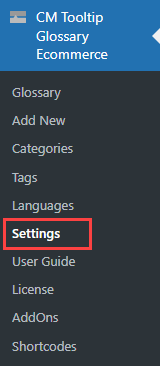
In the General Settings tab there can be found the following option for changing permalinkgs:
- Glossary Terms Permalink
- Glossary Categories Permalink (this option is available in Pro+ and Ecommerce versions only)
- Glossary Tags Permalink (this option is available in Pro+ and Ecommerce versions only)
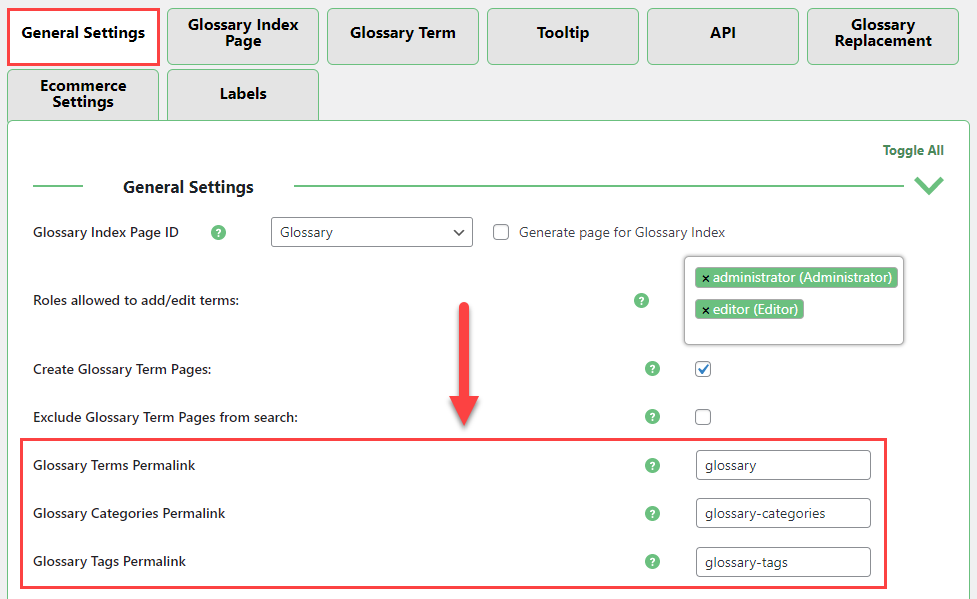
Rules for the permalinks
If you want to change the permalink please choose the word/phrase following these rules:
- don't start with the slash (/)
- use only lowercased-letters
- don't use space
- don't end with slash (/)
WARNING: This rules apply to all of the use cases, not following them can cause the problems with your site (404 pages).
Use Cases
- Default
By default the permalink of the glossary terms is "glossary" so the terms permalink may consist of:
<url_of_your_page>/glossary/<slug_of_the_term>
If you're running an English site and you just need a glossary of terms, the default setting should be good for you.
- Custom
Synonyms of the word "glossary" or translations are a good choice. Examples: 'dictionario', 'dictionary'.
- Sub-page
This is the most complex case, when the Glossary Index Page is put on the child page (has a parent page).
<url_of_your_page>/<url_of_parent_page/glossary_permalink><slug_of_the_term><br>
Below: The slug of the page containing the [glossary] shortcode. This page is the subpage of the page with the slug "extras":
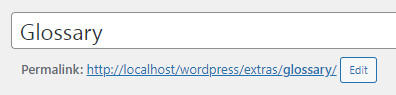
Below: This is how the permalink should look if you're planning to put the Glossary Index page on the subpage.

This setting is found in the plugins General Settings tab.
Extra - Simplifying Term Permalinks
Note: This feature was introduced in version 4.0.0.
You can simplify permalinks for the terms and convert them from this format:
your-site.com/glossary/term
To this format:
your-site.com/term
Navigate to Admin Dashboard → CM Tooltip Glossary → Settings → Glossary Term tab. Enable the option Simplify term permalink.
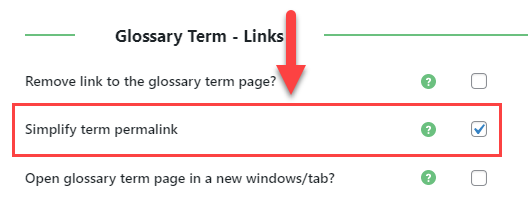
Important: make sure, you don't have posts, pages or any other custom post types with the same slug as some terms. Otherwise you won't be able to view these posts - you will be directed to the term pages.
 |
More information about the WordPress Glossary Plugin Other WordPress products can be found at CreativeMinds WordPress Store |
 |
Let us know how we can Improve this Product Documentation Page To open a Support Ticket visit our support center |
