WordPress MicroPayments (CMMP) - WooCommerce - Getting Started
WooCommerce Integration
What is It
The WooCommerce plugin integration allows users to buy WooCommerce products by spending their points.
To properly set up this, it's necessary to adjust both WordPress MicroPayments and WooCommerce settings.
Settings 1) - WooCommerce
First, head to WooCommerce → Settings → Payments.
Here, make sure the CM MicroPayment method is enabled.
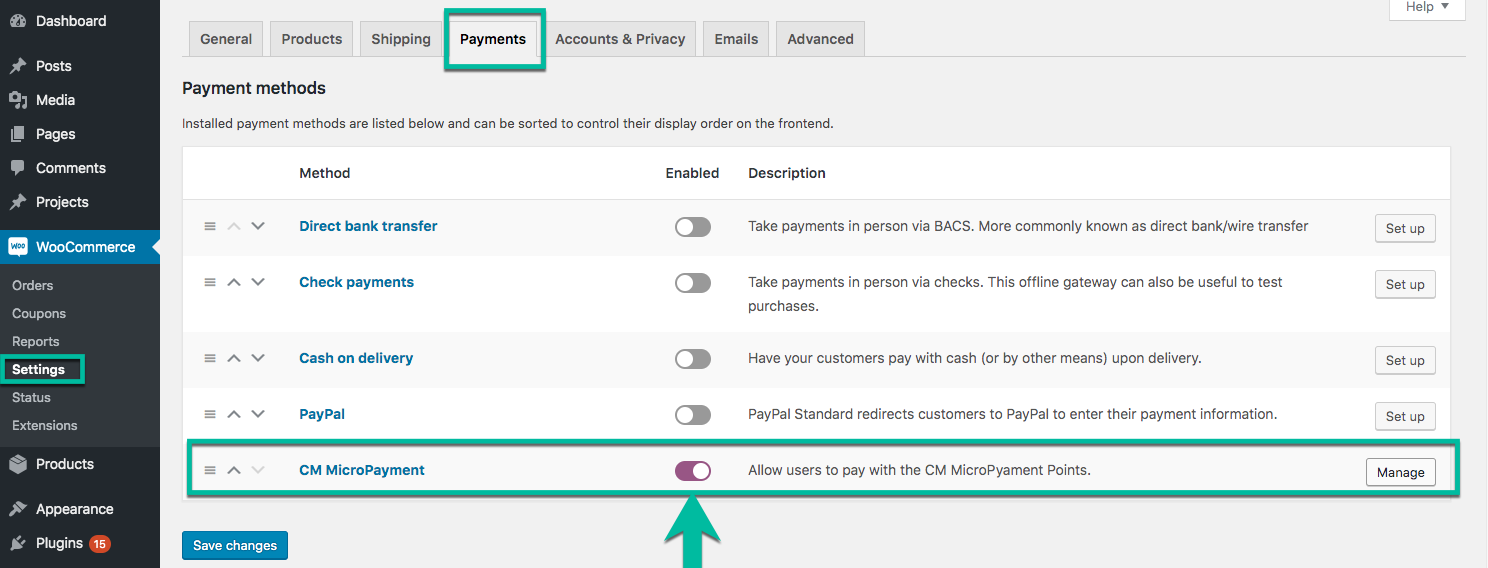
Then click Manage.
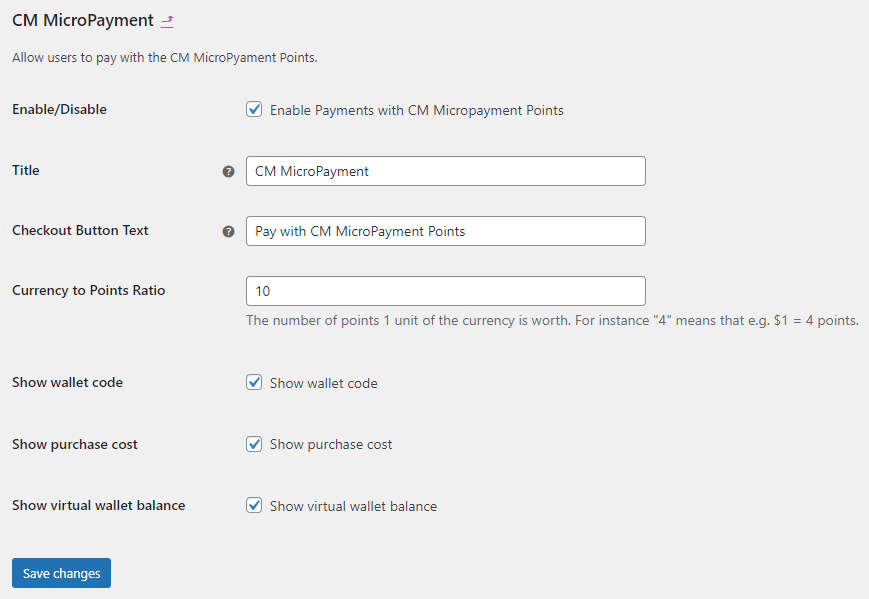
There's another toggle to enable or disable MicroPayments plugin as a payment method and you can also to configure the title and checkout button labels.
Here you can also edit the labels for Title and Checkout Button Text that are displayed on the checkout page:
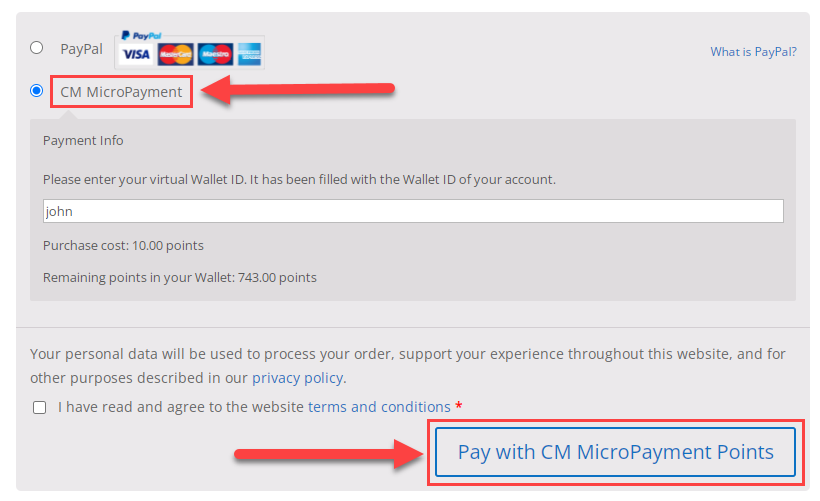
More importantly, the Currency to Points Ratio defines the value of points.
Examples
The formula to determine the is value of the points is Points*Formula.
- A product costs $5 and the user has 1 point. If Currency to Points Ratio is 5, the user has the exact amount of points to buy the product (5 ratio * 1 point = 5)
- A product costs $5 and the user has 10 points. If Currency to Points Ratio is 0.5, the user has the exact amount of points to buy the product (0.5 ratio * 10 points = 5)
There are also 3 other useful options:
- Show wallet code
- Show purchase cost
- Show digital wallet balance
These options were introduced in version 2.1.1. They allow you to show or hide Wallet ID/Nickname, purchase cost and wallet balance:
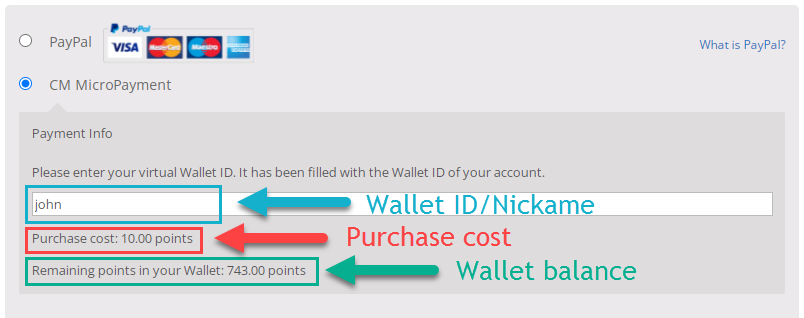
For more information about setup of payments and payment gateways in WooCommerce, please refer to the WooCommerce plugin’s help.
Settings 2) - WordPress MicroPayments
Navigate to the Admin Dashboard → CM Micropayment Platform → Settings.
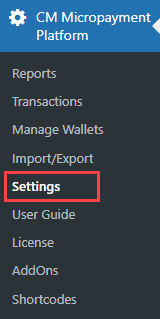
Click on General tab.
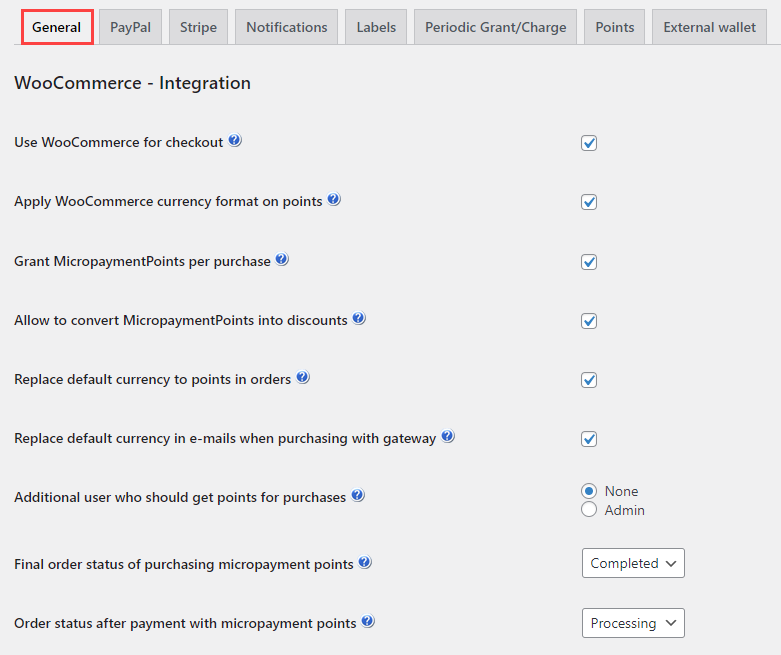
- Use WooCommerce for Checkout - Necessary to activate the integration.
- Apply WooCommerce currency format on points - Enable it to apply WooCommerce currency format settings on points. You can manage this format from WooCommerce → Settings → General → Currency options. Note: this option was introduced in version 2.1.1.
- Grant Micropayment Points per purchase - Grant virtual currency points for purchases users make in your WooCommerce shop. This can reward users for purchases with points, which can also convert later to coupon codes or purchasing directly in your store (the last two options needs to be enabled to support this).
- Allow to convert Micropayment Points into discounts - This setting option allows users to use the shortcode to use the accumulated points to buy the discounts for WooCommerce products. The conversion ratio between points to real money value is based on the MicroPayments plugin setting explained above. Discount codes can be used in the checkout before making the payment.
Replace default currency to points in orders - Converts default prices in orders to points (in the admin section). For instance, instead of "$3", it will be "3 points". Note: this option was introduced in version 2.1.3.

Replacing default currency to points in orders - Replace default currency in e-mails when purchasing with Gateway - Converts the prices of items from the default currency to points. For instance, instead of "$3", it will be "3 points".
- Additional user who should get points for purchases - Choose "Admin" to grant the admin points for each WooCommerce purchase.
- Final order status of purchasing micropayment points - When points are bought, the order status will be set to the value of the option. Default is Completed.
- Order status after payment with micropayment points - When the order is paid, its status will be set to the value of the option. Default is Processing.
 |
More information about the WordPress MicroPayments plugin Other WordPress products can be found at CreativeMinds WordPress Store |
 |
Let us know how we can Improve this Product Documentation Page To open a Support Ticket visit our support center |

