WordPress Questions and Answers (CMA) - Users - Login Widget
Users - Users Login and Posting
The WordPress Questions and Answers supports submissions of Questions or Answers from all registered WordPress users*, depending on the plugin access settings.
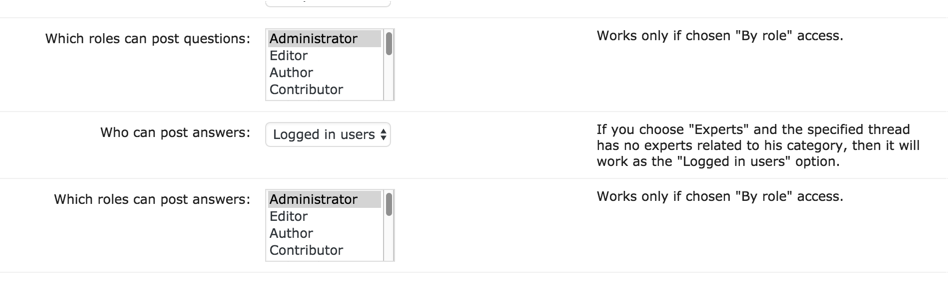
This means that every registered user must be logged into WordPress to be able to post questions and answers to your assigned discussion forum.
* You can also accommodate anonymous user posting if you install the Answers Anonymous User Posting Add-On.
WordPress Profile Login
If your users have an active WordPress profile defined on your site, they can log in with their username and password.
Once logged in, they will be able to post questions and answers, as well as make comments and vote for best answers or questions.
After they publish their posts, their WordPress ID will appear beside the post.
Social Media Login
With the Pro edition of WordPress Questions and Answers, you can allow users to register and login using their social media accounts from Twitter, Facebook, Google, LinkedIn, or Microsoft Live.
Once they log in with their social media accounts, a new WordPress profile will be assigned to their social profile, which will enable them to post questions and answers.
WordPress Questions and Answers Login Box
You can add API keys to support registration and login from social media. If you enable this feature, the login box will include social media icons.
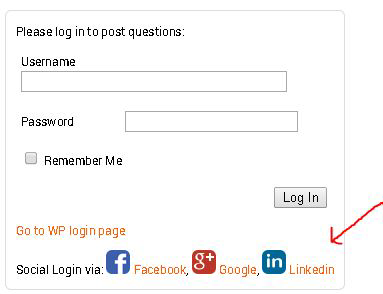
Controlling the Login Widget Look and Feel
To control the login widget look & feel you need to click on Appearance tab.

Then open the Login Widget section
- Show Login Widget - If disabled, users will not see the login widget with the login form and social login links on the CM Answers pages at all.
- Show login form - If disabled, users will not see WP login form on the Login Widget, but they will see Social Login buttons, if defined.
- Link to redirect after social login - Enter the URL of the page where you want to redirect the user that logged in using Social Login. If the field is empty, the user will be redirected to the homepage. Note: This option was introduced in version 4.6.3.
- Login page link title - The title of the link which leads to the WP login page if the user is not logged in. Leave blank to disable.
- Login page link URL - Enter the custom login page URL if using non-default. Leave blank to use default WP login page.
- Show registration link - If enabled, the registration link will be added to the login form. Link will be visible only if WP allows guests registration.
- Registration link URL - Enter the custom registration page URL if using non-default. Leave blank to use default WP registration page.
- Show lost password link - If enabled, the lost password link will be available.
- Reset password link URL - Enter the custom reset password page URL if using non-default. Leave blank to use default WP registration page.
- Redirect not logined users with Question form on a separate page - If the option to place the question form on a separate page is activated, logged out users will be redirected to the correct page.
- Redirect after post new question - If enabled, the user will be redirected to the new question page after posting it. If disabled, the user will stay at the page with question form after posting new question. Note: this option was introduced in version 4.6.4.
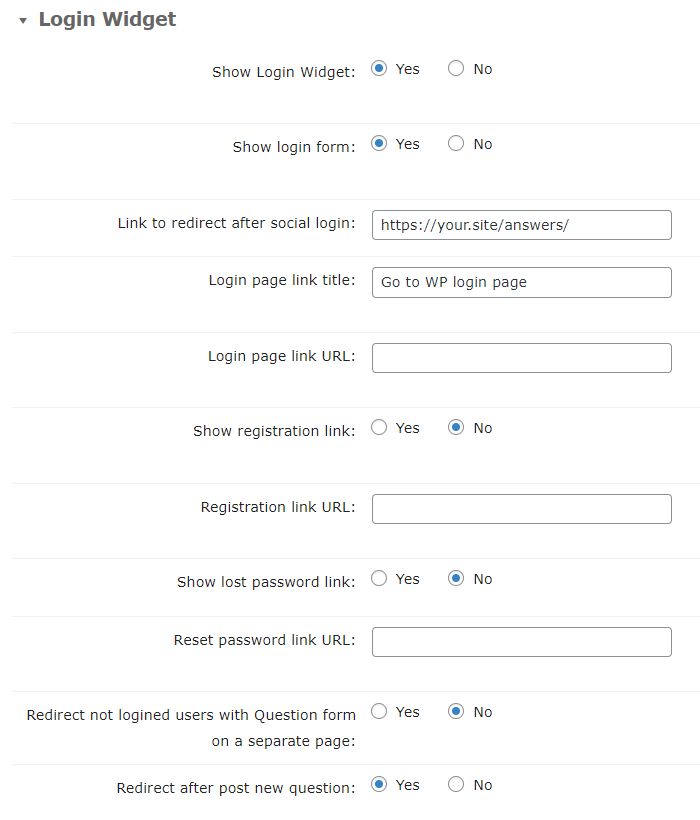
 |
More information about the WordPress Questions and Answers plugin Other WordPress products can be found at CreativeMinds WordPress Store |
 |
Let us know how we can Improve this Product Documentation Page To open a Support Ticket visit our support center |
